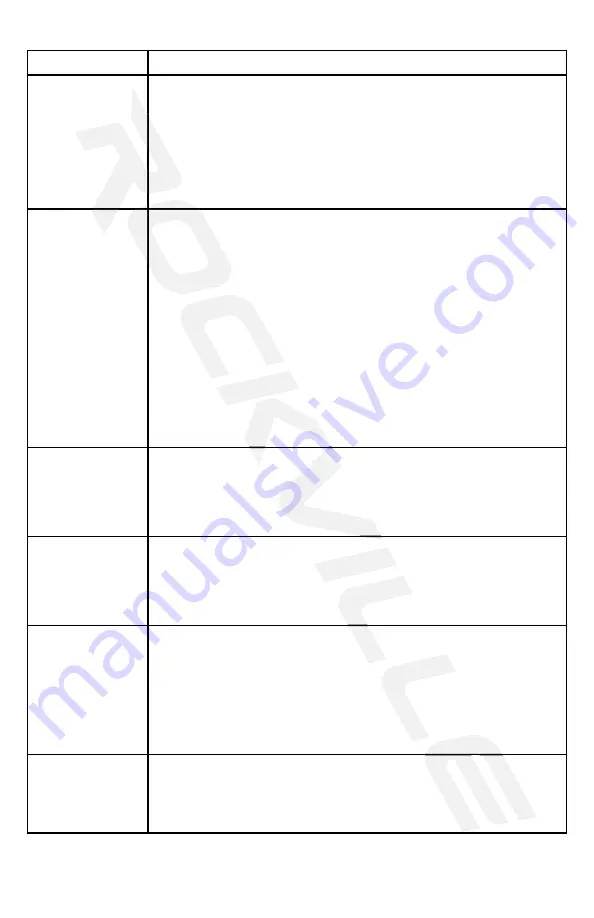
16
Troubleshooting
PROBLEM
No sound/low
sound/distorted
sound
No power
Mic feedback or
poor sound
Buzzing sound
1. Make sure the unit is plugged in and the power switch is in the
ON position.
2. Check that the power cable is properly plugged into the wall socket.
3. Check and replace the fuse if necessary.
4. If people or equipment tend to step and roll over or stretch
your power cable, it can get damaged. Check the power cable for
damage. If the cable is damaged, discontinue using the unit until
the cable can be repaired.
1. Point mics away from any nearby speakers.
2. Make sure the microphones are on and the volume controls are
properly set.
3. Make sure the microphone cables are properly connected and
that you are using good-quality TRS mic-specific cables.
Make sure you are using the proper cable. Check the require-
ments of the connected gear and the inputs on the amplifier and
make sure you are using the appropriate cable. This unit’s ¼˝ mic
outputs are TRS (balanced) so you will need a TRS mic cable. For
line inputs be sure to use high quality RCA cables.
1. Check that all appropriate cables and wires are plugged in correctly.
2. Check the Master volume and Zone volume settings.
3. Check the Microphone, Line input, and MP3 volume settings.
4. Check the volume settings on your input devices.
5. If using wall volume controls, be sure the volume is set properly.
6. Make sure the proper input source is selected.
7. Make sure you are using the proper type of speakers.
8. Make sure speakers are wired correctly (plus to plus, minus to
minus; not plus to minus or vice versa).
9. Make sure the speakers are wired to the correct outputs (no
4- to 16-ohm speakers should be wired to the 70/100-volt direct
outputs or zone outputs).
10. Make sure speaker transformer taps are set properly.
11. Make sure speakers’ power ratings match the amplifier’s.
SOLUTION
Bluetooth pairing
fails
1. Check to see that both devices are turned on and that your
Bluetooth device is discoverable.
2. Turn both devices off and then on again.
3. Make sure you’ve selected the proper source.
4. Make sure that the Bluetooth device is within 5 feet of the unit.
5. Move both devices away from other Bluetooth devices.
6. Make sure that the unit is not paired to a previously paired device.
No SD or USB
playback
1. Make sure you’ve selected the proper source.
2. Make sure that the audio files are in the specified format:
MP3, WAV.
3. Make sure the USB drive’s/SD card’s capacity is not more than 32GB.
3. Check and replace the fuse if necessary.
4.
your power cable, it can get damaged. Check the power cable for
damage. If the cable is damaged, discontinue using the unit until
No sound/low
sound/distorted
the cable can be repaired.
1. Check that
2. Check the Master volume and Zone volume settings.
3. Check the Microphone, Line input, and MP3 volume settings.
4. Check the volume settings on your input devices.
5. If using wall volume controls, be sure the volume is set properly.
sound/distorted
5. If using wall volume controls, be sure the volume is set properly.
6. Make sure the proper input source is selected.
7. Make sure you are using the proper type of speakers.
8. Make sure speakers are wired correctly (plus to plus, minus to
minus; not plus to minus or vice versa).
9. Make sure the speakers are wired to the correct outputs (no
9. Make sure the speakers are wired to the correct outputs (no
4- to 16-ohm speakers should be wired to the 70/100-volt direct
outputs or zone outputs).
outputs or zone outputs).
10. Make sure speaker transformer taps are set properly.
11. Make sure speakers’ power ratings match the amplifier’s.
Make sure you are using the proper cable. Check the require
Make sure you are using the proper cable. Check the require
ments of the connected gear and the inputs on the amplifier and
make sure you are using the appropriate cable. This unit’s ¼˝ mic
outputs are TRS (balanced) so you will need a TRS mic cable. For
line inputs be sure to use high quality RCA cables.
1. Point mics away from any nearby speakers.
2. Make sure the microphones are on and the volume controls are
3. Make sure the microphone cables are properly connected and
that you are using good-quality TRS mic-specific cables.
1. Check to see that both devices are
again.
3. Make sure you’ve selected the proper
4. Make sure that the Bluetooth device is within 5 feet of the unit.
Bluetooth devices.
to a previously paired device.
to a previously paired device.
1. Make sure you’ve selected the proper source.
2. Make sure that the audio files are in the specified format:
3. Make sure the USB drive’s/SD card’s capacity is not more than 32GB.
Summary of Contents for RCS650-6
Page 2: ...2...

















