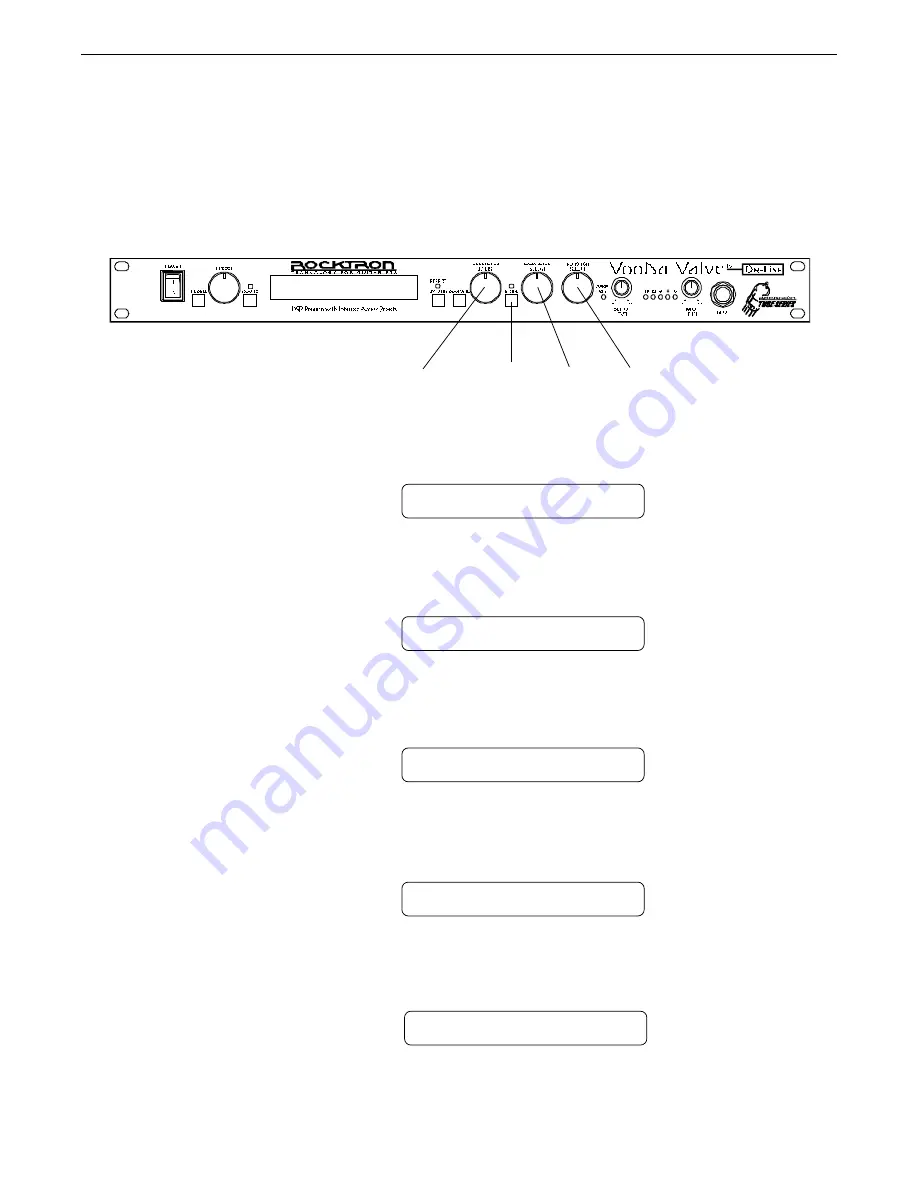
85
MIDI Channels
The Voodu Valve can receive MIDI commands from other MIDI transmitting devices, as well as transmit MIDI
program changes to other MIDI-based equipment when a preset is recalled on the Voodu Valve via the front panel
RECALL button. The MIDI Channels function allows you to select the MIDI channels that the Voodu Valve will receive
and transmit MIDI information on.
Step 1
Turn the FUNCTION SELECT control clockwise until the Voodu Valve displays "MIDI
CHANNELS".
3,6
4,7
2,5
1
MIDI CHANNELS
Step 2
Turn the PARAMETER SELECT control one step clockwise to display the current MIDI
Receive channel.
RECEV CHANL
1
Step 3
Turn the PARAMETER ADJUST control to select the desired MIDI channel. You may select
channels 1-16, OMNI (all channels) or OFF (will not receive MIDI commands).
RECEV CHANL OMNI
Step 4
Press the STORE button to save the new MIDI Receive channel. "STORED" will flash briefly
on the display.
STORED
Step 5
Turn the PARAMETER SELECT control one step further to access the MIDI Transmit
Channel status.
TRANS CHANL OFF
Summary of Contents for VooDu Valve Online
Page 11: ...8 5 Connections Using the Voodu Valve with a stereo power amp and guitar cabinets ...
Page 12: ...9 Using the Voodu Valve direct into a mixing console ...
Page 35: ...33 7 Voodu Valve Configurations H GAIN CRS DLY REV Configuration ...
Page 38: ...36 H GAIN FLAN DLY REV Configuration ...
Page 41: ...39 H GAIN TREM DLY REV Configuration ...
Page 44: ...42 H GAIN PSHF DLY REV Configuration ...
Page 47: ...45 WAH H GAIN DLY REV Configuration ...
Page 50: ...48 PHAS H GAIN DLY REV Configuration ...
Page 53: ...51 L GAIN CRS DLY REV Configuration ...
Page 56: ...54 L GAIN FLAN DLY REV Configuration ...
Page 59: ...57 L GAIN TREM DLY REV Configuration ...
Page 62: ...60 L GAIN PSHF DLY REV Configuration ...
Page 65: ...63 WAH L GAIN DLY REV Configuration ...






























