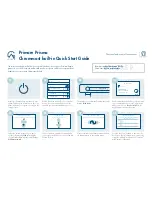23
PHASER Function
The PHASER I/O parameter determines whether the Phaser is active for
the current preset.
The DEPTH parameter determines the modulation depth of the phase
shift effect. Higher parameter settings result in the sweep of the filtering
effect occurring over a wider frequency range.
The RATE parameter deterrnines the speed at which the phase shifted
signal is modulated.
The RESONANCE parameter adds feedback to the Phaser so that it has
a more pronounced effect.
The STAGES parameter determines how many stages of phase shift are
to be active. A parameter setting of "4" produces a result similar to a
vintage Phase 90, while a setting of "6" emulates other phaser pedals.
The PHASER function is available only in configurations displaying "PHAS" in the
configuration title.
Phase shifting involves splitting the input signal into two signals, then shifting the
phase of different frequencies of one signal and mixing it back with the original signal.
The PARAMETER SELECT control will allow you to access these PHASER parameters:
PHASER I/O
DEPTH
RATE
RESONANCE
STAGES
Summary of Contents for VooDu Valve Online
Page 11: ...8 5 Connections Using the Voodu Valve with a stereo power amp and guitar cabinets ...
Page 12: ...9 Using the Voodu Valve direct into a mixing console ...
Page 35: ...33 7 Voodu Valve Configurations H GAIN CRS DLY REV Configuration ...
Page 38: ...36 H GAIN FLAN DLY REV Configuration ...
Page 41: ...39 H GAIN TREM DLY REV Configuration ...
Page 44: ...42 H GAIN PSHF DLY REV Configuration ...
Page 47: ...45 WAH H GAIN DLY REV Configuration ...
Page 50: ...48 PHAS H GAIN DLY REV Configuration ...
Page 53: ...51 L GAIN CRS DLY REV Configuration ...
Page 56: ...54 L GAIN FLAN DLY REV Configuration ...
Page 59: ...57 L GAIN TREM DLY REV Configuration ...
Page 62: ...60 L GAIN PSHF DLY REV Configuration ...
Page 65: ...63 WAH L GAIN DLY REV Configuration ...