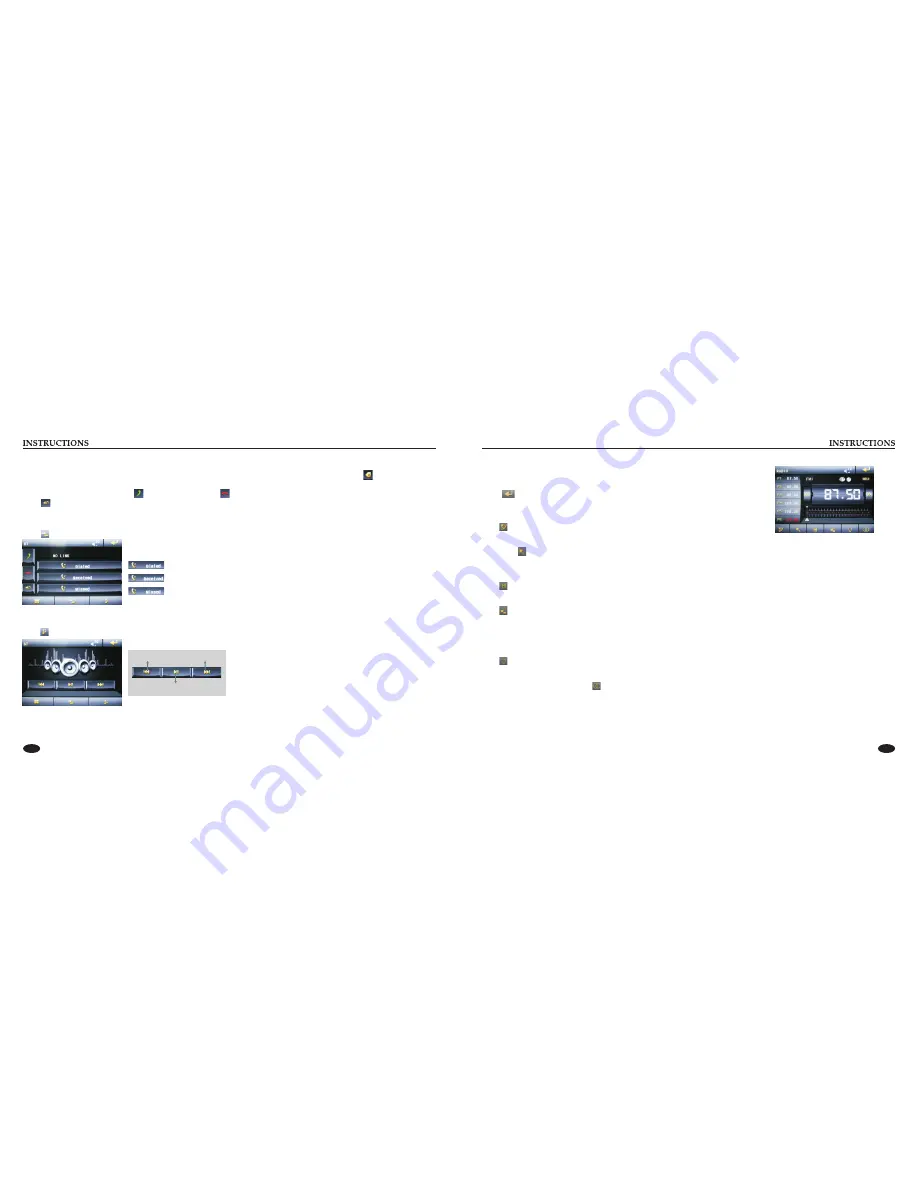
06
09
Radio Function Operation
1.
Touch [Radio] icon in the main interface to enter into the radio interface.
Enter/exit
Touch icon to return to main interface, and then touch other function icons so as to exit
radio mode.
2. Band selection
Click icon so as to switch among FM1, FM2, FM3, AM1, AM2 bands.
3. Search/Save radio stations
Short press icon to browse the stored radio stations. FM band can save 18 radio stations (Six stations for FM1/FM2/FM3), AM band
can save 12 radio stations (Six stations for AM1/AM2).
4. Sound setting
Click icon to access sound setting interface.
5. Turn on/off the Long/Short-range
Click icon, the search pattern in the local search (LOC) and remote search (DX) switch between. LOC feature is turned on after the
signal is strong enough only to listen to those in good condition and receiving radio station; DX enabled, you can receive remote weak
radio signals.
Note:
This function is available only when FM band is selected.
6. Loudness on/off
Click icon so as to turn on/off loudness function.
7. Stereo on/off
When receiving stereo signals, click icon to turn on/off stereo.
5. BT music
Click
to access BT music interface.
Previous song
Play/Pause
Next song
4. Call records
Click to access call records interface.
Touch this button to check all the phone numbers of missed calls.
Touch this button to check all the phone numbers of received calls.
Touch this button to check all the dialed phone numbers.
3. Dialing
You can dial on mobile phone directly or input phone number through the number buttons on the screen, click to delete if there is
input error.
After input the phone number, click to make a call, and click to hang up the phone.
Click during a call so as to switch the voice between car speaker and mobile phone.
Summary of Contents for DD-6751
Page 1: ......


























