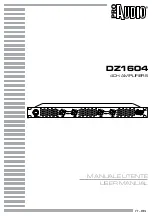04
11
15. 0-10+ button
Press this button to choose desired song,
section, preset stations.
Decimal numbers, for example the 19th song,
press 10+ and 9
button.
16. AMS/RPT button
In radio mode, press this button to browse stored stations. In audio
mode, press this button to play repeatedly.
17. TITLE button
In DVD mode, press this button to play back to the top menu of
disc.
18. AUDIO button
In DVD mode, press this button to switch language of dialogue.
In VCD mode, press
this button to choose left track, right track,
and stereo.
19. GO TO button
In DVD mode, press this button, you can define playing time.
20. SUB-T button
In DVD mode, press this button to switch language of subtitle.
21. PBC button
In VCD mode, press this button to display all
song menus, work
with number button to choose songs.
22. UP, DOWN, LEFT, RIGHT, ENTER button
When playing MP3, USB, SD returns to song menu, up, down
selections can be up / " " button or down / " " key to select up
and down, select and press " " key to confirm. The selected tracks
can be played.
Press the left or right arrow keys to " " or " " key, can be on the
next page function operation.
23. SLOW button
In audio mode, press this button to slow backward and slow
forward.
24. ANGLE button
In DVD mode, press this button to change play angle.
25. SETUP button
In audio mode, press this button to choose different set items.
26. OSD display
Press this button to display the title chapter and
the left time.
27. ZOOM button
In DVD/VCD mode, press this button to ZOOM in/out.
28. MENU button
Press button to back to the main menu.
BATTERY CHANGE
When control distance of remote control becomes shorter or no
function, please change
battery, please confirm polarity before
change.
One hand press stopper, then pull out battery.
Put battery into controller.
Insert battery holder into controller.
Steering wheel setting
1.
2.
3.
4.
Note: To modify function settings, repeat procedures 3~4.
To reset functions, click Reset icon, all the settings set before shall be cleared, repeat procedures 3~4 for resetting.
Click on the [Steer] icon in the main interface into the steering wheel settings interface.
The original vehicle to the control line positive, negative with the machine control line in the
positive and negative connection.
Click the steering wheel buttons will appear corresponding operating tips, and fundamental
operation prompts the steering wheel feature set.
Set function to save the settings and click the Confirm icon to confirm.
Other functions
Rearview function
In any running state, the video signal can switch to reverse video state when reversing the car, and the system shall return to its initial
running state after reversing the car.
Warning
Do not rely on CCD system completely, please make
sure your car is safe by your eyes during driving.
Back rearview system only assists in driving. As the
distance range of rearview system is limited,
completely relying on the rearview system during
driving may cause accidents.
Reverse field simulation
Rearview backup image
Summary of Contents for DD-6751
Page 1: ......