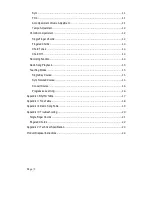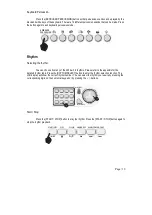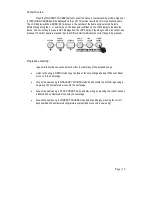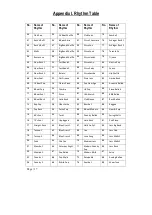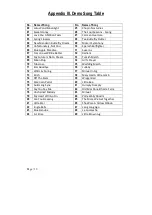Page | 17
Appendix I. Rhythm Table
No. Name of
Rhythm
No. Name of
Rhythm
No. Name of
Rhythm
No. Name of
Rhythm
00
Club Pop
25
16 Beat Shuffle
50
Club Latin
75
Samba 2
01
Rock'n Roll 1
26
8 Beat Adria
51
Disco Chocolate
76
Schlager Rock 1
02
Rock'n Roll 2
27
Big Band Shuffle
1
52
Disco Fox
77
Schlager Rock 2
03
Waltz
28
Big Band Shuffle
2
53
Disco Funk
78
Tarantella
04
Bossanova
29
Big Band Shuffle
3
54
Disco Hands
79
Tijuana
05
Slow Rock 1
30
Fast Band 1
55
Disco Latin
80
Electro Pop
06
Slow Rock 2
31
Fast Band 2
56
Disco Party
81
Fusion
07
Slow Rock 3
32
Bolero
57
Disco Samba
82
Hip Shuffle
08
Slow Soul
33
Cat Groove
58
Dixie Jazz
83
Limbo Rock
09
16 Beat Pop
34
Classic Piano
59
Pop New Age
84
Acoustic Ballad
10
8 Beat Pop
35
Cumbia
60
UK Pop
85
Piano Ballad
11
8 Beat Soul
36
Disco
61
USA March
86
R&B Ballad
12
8 Beat Rock
37
Latin Rock
62
Club Dance
87
Rock Ballad
13
Rap Pop
38
Ober Polka
63
Rumba 1
88
Reggae
14
Pop Rock
39
Polka Pop
64
8 Beat Modern
89
Slow & Easy
15
60’s Soul
40
Twist
65
Country Ballad
90
Swing Waltz
16
70’s Soul
41
Unplugged
66
Hard Rock
91
Pub Piano
17
Straight Rock
42
Blue Grass 1
67
Hully Gully 1
92
Jazz Big Band
18
Techno 1
43
Blue Grass 2
68
Jive
93
Jazz Club
19
Techno 2
44
Blue Grass 3
69
Love Song
94
Jazz Waltz 1
20
Funk
45
Cha Cha
70
Medium Jazz
95
Jazz Waltz 2
21
Mambo 1
46
Saturday Night
71
Modern Country
Pop
96
Jazz Rock
22
Mambo 2
47
Pop Ballad
72
Modern R&B
97
Salsa
23
Country 1
48
Pop Waltz
73
Pasodoble
98
Analog Ballad
24
Country 2
49
British Pop
74
Samba 1
99
Show Tune