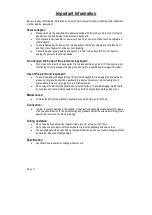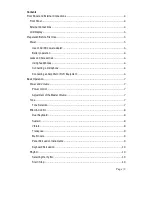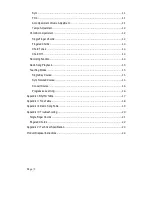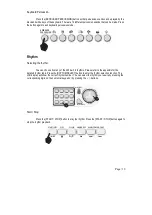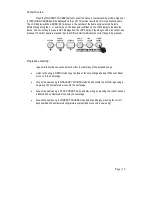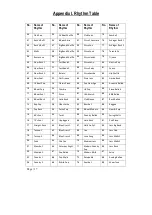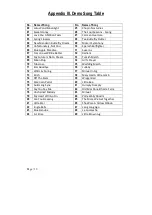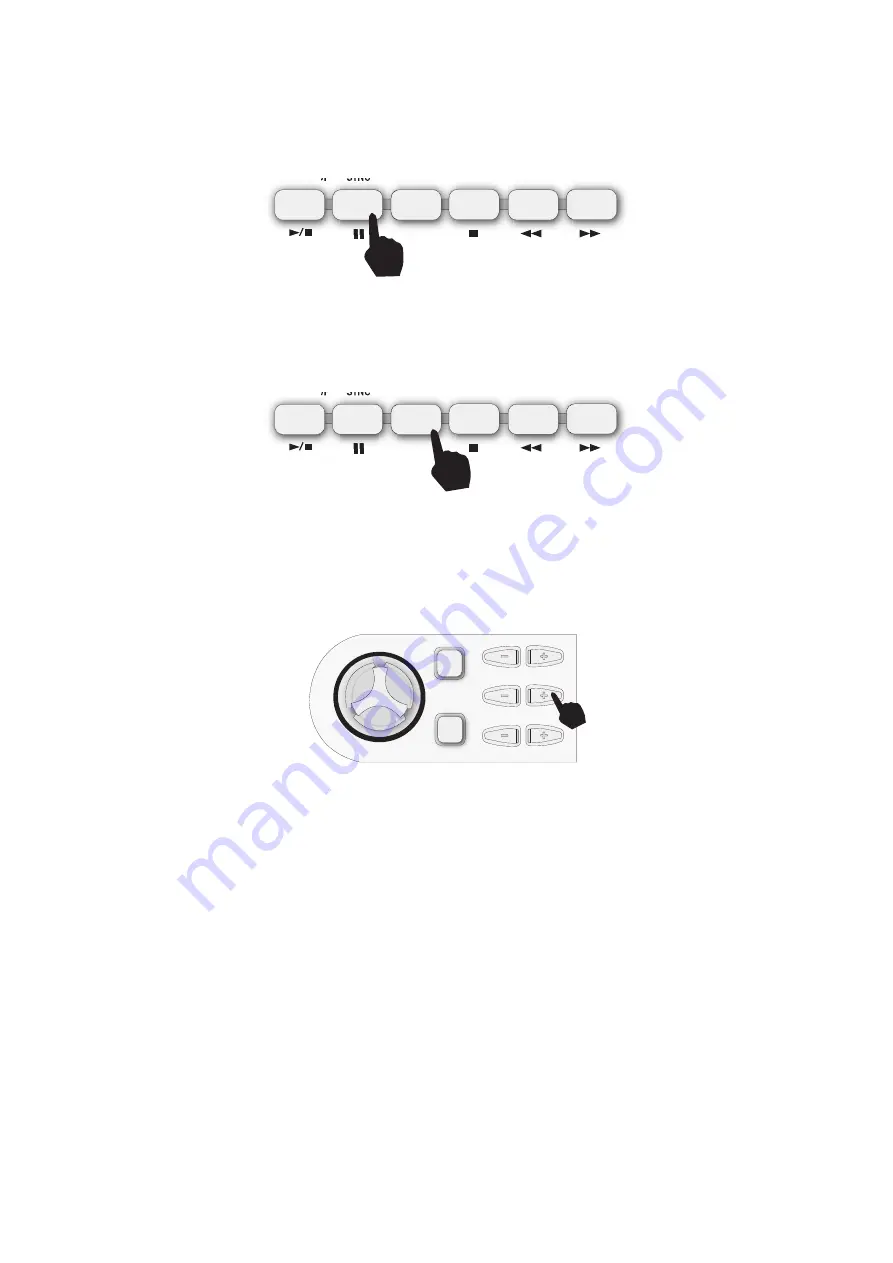
Page | 11
Sync:
Press the [SYNC] button to select the sync accompaniment function. The LCD display will show
a flag next to [SYNC]. Pressing any of the first 19 keys on the left hand side of the keyboard will start the
rhythm playing. Press the [START / STOP] button to stop the rhythm
and
exit the sync function.
Fill in:
You can fill in a length of interlude if you press the [FILL IN] button during the rhythm playback.
After the fill in the rhythm will continue playing as normal.
Accompaniment Volume Adjustment:
The default Accompaniment Volume is level 8, this can be adjusted by pressing the [ACCOMP
/-] buttons. The LCD display will show the volume as you are adjusting it. The adjustment
range is 1-10 indicated by the bars on the LCD display. Pressing both the [ACCOMP /-]
buttons at the same time will make the Accompaniment Volume return to the default level.
A/F
START/STOP
SYNC
FILL IN
CHORD OFF
SLOW TEMPO FAST
A/F
START/STOP
SYNC
FILL IN
CHORD OFF
SLOW TEMPO FAST
MASTER VOLUME
ACCOMP VOLUME
TRANSPOSE
S
IN
G
LE
F
IN
GE
R
FIN
GE
R
ED
CHORD TONES
VIBRATO
SUSTAIN