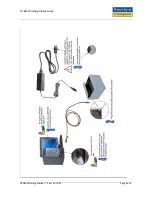RTE8000 Getting Started Guide
12
TO CHECK THAT THE SCANNER IS PLUGGED IN AND WORKING
Windows XP only - Open the "My Computer" icon on the
desktop or from the start menu. Check that you see an
RTE8000 Passport reader in the Scanners and Cameras
section and a new Removable Drive labelled
RTE8000MSD.
Windows 2000 only - Go to the "control panel" from the
start menu. Select "system" and go to the "device
manager". Check that you see an RTE8000 Passport
reader in the "Imaging Devices" section and a "RTE8000
UsbFlashDisk" or similar (e.g. "USB 2.0 FlashDisk USB
Device") drive in the disk drive section.
RFID Option – Check Device Manager as shown in the
picture.
If you can’t see these items then consult the
troubleshooting section of the RTE8000Software Guide
found on the CD.
Start an appropriate demonstration program, see the Software Guide if you’re not sure which to use.
Documents can be scanned by simply inserting them as shown below.
RTE8000 Getting Started V1-1.doc 07/12/05
Page 8 of 8