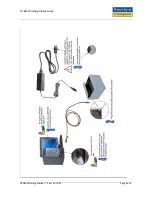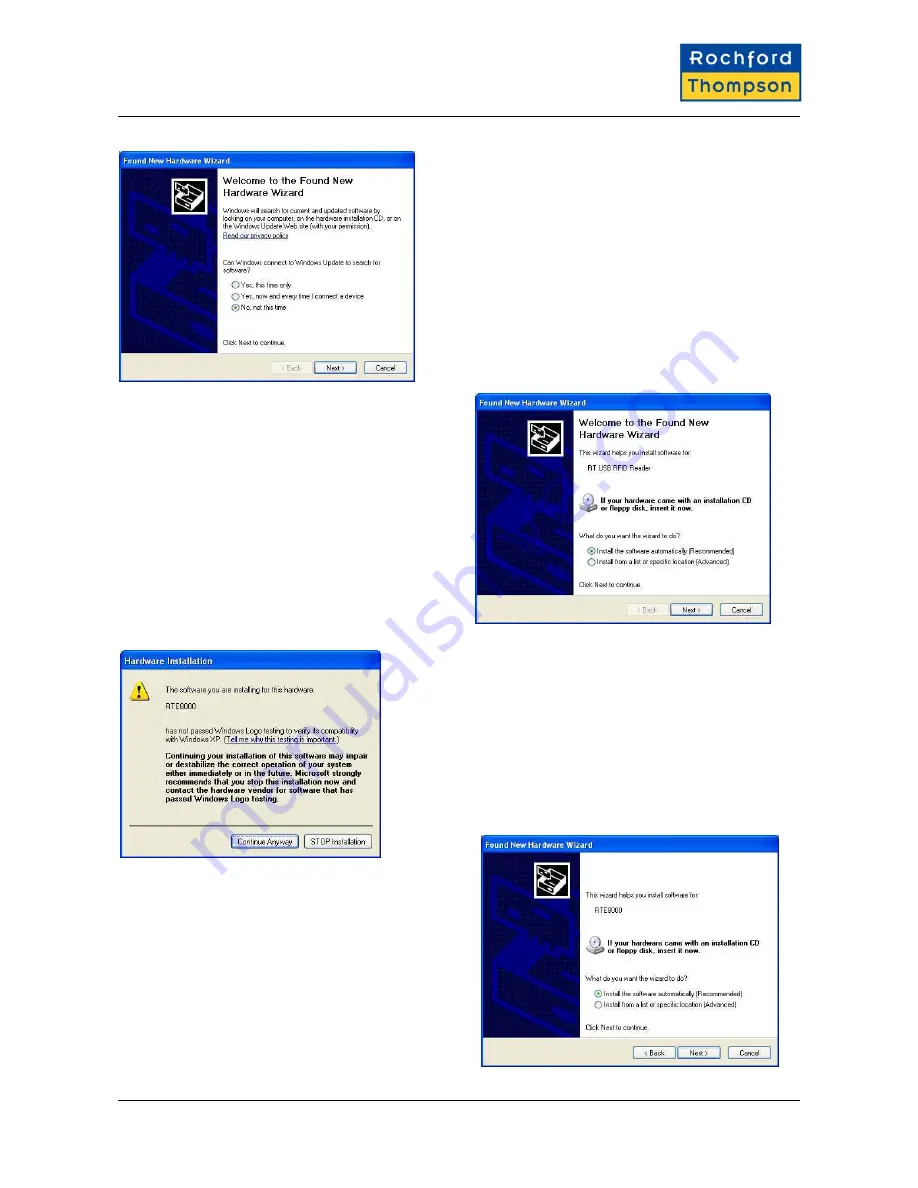
RTE8000 Getting Started Guide
The first time the scanner is switched on it will require
Windows to go through the “New Hardware Wizard”. The
drivers will then start to install, there are two types of
drivers one for the scanner and the other for the e-passport
chip reader. On Windows XP SP2 select "No, not this time"
to the question "Can Windows connect to Windows Update
to search for software?".
When prompted for the e-passport chip reader drivers
(these will be called "RT USB RFID Reader") follow
the on-screen instructions. Select the "Install the
software automatically" or "search for best driver"
option if prompted.
If warned that the drivers have not passed Windows Logo
testing then click on "Continue Anyway". Note you have two
drivers to install and this happens each time you connect the
reader to a new USB port.
When prompted for the scanner drivers (these will be
called "Rochford Thompson Unconfigured Device" and
"RTE8000") follow the on-screen instructions. Select
the "Install the software automatically" or "search for
best driver" option when prompted. If warned that the
drivers have not passed Windows Logo testing then
click on "Continue Anyway". Note you have two drivers
to install and this happens each time you connect the
reader to a new USB port.
RTE8000 Getting Started V1-1.doc 07/12/05
Page 7 of 8