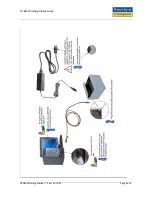RTE8000 Getting Started Guide
9
GENERAL INSTALLATION INFORMATION
Warning
Before use check that the power cord is suitable for use in your
country and the local power supply. Substitution of the provided power
cord and / or accessory PSU may void any regulatory approvals that the
equipment may have. If in doubt contact your distributor or manufacturer.
The equipment must be installed near an easily accessible socket outlet.
Warning
For indoor use only.
Dangerously high voltages are present inside the scanner and the PSU.
Do not open or take apart either unit. No user serviceable parts inside,
refer all servicing to qualified personnel or contact your supplier.
The scanner is designed to operate in a standard office environment.
•
It should not be exposed to extremes of temperature or humidity.
•
It is not protected against dust or liquid ingress.
•
Consideration must be given to the optimum position for operator access. Guidance should be sought
from national regulations for ergonomic layout of office equipment.
•
Do not site near to generators of electro-magnetic fields such as monitors, power supplies, motors,
fluorescent light banks, mobile phones, two-way radios, etc.
Caution
Do not connect the scanner to the PC prior to installing the drivers
and software on the PC.
10 SOFTWARE
INSTALLATION
Note
The PC must be Windows 2000 SP4 or Windows XP SP1 or SP2.
You must have a properly installed High Speed USB2.0 port available.
See the readme.wri file on the Installation CD for full details of the
processor and memory requirements.
Place the Installation CD into the drive and if it doesn’t auto-start then run setup.exe on the root directory of
the CD. Follow the on-screen instructions to install all the drivers, software, demonstration programs and
SDK.
Ensure that DirectX is loaded and up to date, this is on the installation CD or visit www.microsoft.com.
11
CONNECTING YOUR SCANNER
The scanner must be connected as shown in the diagram adhering to all instructions. Note the warnings and
cautions in the Installation section above.
RTE8000 Getting Started V1-1.doc 07/12/05
Page 5 of 8