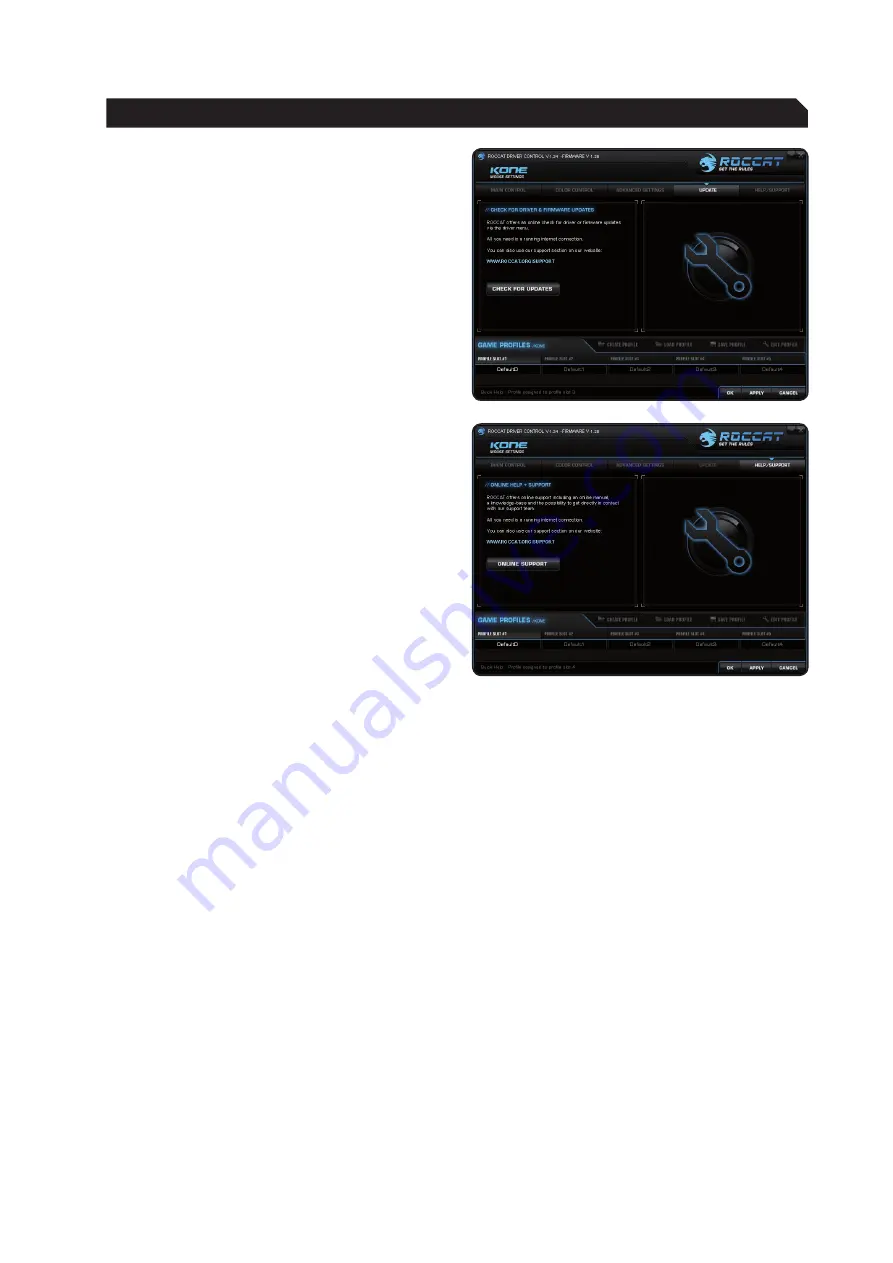
9
Update your ROCCAT™ Kone Gaming Mouse
at any time. You can check here whether new
software is available for the mouse.
Note: All mouse settings will be reset as soon
as you install new firmware on your computer.
Macros saved on the mouse will not be affected.
Update/Warranty/Support
If you need additional help, just send us an e-mail.
Our Support Team will be pleased to help you with
any technical questions you might have.
Send the e-mail to: [email protected]
Note: There is a ROCCAT™ ID Card inside every
ROCCAT™ Hardware package. With the number on
this card you gain access to our online insider area
‘ROCCAT™ World’ and with that to a whole lot of
valuable progamer-info, fantastic server-discounts
and exclusive competitions.
UPDATE/WARRAnTY/SUPPORT

































