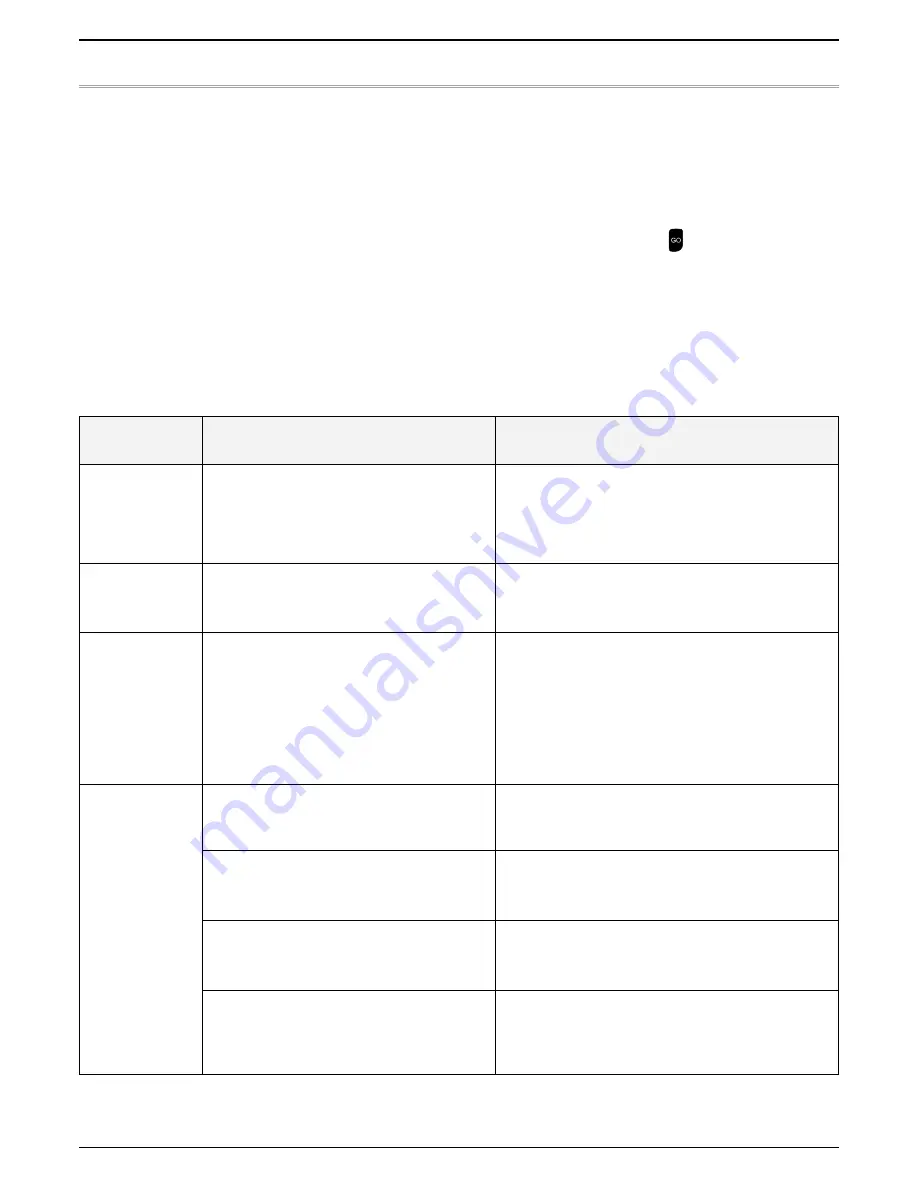
34
Robomow RS models
Chapter 7 Troubleshooting
7.1 Text error-messages
Robomow continuously monitors its operation. It produces text messages to assist you in smoothly running it: text
messages in case of an operational fault as well as text messages that prompt the user to perform a certain action.
P
Usually, if the mower stops, a message is displayed. This display stays on for 15 minutes.
)
If you arrive later than those 15 minutes, the display will be blank.
P
To wake Robomow up and see the last text message displayed prior to stopping, press .
The following table displays all fault message displays and their most common causes. The next table will give details
and possible causes of other faults, that do not provide fault messages.
If a fault cannot be dealt with using these tables, please call your service provider.
7.2 Error Messages And Corrective Actions
The list is alphabetical, by message text
Message
Displayed
Probable Cause/Event
Corrective/User Action
Base Problem
- Robomow fails to enter the Base Station
several times continuously.
- Adjust the Base Station position.
- Clean the contacts with a brush or piece of cloth.
Bumper Pressed
- Bumper is constantly being pressed.
- Move mower away from object that presses against the
bumper.
Check Mow
Height
- Mowing motor has faced over-current for too
long as a result of high grass or an obstacle
that is stuck or wrapped around the blade.
- Something is preventing a blade from rotating
freely. Severe grass accumulation under the
mowing deck; rope or similar object wrapped
around mowing blade.
- CAUTION – Switch off the Safety Switch before
checking the blades.
- Inspect blades for foreign material or debris preventing
rotation.
- Clean out accumulated grass clippings using a wooden
stick.
Check Power
- Power Box is not plugged properly into the
main Power Box.
- Confirm Power Box is plugged into the main power plug
socket.
- No power to plug socket or main power is shut
off.
- Turn power on to the main plug socket.
- Check the mains supply using another appliance.
- The mower or Charging Station contacts are
dirty.
- Clean the contacts with a brush or piece of cloth.
- Charging is not detected, although there is
physical contact between the mower and the
Base Station contacts.
- Confirm a good connection of the Power Box to the
Base Station.











































