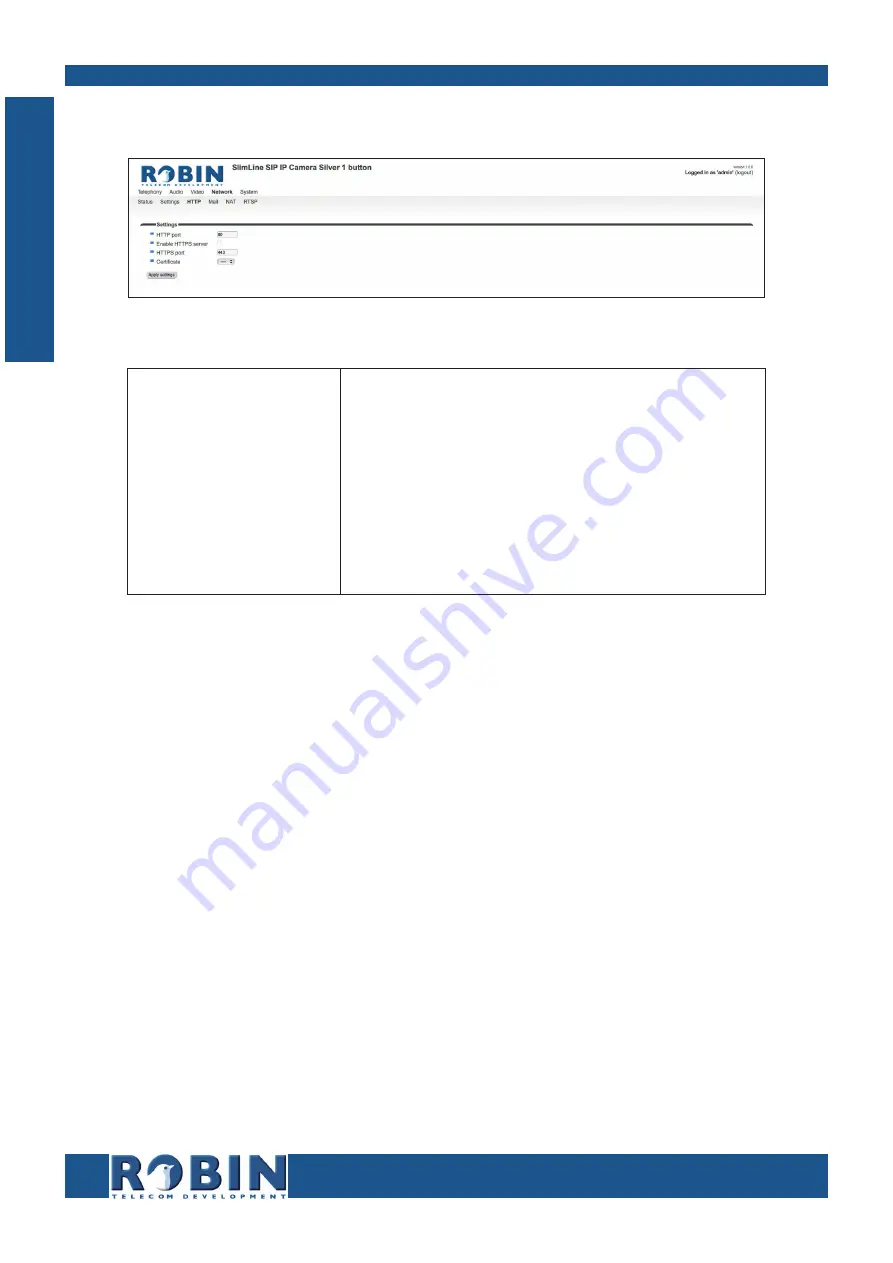
gf36
36
Manual Robin SlimLine ENG - v. 1.0.0
5.2.4.3 Network / HTTP
Settings:
HTTP port
Enable HTTPS server
HTTPS port
Certificate
Set the IP port for HTTP communication (default
value is 80)
Enable web access over HTTPS
Set the IP port for HTTPS communication (default
value is 443)
Optional - Select a certificate for the HTTPS connec-
tion
C
Configuration
















































