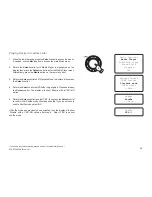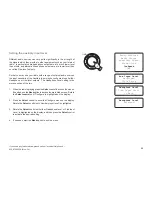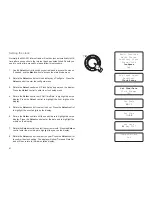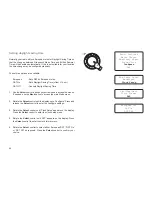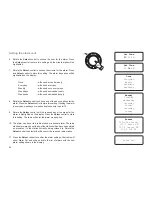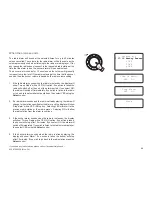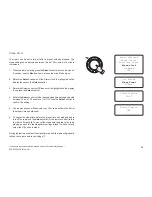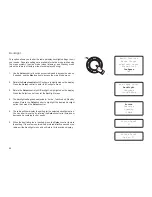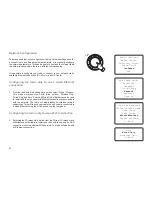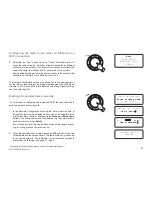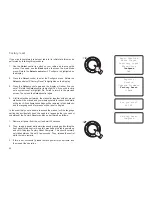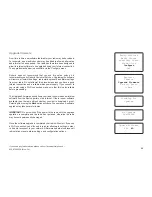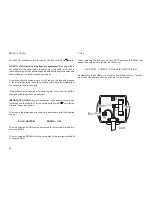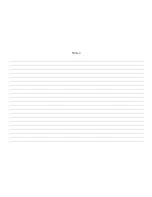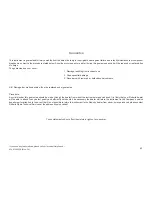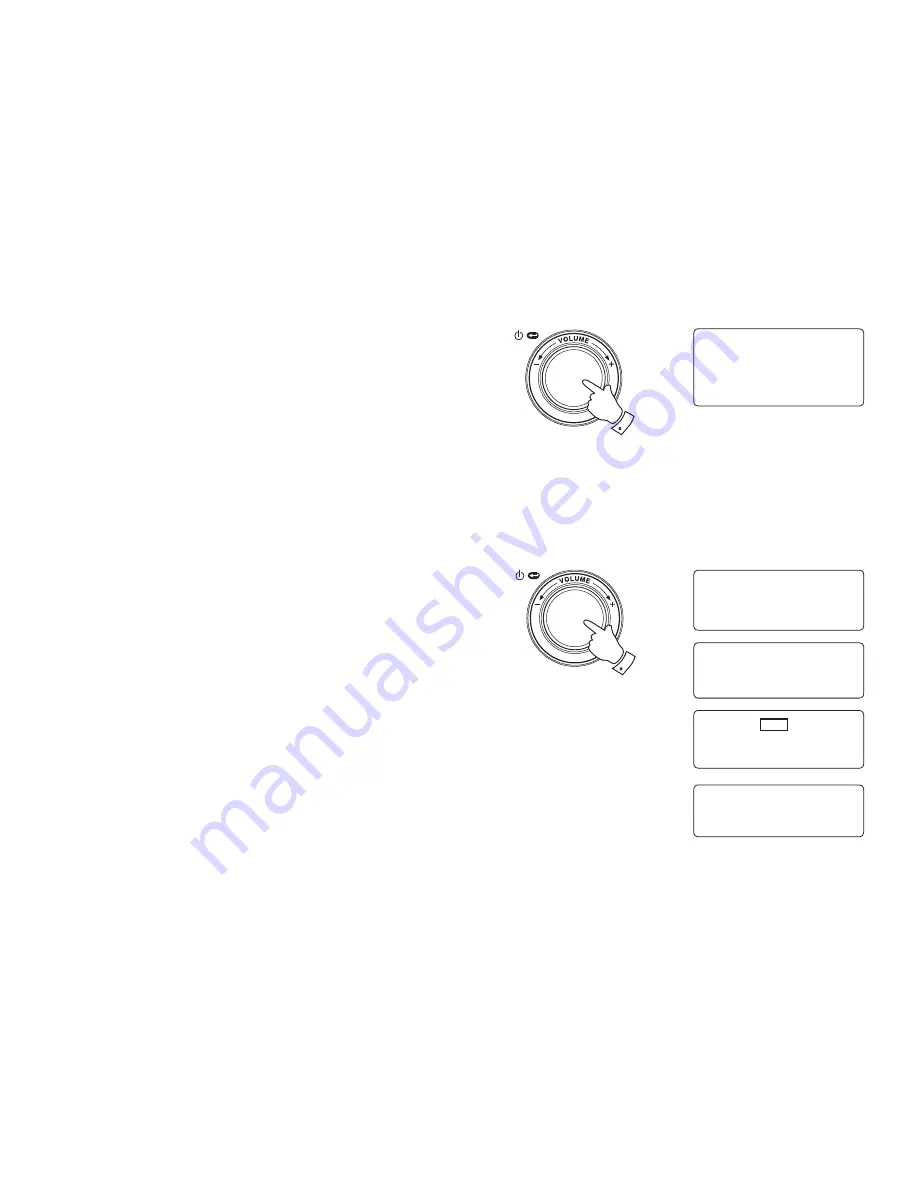
If you need any further advice, please call our Technical Helpline on :-
020 8758 0338 (Mon-Fri)
52
Configuring the radio to use either an Ethernet or a
Wi-Fi connection
3. Selecting the 'Auto' option from the 'Wired / Wireless' menu will
cause the radio to restart. It will then attempt to establish an Ethernet
connection to the network. If no Ethernet connection is available the
radio will attempt to establish a Wi-Fi connection to the network.
Having established a particular type of connection to the network, this
connection will remain in use while the radio is on.
The Network Configuration menu also allows you to choose whether or
not the Internet radio displays a warning message when the Wi-Fi signal
strength is low. You can enable this feature by selecting 'Signal Warning'
and then selecting 'Yes'.
Entering the network name manually
If your network is configured with a hidden ESSID, then you will need to
enter the network name manually.
1. In the Network Configuration menu, select 'Enter network name'. A
string of characters will be displayed. You can scroll through this list by
turning the rotary control or by pressing the
Menu up
or
Menu down
buttons. The centre character will be entered into the network name
each time that you press
Select
.
If you make an error, either use the Back button on the remote control,
or give a long press on the rotary control.
2. When the name has been entered, locate the END symbol in the string
of characters and then press Select. The radio will then try to connect
to the named network. The remainder of the connection procedure
should then be followed - see page 13, step 9.
3
Auto
Wired Only
Wireless Only
<< Back
Connecting to
network
1,2
mnopq r stuvw
Les's-netwo█
()~
END
◄ ►01
Les's-network█
Scan for networks
Enter network name
View Config