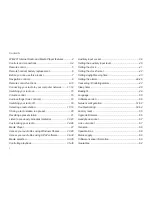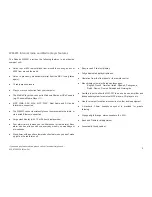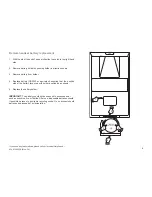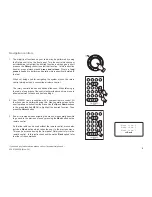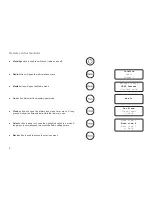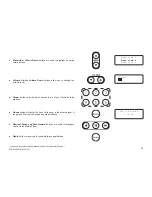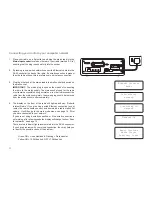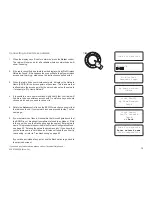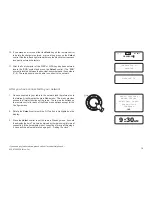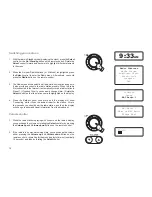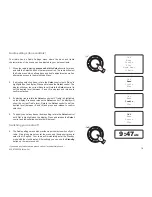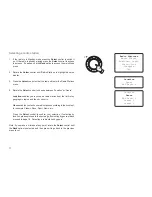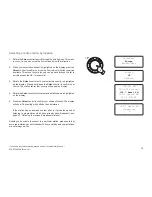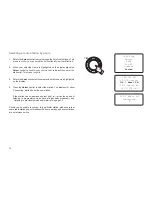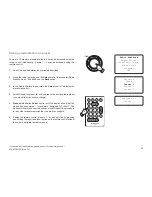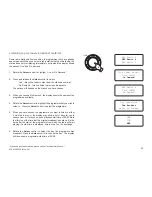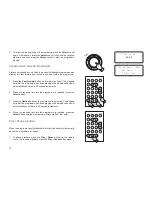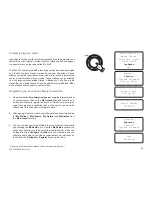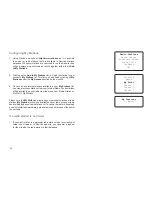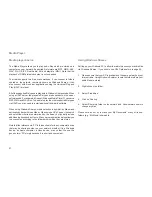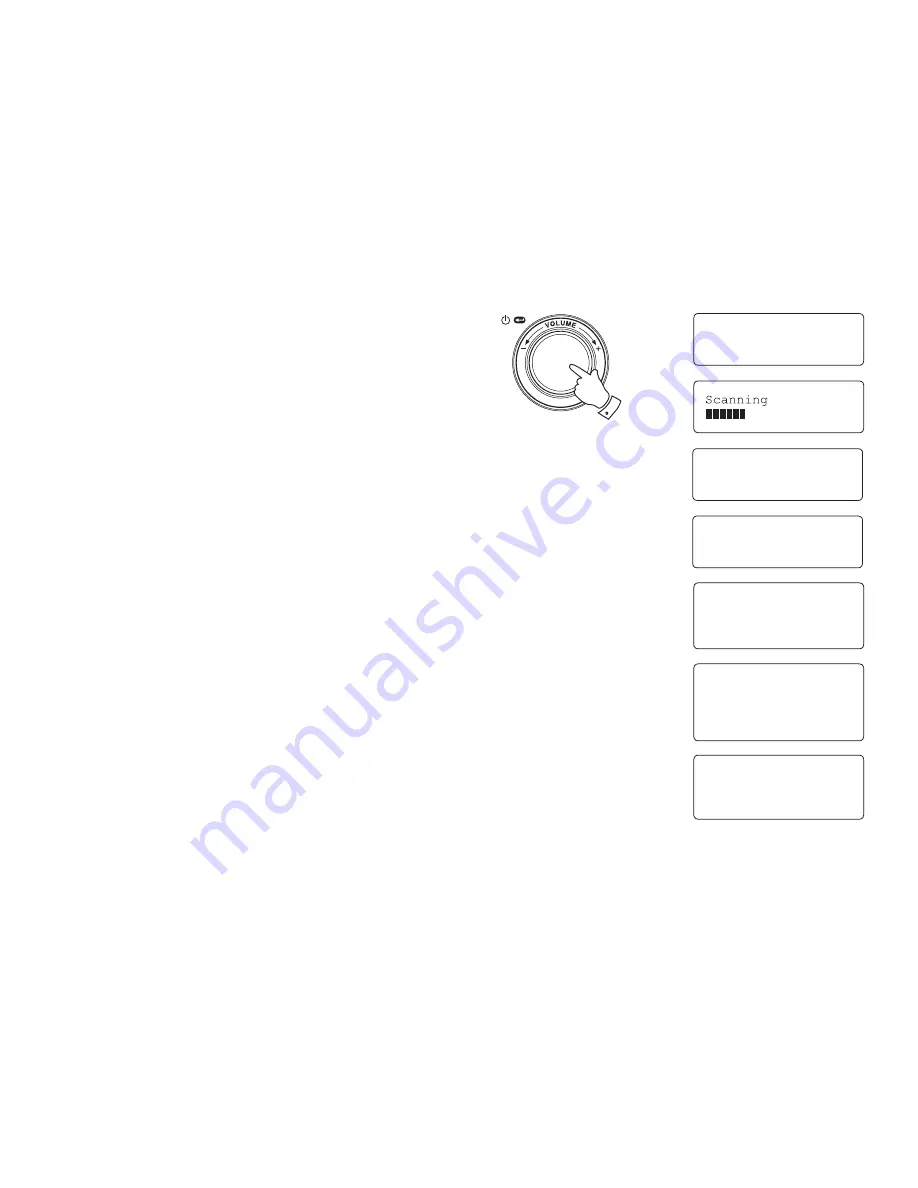
If you need any further advice, please call our Technical Helpline on :-
020 8758 0338 (Mon-Fri)
12
Connecting to a wireless network
1. When the display says 'Scan for networks', press the
Select
control
.
The radio will now scan for all available wireless networks and will
show 'Scanning'.
2. If the radio cannot find a network then the display will say 'No Wireless
Networks Found'. If this happens then you will have to get your wireless
access point working - please see the instructions supplied with it.
3. When the radio finds your wireless network, it displays the Network
Name (ESSID) for the access point on the screen. This is a name that
is allocated to the access point by the person who set up the network
- for example: 'My Home Network'.
4. It is possible, and in some locations highly likely, that your radio will
find more than one wireless access point, in which case you should
choose which one you need to connect to.
5. Rotate the
Select
control to see the ESSID for each access point that
the radio has found. If your network is shown proceed to step 7 on the
next page.
6. If your network is not found, it is possible that it is configured such that
the ESSID is not broadcast (sometimes referred to as hidden). If this
is the case then use the Back option and then select 'Enter network
name'. This procedure is described in the 'Network Configuration Menu',
see page 52, 'Entering the network name manually'. If you know that
your network name is not hidden, and it was not found,then either try
re-scanning, or refer to 'Troubleshooting' on page 53.
If you make a mistake at any point, use the Back option to go back to
the previous screen.)
No Wireless
Networks found
My Home Network
<<Back
Scan for networks
Enter network name
View configuration
1-6
Scan for networks
Jones Family
My Home Network
Smith
Jones Family
Paul's Network
Smith
<< Back