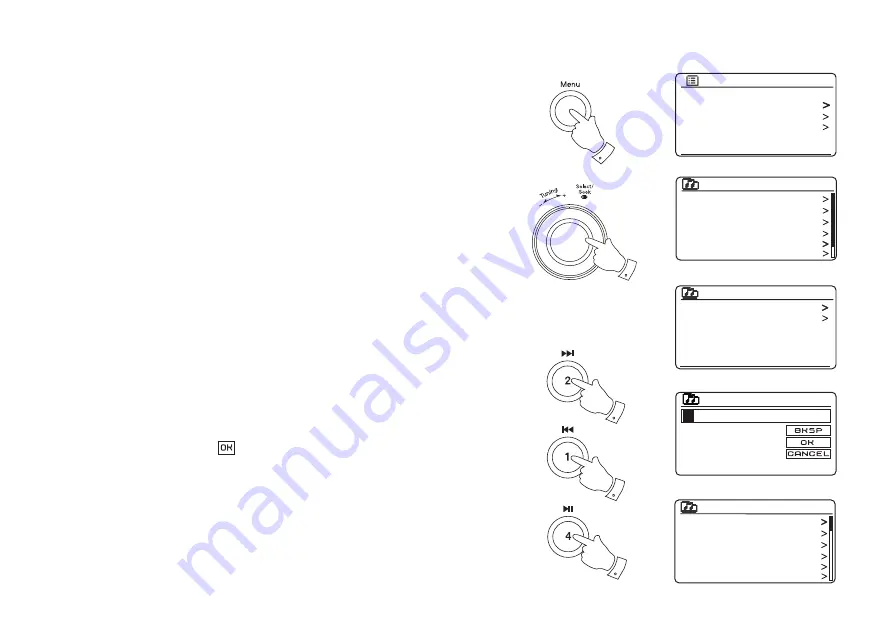
27
Selecting a podcast / BBC Listen Again
Some radio stations allow you to listen to programmes that have already been
broadcast. The BBC's Listen Again service is an example of this. In addition, radio
broadcasters and individuals may make programmes which are intended normally
to be downloaded into a computer or copied onto a portable media player. These are
commonly known as Podcasts.
On your radio, both Listen Again programmes and Podcasts are grouped together
as Podcasts, and the same menu is used to access and listen to both types of
programming. Listen Again programmes are also accessible via the Stations menu
(see pages 22-23).
1. Press
the
Menu
button to enter the main Internet Radio menu. Rotate the
Tuning/
Select
control
until
'Station list'
is highlighted on the display and then press the
control to select.
2. Rotate the
Tuning/Select
control
until
'Podcasts'
is highlighted on the display
and then press the control to select.
3. You may then search by location, genre, or using part of the name of the podcast.
The searches operate in exactly the same way as when searching for a conventional
radio station.
Searching by location is done
fi
rst by continent, then by country. You may then
list
'All shows'
or search within a country by genre.
Searching by genre is more direct, since once the genre is chosen the next menu
display shows a list of available podcasts.
Searching by name operates in the same way as when searching for a named
radio station, selecting the '
' symbol when you have entered the text. You may
enter one or more pieces of text which will be used for the search.
4. Rotate
the
Tuning/Select
control and then press the control
to con
fi
rm your chosen
podcast. The display will show
'Connecting...'
while it
fi
nds the new programme.
5. Stations which enable you to listen to previously broadcast programmes also may
allow you to fast-forward, rewind to any point within the programme or pause the
programme playing.
Please note these features are dependent on the programme or podcast and will
not always be available.
Last listened
Station list
System settings
Main menu
Internet radio
My Favourites
Local United Kingdom
BBC
Stations
Podcasts
My Added Stations
Internet radio
Location
Genre
Search podcasts
Podcasts
Podcasts
0 1 2 3 4 5 6
7 8 9
A
B C
D E F G H I J
K L M N O P Q
R S T U V W X
Arts, Drama, Readings
Breakfast show
Gardening tips
Rock show
Theatre news
Show time
Podcasts
1-4
1
5
5
5
Summary of Contents for Stream 207
Page 106: ...103 Notes ...






























