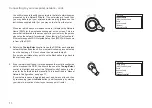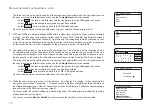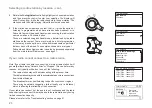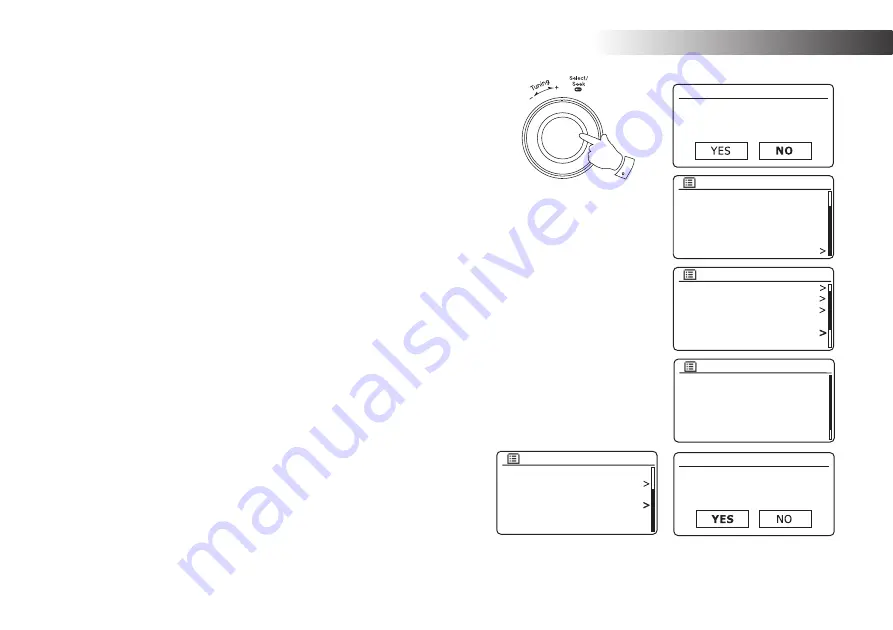
Con
fi
guration
10
Setup wizard
Run wizard again
at next start up?
Music player
DAB
FM
Sleep
Alarms
System settings
Main menu
Network
Time/Date
Backlight
Inactive Standby
Language
Factory Reset
System settings
English
French
German
Italian
Danish
Spanish
Language
*
Inactive Standby
Language
Factory Reset
Software update
Setup wizard
Info
System settings
Setup wizard
Start now?
Plugging in and language selection - cont.
6. Your radio will ask whether the Setup Wizard should be run at the next start
up. Although the
'YES'
option is highlighted if you wish to change the language
you should select the
'NO'
option.
Rotate
the
Tuning/Select
control to highlight the
'NO'
option. Press the
Tuning/
Select
control.
7. Your radio will then display the Main menu. Rotate the
Tuning/Select
control
until
'System settings'
is highlighted on the screen.
Press
the
Tuning/Select
control to enter the System settings menu.
8. Rotate
the
Tuning/Select
control until
'Language'
is highlighted on the screen.
Press
the
Tuning/Select
control to enter the Language options menu.
9. Rotate
the
Tuning/Select
control until the desired language is highlighted on
the screen.
Press
the
Tuning/Select
control to select the chosen language option.
The display will then change to show the System settings menu in the chosen
language.
10. Rotate the
Tuning/Select
control until the
'Setup wizard'
option is highlighted
on the screen and then press the control.
If you change the language you will not see
'Setup wizard'
in English. You
will see an equivalent menu item in your language - for example,
'Assistant
réglages'
in French, or
'Installaz. guidata'
in Italian.
11. Rotate the
Tuning/Select
control until
'YES'
is highlighted on the screen
and press the control to select it. This will cause the radio to run the set up
procedure as if it had just been switched on for the
fi
rst time, but it will do this
using the language selected in step 9, above.
12. Continue setting up your radio on the next page.
6-11
Summary of Contents for STREAM 107
Page 102: ...99 Notes ...