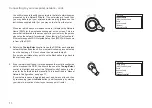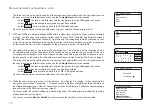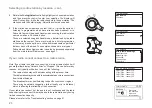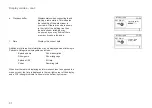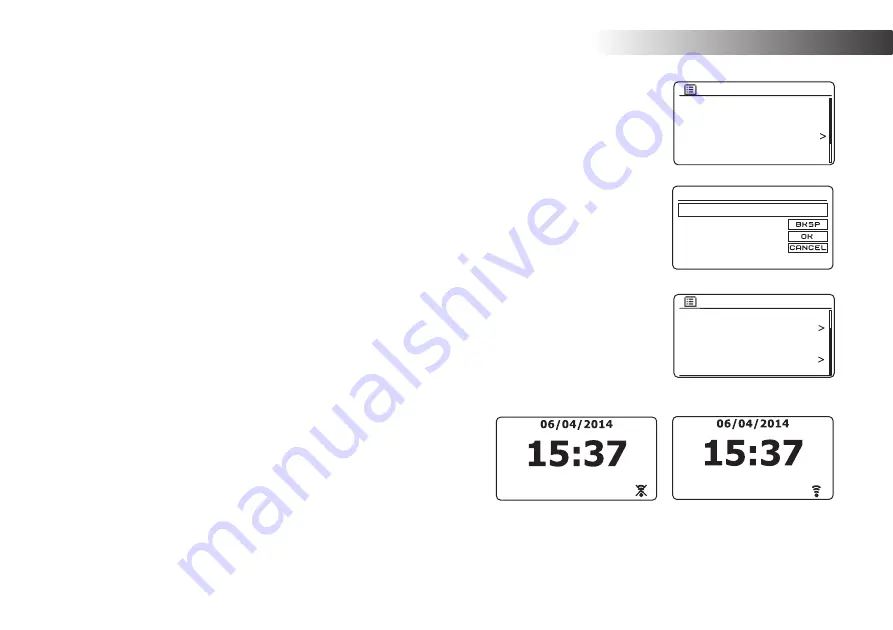
20
Con
fi
guration
Network wizard
PBC Wlan setup
View settings
Wlan region
Manual settings
NetRemote PIN Setup
Network settings
View settings
Wlan region
Manual settings
NetRemote PIN Setup
Network profile
Keep network connected
Network settings
Network remote control options
Network PIN setup (PIN number)
Your radio has the option of being controlled by an application installed on
an Apple iPhone, iPod touch, iPad or equivalent Android device. The PIN
number facility allows you to ensure that your radio can only be controlled
by your own device rather than someone else's.
The remote control application is called ConnectR and is available from
the Apple App Store and Google Play Store for your device. Details of
how this feature can be used are explained in the separate documentation
available from the Roberts Radio website.
The default PIN is '1234' and is entered in the ConnectR application on
your device when it
fi
rst connects to your radio. You may change the PIN
if desired using the
'NetRemote PIN Setup'
option in the
Network settings
menu. The updated PIN should then be used to reconnect the radio to
the application.
Keep network connected
Your radio has the option to shut down its WiFi connection when it is in
Standby. This minimises power consumption but it does mean that you
will need to switch the radio on manually in order to use either Spotify
Connect, the 'Play to' function or any remote control software such as the
Roberts ConnectR app.
If you need to be able to remotely control the radio even when it has been
put into Standby, then you can choose to keep the network connected by
using the
'Keep network connected'
option in the
Network settings
menu.
In the Standby mode display the WiFi signal indicator is shown with or
without a cross through it according to the state of the connection.
NetRemote PIN Setup
0 1 2 3 4 5 6
7 8 9
1 2 3 4
Summary of Contents for STREAM 107
Page 102: ...99 Notes ...