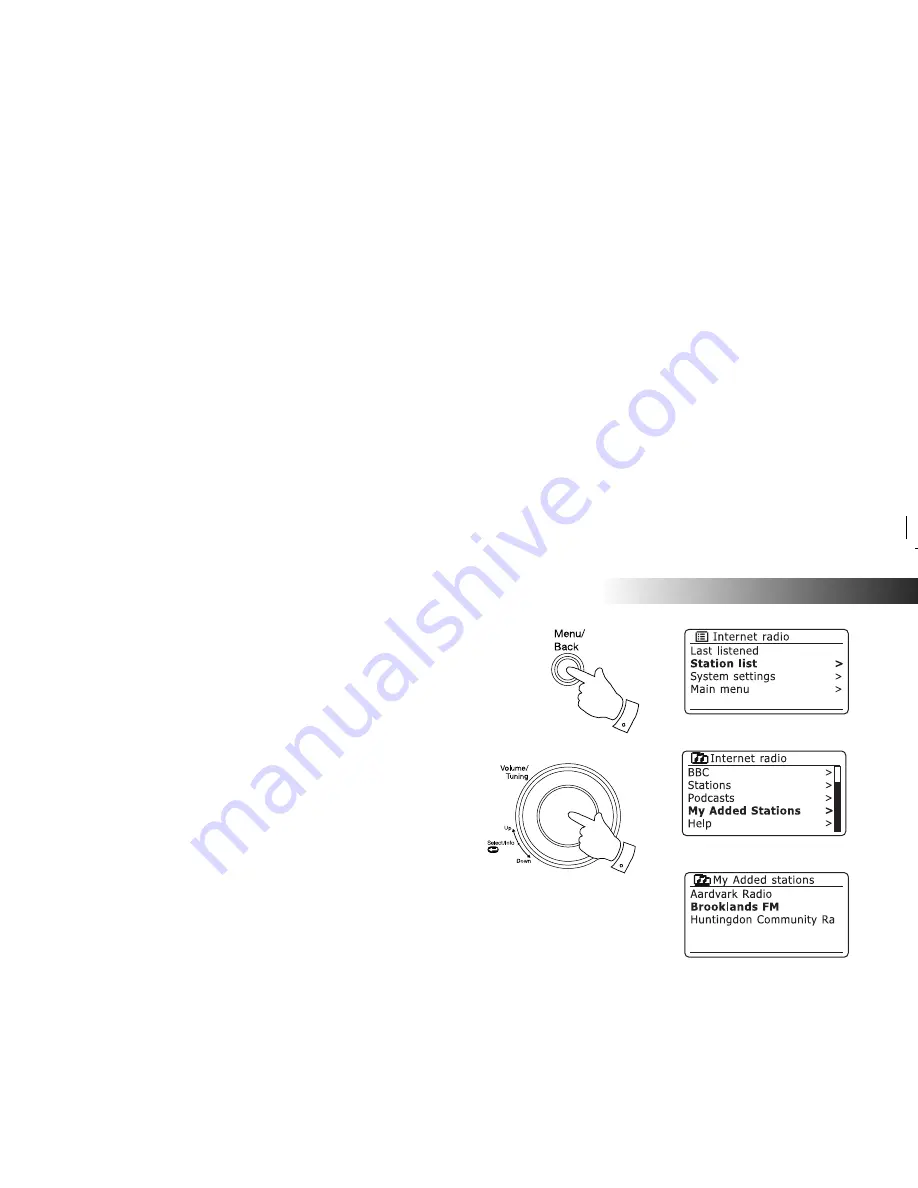
If you need any further advice, please call our Technical Helpline on 020 8758 0338 (Mon-Fri)
34
Internet Radio
Customising your radio - cont.
Selecting your added stations
1. Press and hold the
Menu
button to enter the main
Internet radio
menu.
Rotate the
Tuning/Select
control
until
'Station list'
is highlighted on
the display and then press the control to select.
2. Rotate the
Tuning/Select
control
until
'
My Added Stations'
is highlighted
on the display and then press the control to select.
3. Rotate
the
Tuning/Select
control to highlight the required station and
then press the control
to con
fi
rm your selection.
The display will show
'Connecting...'
while it
fi
nds the new station.
Should you be unable to connect to a particular station, please note that
some radio stations do not broadcast 24 hours per day, and some stations
are not always on-line.
In addition, as mentioned on page 31, it is possible to specify audio streams
for
'My added stations'
which are not compatible with your radio. In this
event the station will not be playable. The Roberts Stream 105 can only
play MP3, WMA and AAC streams.
Note that the audio coding formats listed are generic terms. There are many
variations of each format, as well a variety of streaming protocols in use
by different radio broadcasters. Your radio has been designed to play the
majority of coding and streaming formats in current use by broadcasters.
1
1,3






























