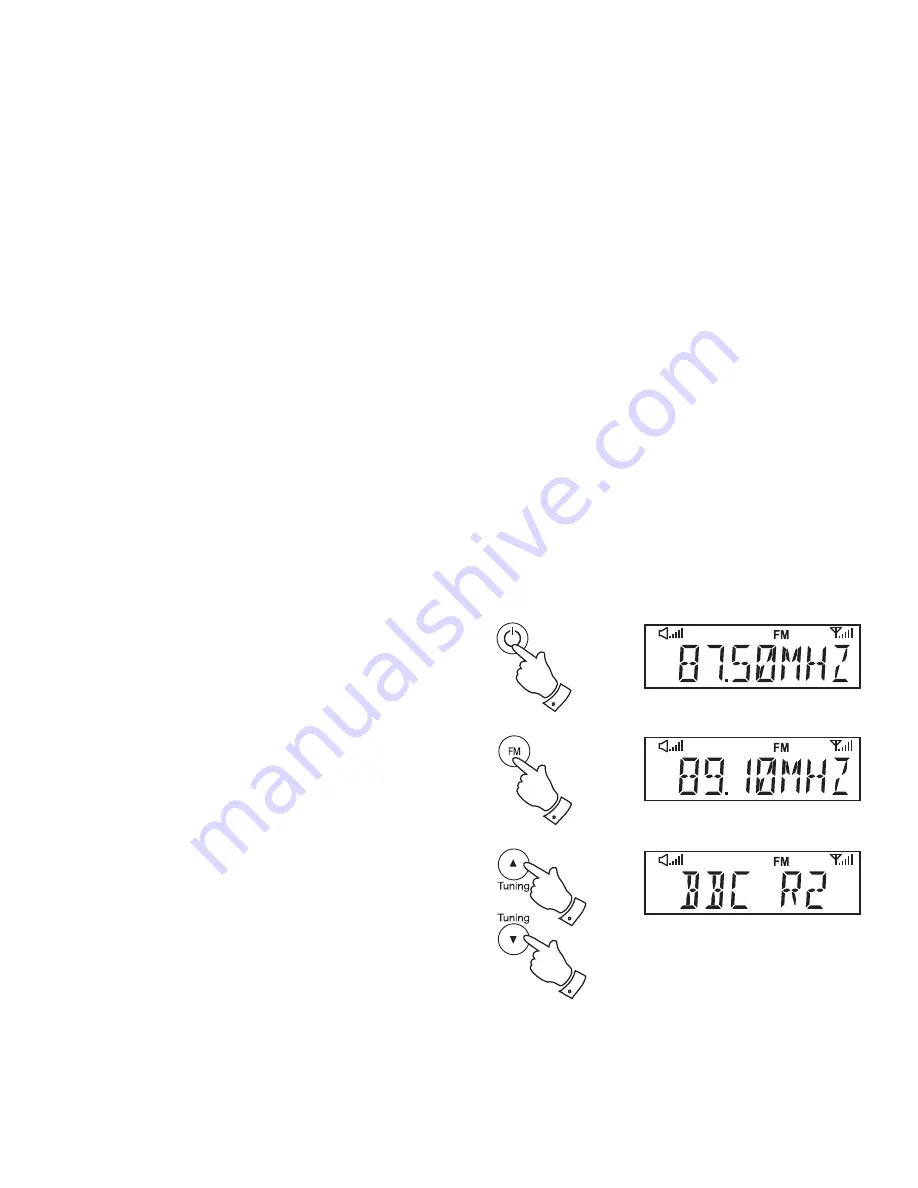
If you need any further advice, please call our Technical Helpline on :-
020 8758 0338 (Mon-Fri)
14
Operating your sound system - FM auto-tune
1. Fully extend the telescopic aerial. The aerial should be fully extended
and positioned vertically for optimum reception.
2. Press
the
On / Standby button
to switch on your sound system.
3. Press
the
FM button
to select the FM band.
4. Press and hold down the
Tuning Up button
for 2 - 3 seconds to cause
your radio to search from low frequency to high frequency and to stop
automatically when it
fi
nds a station of suf
fi
cient strength.
5. After a few seconds the display will update. The display will show the
frequency of the signal found. If the signal is strong enough and there
is RDS data present then the radio will display the station name.
6. To
fi
nd other stations press and hold the
Tuning Up button
as
before.
7. Press and hold down the
Tuning Down button
for 2 - 3 seconds to
cause your radio to search from high frequency to low frequency and
to stop automatically when it
fi
nds a station of suf
fi
cient strength.
8. When the end of the waveband is reached your radio will recommence
tuning from the opposite end of the waveband.
9. Adjust
the
Volume
to the required setting.
10. To switch off your sound system press the
On / Standby button
.
3
Note:
If you
fi
nd that FM reception is poor, try repositioning the Telescopic aerial
fully extend and position vertically for optimum reception. If you
fi
nd that
an FM broadcast has a lot of background hiss, this may often be reduced
by setting the radio into Mono reception mode for the current FM station.
Please refer to the section "Stereo / Mono setting - FM" on page 36 for
further details.
2
4,6
7
















































