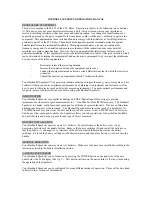If you need any further advice, please call our Technical Helpline on :-
020 8758 0338 (Mon-Fri)
Alarm display
1. Alarm/timer number indicator (1-6)
2. Alarm/timer mode indicator
DAB/FM/BUZZER
3. DAB - Station indicator
FM
-
Frequency
indicator
4. Day indicator
1
2
3
4
5
6
7
9
5. Month indicator
6. Year indicator
7. Alarm/timer hour indicator
8. Alarm/timer minute indicator
9. Alarm/timer duration indicator
8
20
Summary of Contents for RD-22
Page 34: ...Notes 33 ...