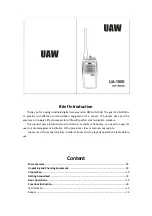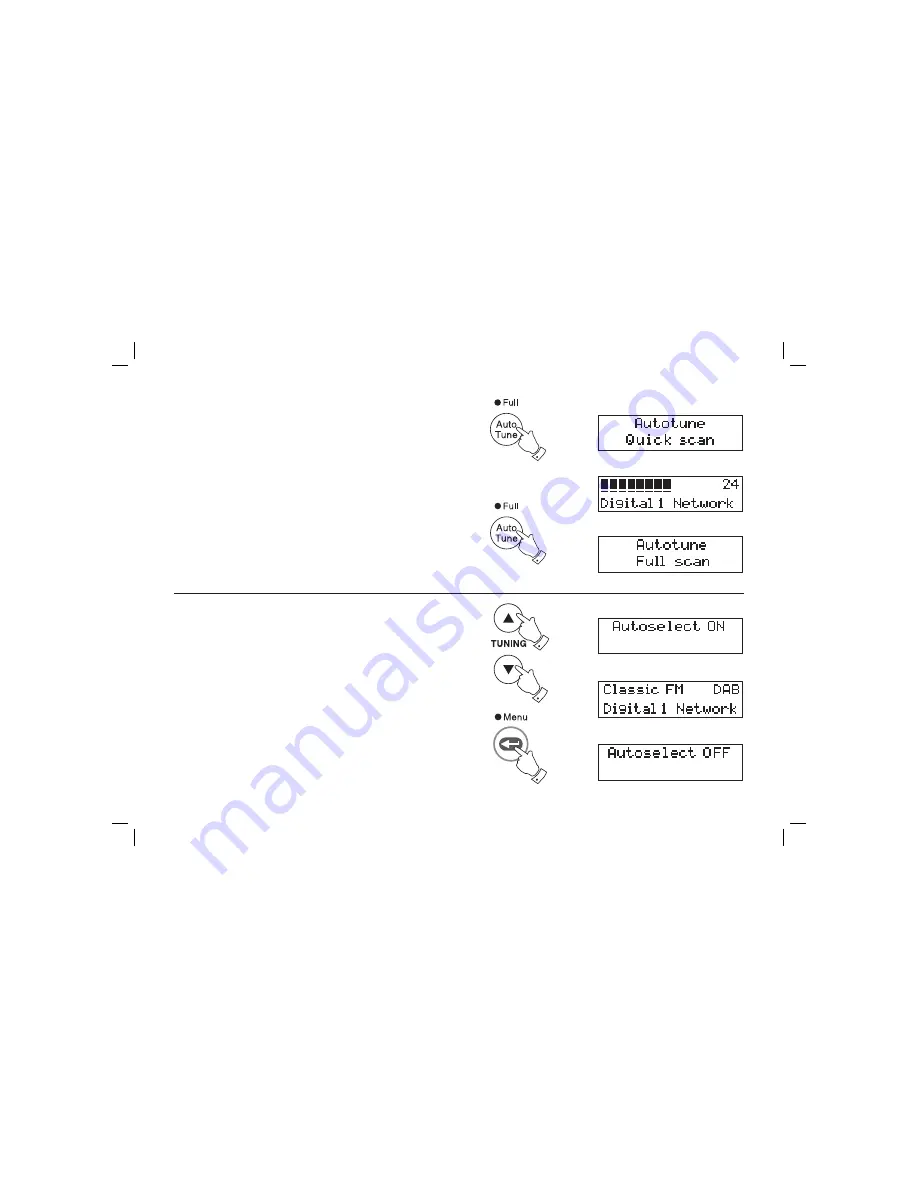
9
Finding new stations - DAB
As time passes new stations may become available. To fi nd new stations
proceed as follows:-
1. Press and release the
AutoTune button
, the display will show "Au-
totune Quick Scan". Your radio will perform a scan of the UK DAB
frequencies. As new stations are found the station counter on the
right-hand side of the display will increase and stations will be added
to the list.
2. To carry out a full scan of the entire DAB Band III frequencies press
and hold down the
AutoTune button
for more than 2 seconds and then
release. The display will show "Autotune Full scan". As new stations
are found the station counter on the right-hand side of the display will
increase and stations will be added to the list.
Autoselect - DAB
As an alternative to pressing the tuning control to select a station your
radio can be set so as to automatically select a station.
1. Press
the
Tuning Up or Down
buttons
to scroll through the list of
available stations.
2. Immediately press and hold in the
Menu/Select button for
2 seconds
until the display shows "Autoselect ON".
3. Press
the
Tuning Up or Down buttons
until the station you require is
visible on the display, after a few seconds your radio will automatically
select the station shown on the display.
4. To switch off Autoselect press the
Tuning Up or Down buttons
to
scroll through the list and immediately press and hold in the
Menu/
Select button
until the display shows "Autoselect OFF".
1
1,3
2
1,3
2,4
Summary of Contents for RD-22
Page 34: ...Notes 33 ...