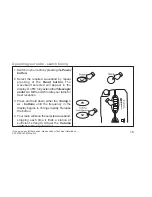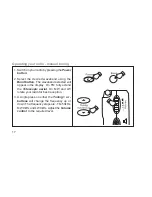If you need any further advice, please call our Technical Helpline on :-
020 8758 0338 (Mon-Fri)
z
Auto rewind earphones.
z
Station name display (RDS).
z
Auto time set via RDS.
z
Traffic information (TA).
z
Alternate frequency function (AF).
z
Automatically finds and stores BBC
national FM stations.
z
Thirty memory presets offer instant
access to your favourite stations on LW,
MW and FM.
z
Full clock/alarm functions
z
Adjustable sleep timer allows you to fall
asleep to music.
z
ATS (Auto Tuning System) which will
scan and automatically preset stations.
z
FM stereo via earphones.
z
Scan and manual tuning modes.
Features
1