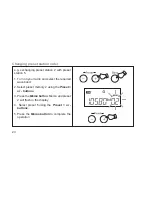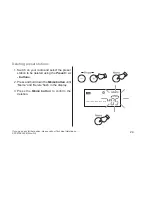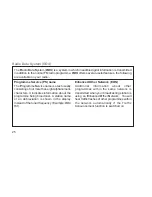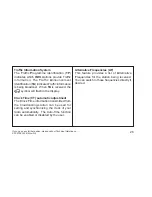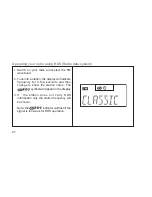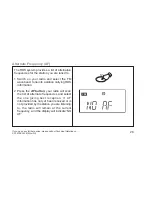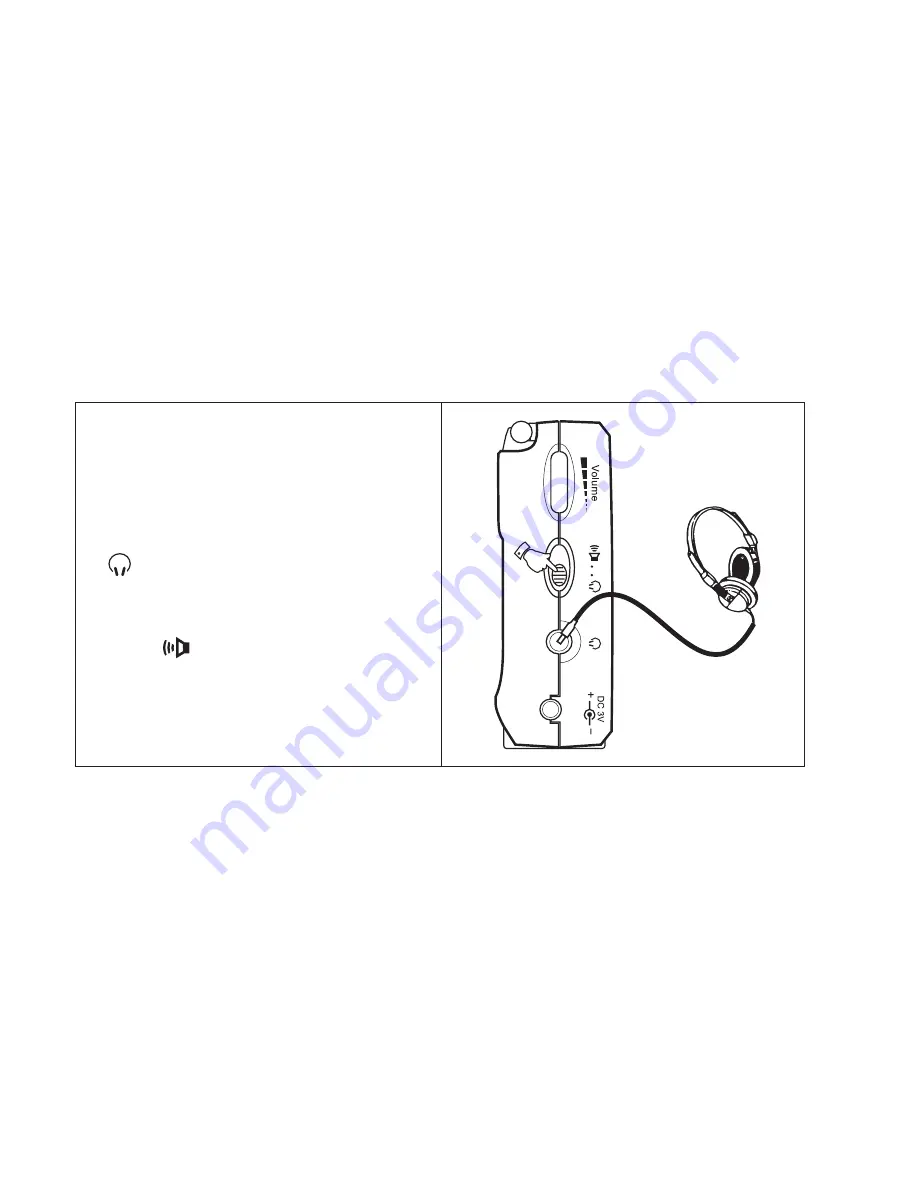
In addition to the built in earphones your radio
is provided with a
Headphone Socket
. This
allows you to use different types of ear or
headphones with your radio.
1. To use external headphones slide the
Loudspeaker/Headphone switch
to the
position and plug the headphones into
the
Headphone socket.
2.
Slide the
Loudspeaker/Headphone switch
to the
position to return to normal
operation.
Headphone socket (on the left hand end)
37