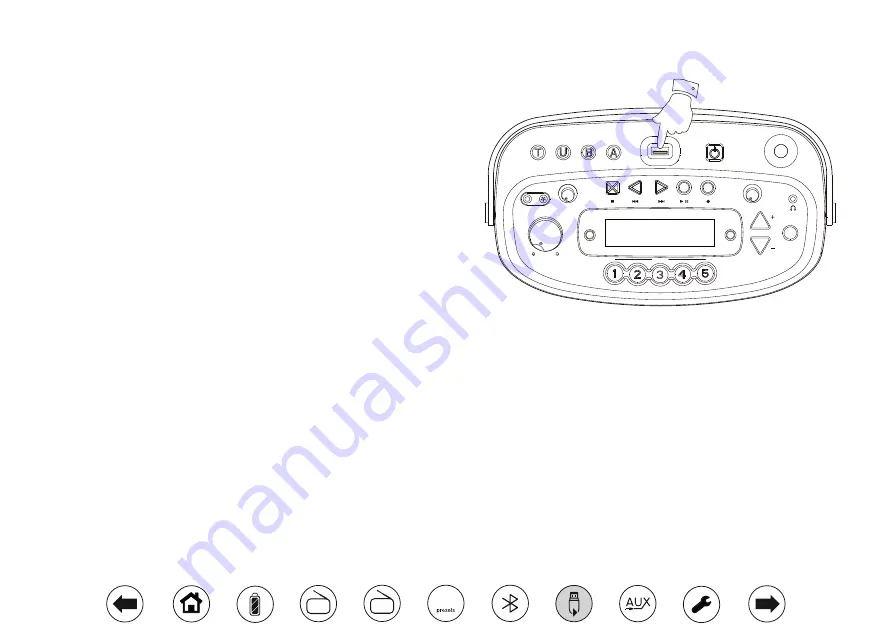
16
Using USB memory devices
This section describes how to use your radio to access and playback your audio
files via USB memory devices. USB memory devices plug into the rectangular
slot on the top of the radio.
The Opus radio has been tested with a range of USB memory devices of up to
128GB capacity. USB memory must use the FAT or FAT 32 filing system in order
to operate with your radio. Your radio is unable to play from media formatted
using the exFAT or NTFS formats. Your radio is only designed to work with USB
flash memory devices. It is not intended to be connected to hard disk drives or
any other type of USB device.
It is possible to use SD, SDHC or SDXC cards for media storage and
playback when held in a suitable USB adaptor. However, due to the
wide variation of such adaptors, it is not possible to guarantee that all
adaptor / card combinations will work in the radio.
Audio formats supported are AAC, FLAC, MP3, WMA, Ogg Vorbis and WAV.
USB playback does not support files encoded using WMA Lossless, WMA
Voice, WMA 10 Professional, nor files of any format which have DRM protection.
Recommendations:
Unless you have only a few files on the USB memory device, do not place
all files in the root folder.
The number of items (files / sub-folders) in any folder should be less than
2000.
Searching and playback will be more responsive if the number of files in
any one folder is limited (we suggest not more than 250).
It is recommended that the USB memory is reformatted in your computer
before adding your music files.
The maximum depth of folder nesting permitted is 8 folder levels.
Cautions:
In order to minimise the risk of damage to your radio or your
USB memory, please place the unit so that the memory device
cannot easily be knocked while it is inserted in the socket.
Remove the USB memory before carrying the unit or if not
using the USB feature for a prolonged period.
Place the unit in Standby mode before removing your USB
memory device.
The USB connection is intended only for flash memory devices.
The use of hard disk storage media is not supported.
Playback via USB of files stored on MP3 players is not
guaranteed.
Zoom
Volume
MIC
Tone
Preset
Time Set
Repeat
& Intro
Tuning / Album
On/Off
Info.
Tuning Tone
Tuner
Aux
Min.
Max.
Min.
Max.
Min.
Max.
Bluetooth
USB
Opus
Select
















































