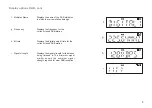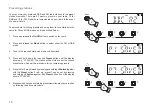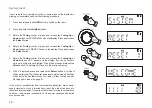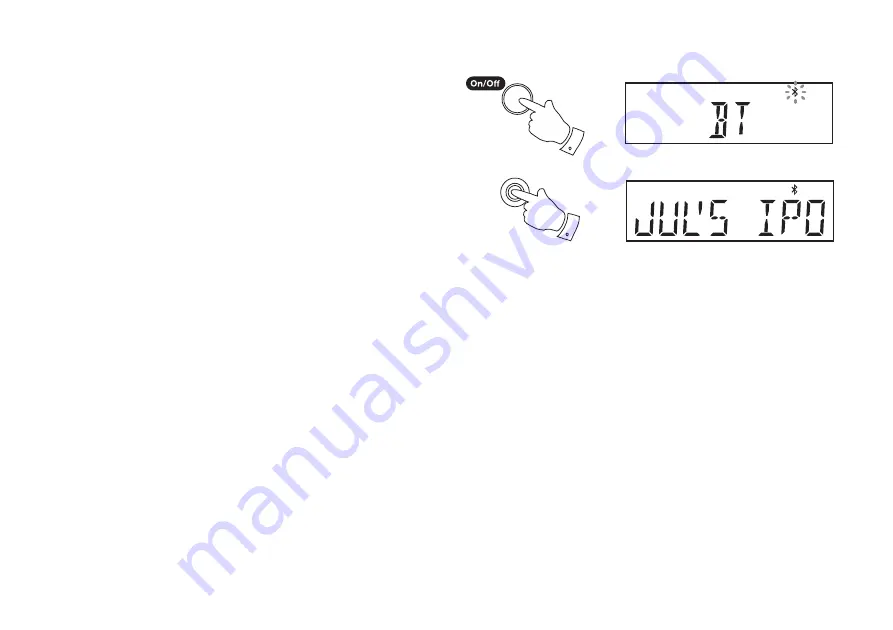
22
Connecting Bluetooth devices
1. Ensure that the Bluetooth capability on your phone, tablet or PC is
enabled. You may need to refer to the user documentation for your
device, since the method will vary with each device.
2. Press and release the
On/Off
button to switch on the radio.
3. Press and release the
Mode
button on your radio until the Bluetooth
mode is selected.
Your radio will show that it is 'discoverable' by
fl
ashing the
Bluetooth indicator
on the display.
4. Using the Bluetooth settings of your phone, tablet or PC direct it to
search for 'discoverable' devices. After a few seconds, you should see
a device named
'ECO4 BT'
. Just occasionally it may take longer for
the radio to be found by your device.
5. Select
'ECO4 BT'
to cause your phone, tablet or PC to pair with your
radio and to establish a connection.
6. Once the connection is established, the
Bluetooth indicator
on the
radio's display will stop
fl
ashing and will remain lit. The name of the
connected device will be displayed on the radio.
You can now begin playing music from your smart-phone, tablet etc.
Some Bluetooth devices may require a 'Passkey' (an authentication key)
in order to establish a link between devices. A passkey is similar to a
password, although you only need to use the passkey once to establish
a link. If your device asks for a passkey to be able to pair with your radio
then enter a code of 0000 (four zeroes).
Mode
3
2