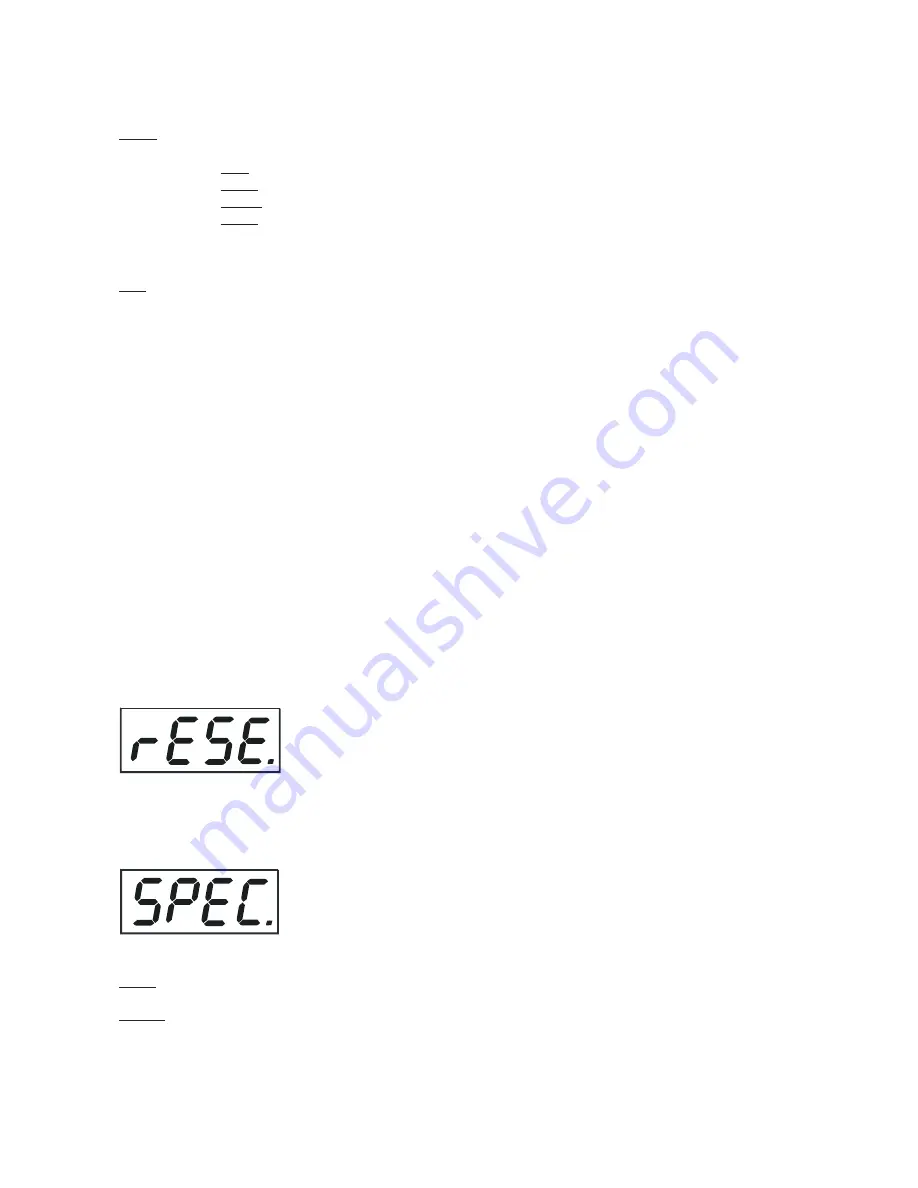
16
17
Note:
If the fixture operates in the controller mode ( DMX controller is connected) and any program from this
menu is selected ,in this case the fixture will not respond to the DMX controller after switching on and will play
selected program.
PLAY
---
Playing program
.Select this menu to run a bilt-in program or the 3 freely-programmable programs
in a loop.
tESt
--- The option starts built-in test program.
PrG.1
--- The option starts created program No. 1
PrG.2
--- The option starts created program No. 2
PrG.3
---The option starts created program No. 3
Select the program you wish and press [ENTER].The selected program starts running.By pressing [ENTER]
is possible to pause the program running.
Edit
---
Editing program
.Select this menu to edit or create the program.The StageBanner 10 AT has one
built-in program (test) and the 3 free programs,each up to 99 steps.Each program step has a step time.Step
time-the time,during which effects last in the current step.
If the fixture is set as a master ,then you may edit any program in the slaves.You can't edit programs on the
slave fixtures from their control panels if the master fixture is switched on and connected to the slaves (editing
is possible from the master control panel only).
Procedure:
1. Press [UP] or [DOWN] to select the program you want to edit ("PrG.1" - "PrG.3") and press [ENTER].
2. Press [UP] or [DOWN] to select the desired fixture ("MASt." - "SLA.9") and press [ENTER]-button.
3. Press [UP] or [DOWN] to select the desired program step ("St.01" - "St.99") and press [ENTER]-button.
4 Press [UP] or [DOWN] to select the desired item and press [ENTER]-button.Now you can edit by [UP] or
[DOWN] buttons the DMX value (0-255) for selected item:
P.End. -
a total number of the program steps (value 1-99).
This value you must set before start
programming
(e.g. if you want to create program with the 10 steps,set P.End=10).
PAn
a coarse pan movement
SpEd
a pan speed
Func.
pan functions
S.tim.
a step time,value 0,1-25,5 seconds
COPY.
- copying the current prog. step to the next prog. step .If the last prog.step is copied to the
next prog. step ,parameter
"P.End"
is increased about one automatically (except step 99).
5. Press [ENTER]-button to confirm adjusted value .
6. Press [MODE]-button,select next prog. step and repeat this procedure (steps 4 - 6).
8.8 Reset function
This option enables the StageBanner 10 AT to index all effects (functions) and return to their standard posi-
tions.
8.9 Special functions
Use this menu for special services:
CodE
---
Code
.This function contains identification hexadecimal code (0000-FFFF) for the fixture, which is
used for the master/slave operation.
uPd.M.
---
Updating mode
.Using this function you can update software in the fixture via PC and serial link.
The following are required in order to update software:
- PC running Windows 95/98/2000/XP or Linux
- DMX Software Uploader
- Flash cable RS232/DMX (No.13050624)
Summary of Contents for Stage Banner 10 AT Series
Page 1: ...1 Version 1 1 ...
Page 21: ...21 ...



















