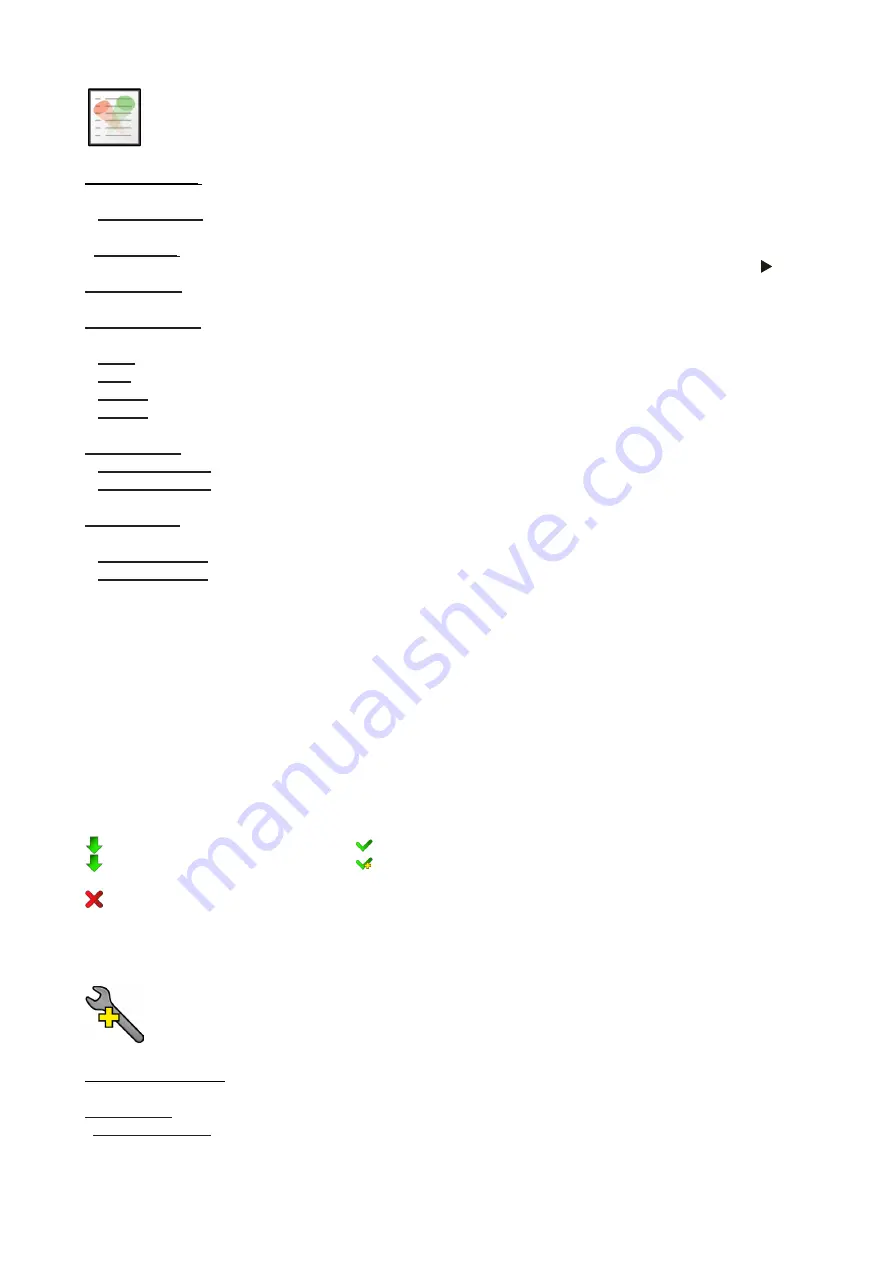
32
6.5 Tab "Stand-alone"
Test Sequences
-
Use the menu to run a test/demo sequences without an external controller, which will show
you some possibilities of using Robin iForte.
Dynamic Mode
- This mode uses all Robin iForte functions including pan/tilt movement and therefore
is good for a complete introduction of the fixture.
Static Mode
- This mode is suitable for projections on the wall, ceiling or ground without any pan/tilt movement.
Adjust the pan, tilt, zoom and focus to desired positions an start test sequences by touching the green
icon.
Music Trigger
- Use the item to activate the sound control of the running program via the built-in microphone.
Preset Playback
- This menu allows you to select the program which will be played in a loop after switching
the fixture on (the option is commonly used in a stand-alone operation without an external controller).
None
- The option disables “Presetting playback” function.
Test
- The option starts the test sequences.
Prog. 1
- The option starts user program No. 1.
Prog. 2
- The option starts user program No. 2.
Play program
- Use the menu to run desired program in a loop.
Play Program 1
- The option starts user program No.1.
Play Program 2
- The option starts user program No. 2.
Edit Program
- Use the menu to create or to edit desired program. The Robin iForte offers 2 free programs,
each up to 80 steps.
Edit Program 1
- The option allows you to edit user program No.1.
Edit Program 2
- The option allows you to edit user program No.2.
To edit program:
1. Touch the item which you want to edit (“Edit Program 1” - “Edit Program 2”).
2. Touch the item "Edit Program Steps".
3. Touch the item "Step 1".
4 From the list of effects touch desired effect and set its value. Browse throw the list by touching the [up arrow]
and [down arrow] and set all desired effects.
An item "Step Time" (value of 0-25.5 sec.) is the time during which effects last in the current step
5. Save adjusted effects to the current step by touching the [confirm] or save and copy them to the following
step by touching the [copy]. By touching the text box "Preview" next to the current program step you
can view created scene.
6. Repeat the steps 4 and 5 for next program steps.
7. After editing desired program steps, adjust the length of the program by touching the text boxes "Start Step"
and "End Step".
Meaning of the icons used in the "Edit Program" menu:
- moves down on the next page
- saves adjusted values and leaves menu
- moves up on the previous page
- saves values to the current step and copy them to the
following prog. step
- leaves menu without saving values
6.6 Tab "Service"
Adjust DMX Values
- The menu allows you to set all effects to desired positions before fine calibration of the
effects .
Calibrations
- This menu enables fine calibration of fixture effects and download default calibration values.
Calibrate Effects
- The menu allows the fine adjustment of effects.
Pan
- a pan position fine adjustment (value range: 0-255)
Tilt
- a tilt position fine adjustment (value range: 0-255)
Effect Wheel
- an effect wheel position fine adjustment (value range: 0-255)






























