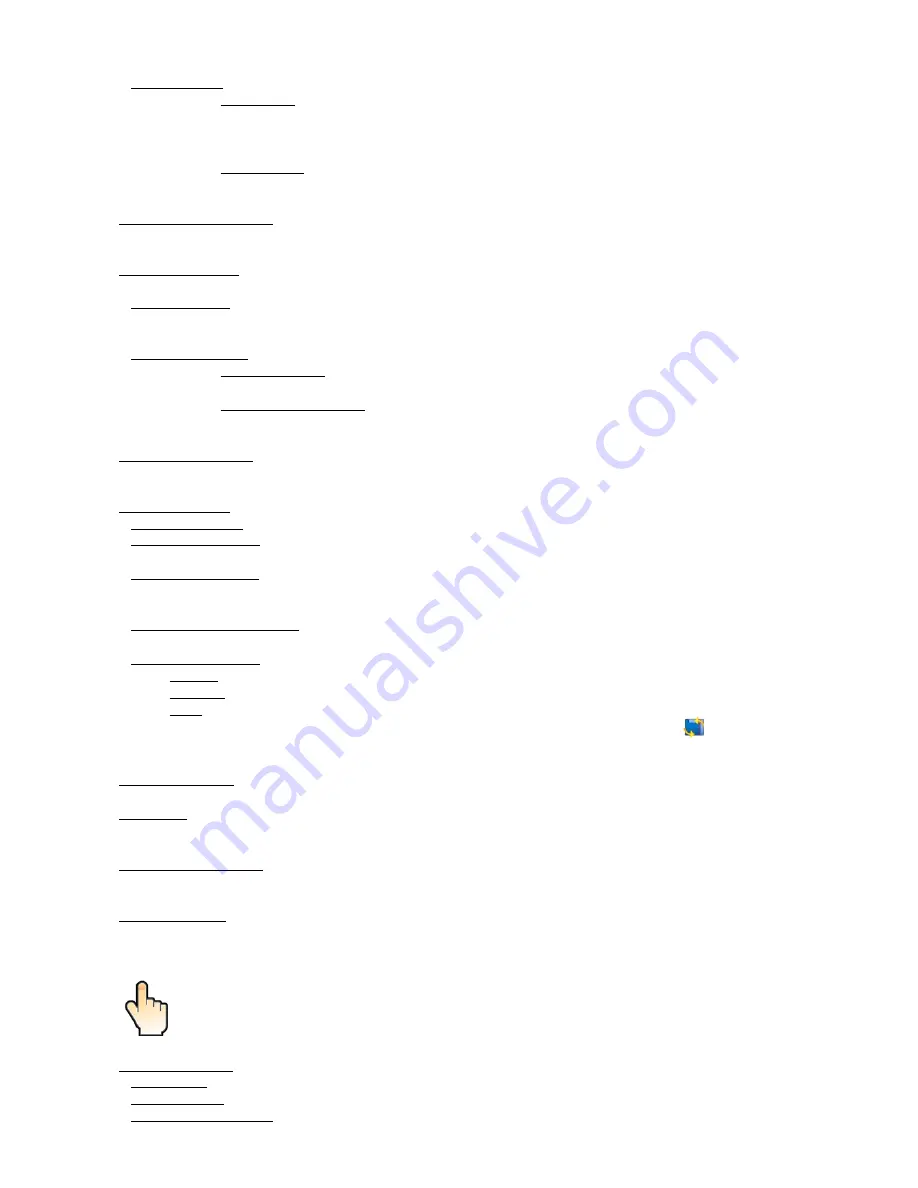
operation and the head of the fixture can be damaged!
Pan/Tilt mode
- Use this menu to set the mode of the pan/tilt movement
.
.
Time mode
– The pan and tilt will move with different speeds and they will come at
the same time to the end point of their tracks (pan and tilt use their optimal speeds).
Time of the pan/tilt movement (25.5 sec. max.) is set by the channel "Pan/Tilt speed, Pan/Tilt
time".
.
.
Speed Mode
- Both Pan and tilt will move with the same speed as adjusted at the channel
"Pan/Tilt speed, Pan/Tilt time".
..
Microphone Sensitivity
- Enter the menu if you want to adjust the microphone sensitivity from 1 (max.) to 20
(min.).
Blackout Settings
- Use the menu if you need to close the light output under certain conditions which are
described below
...
Blackout DMC
- Blackout during movement correction. Set this option On if you wish to close light
output during the time when the head goes to its correct position, which has been changed by an
external force.
...
Active Blackouts
- Use this menu if you wish to close the light output during effect changes.
.
.
Pan/Tilt Moving
- The menu item enables to close light output while the pan/tilt coordinates
are changing.
.
.
Colour Wheel Moving
- The menu item enables to close light output while the colour wheel
is moving.
.
Init Effect Positions
- Use the menu to set all effects to the desired positions at which they will stay after
switching the fixture on without DMX signal connected.
Screen Settings
.
- Use this menu to change the touch screen settings.
...
Display Intensity
- The item allows to control the intensity of the screen (1-min., 10-max.).
...
Screen saver Delay
- The item allows you to keep the screen on or to turn it off automatically after 1-10
minutes after last touch (or pressing any button on the control panel).
...
Touchscreen Lock
.
- The item allows you to lock the screen after last touch (or pressing any button on the
control panel). The time delay can be set in range of 1-10 minutes.To unlock the screen, press the
[ENTER/Display On] button.
...
Recalibrate Touchscreen
- The item starts calibration of the touchscreen. Follow the instructions on
the screen.
Display Orientation
- The menu allows to change display orientation.
Normal
- Standard display orientation if the fixture is placed horizontally (e.g. on the ground).
.
Inverted
- Inverted orientation (needed if the fixture is hanging on the truss).
.
Auto
- The option activates a gravitation sensor for automatic screen orientation.
Note:
Auto
option is set as default. You change the display orientation by touching the icon
on the display,
an the option set in the "Display Orientation" menu is temporarily overriden.
.
Temperature unit
- Use the menu item to change temperature unit from °C to °F.
Fan Mode
- Use the menu to set the fixture fans to max. power mode ("
High
") or to auto- control mode
("
Auto
").
Date & Time Settings
- Use this menu to set current date and time for the fixture log system (menu "
View
Logs
"). Set this menu item before first fixture operation.
Default Settings
- The menu item allows to set all fixture parameters to the default (factory) values.
.
7.4 Tab "Manual Control"
Reset Functions
.
- The menu allows to reset the fixture either per function modules or all modules together.
Total Reset
- The item resets all function modules.
Pan/Tilt Reset
- The item resets a pan and tilt movement.
Colour System Reset
- The item resets a colour wheel and CMY/CTO flags.
Summary of Contents for Robin 300 Plasma Wash
Page 1: ... Version1 5 ...












































