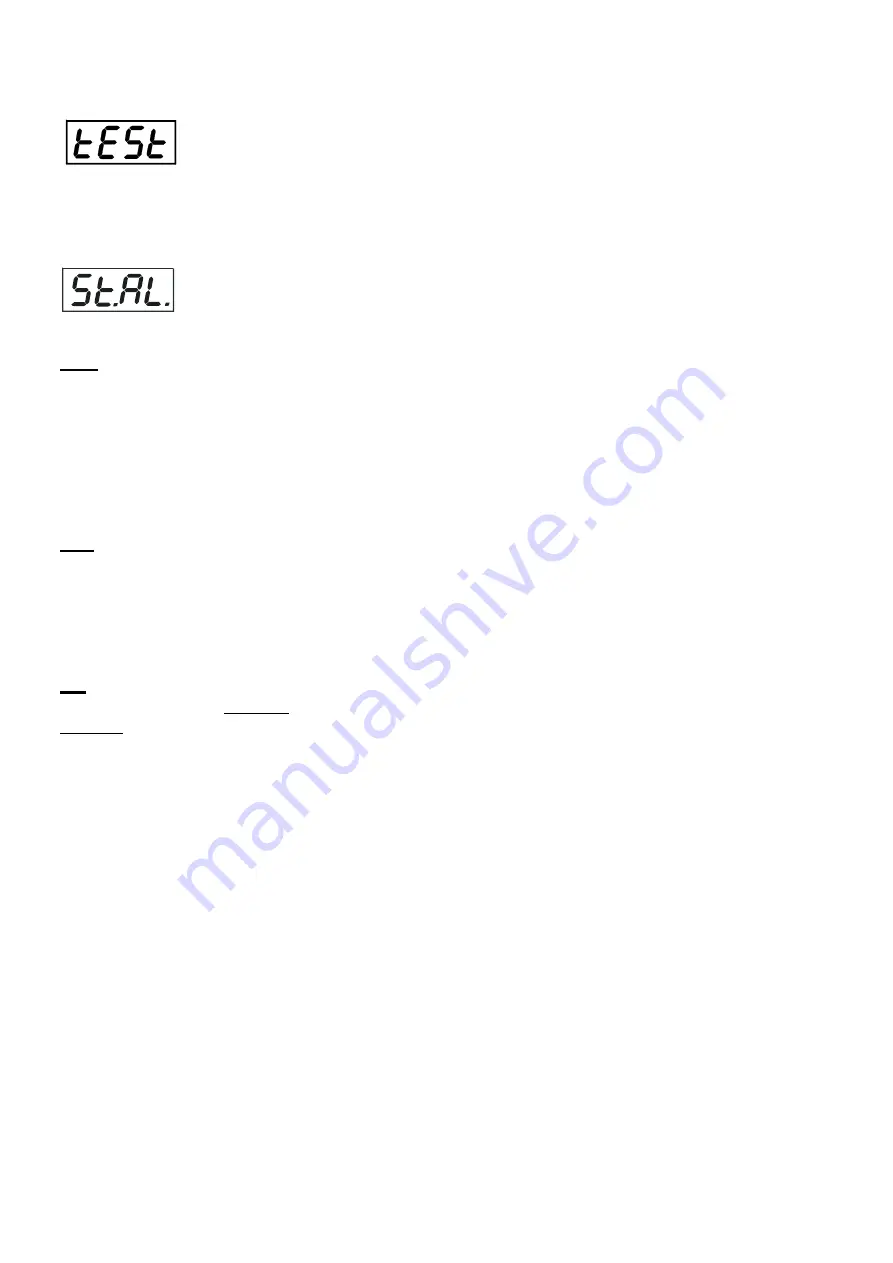
CityLine 48
18
6. 5 Test sequences
Use this menu to run demo-test sequences without an external controller, which will show you some possibilities
of using the CityLine 48.
6.6 Stand-alone setting
The fixture is not connected to the controller but can execute pre-set programs.
Auto. --- Automatic playback
. This function allows you to select the program which will be played after switching
the fixture on. Selected program will be played continuously in a loop.
1.
Use the UP/DOWN buttons to find “
St.AL.
“ menu.
2.
Press the ENTER button.
3.
Use the UP/DOWN buttons to select “
Auto
“ item.
4.
Press the ENTER button.
5.
Use the UP/DOWN buttons to select desired program.
6.
Press the ENTER button to confirm the choice.
PLAY ---
Playing program
. By enter to this menu a complete overview of all programs is offered, from which the
program to be run can be selected.
1.
Use the UP/DOWN buttons to find “
St.AL.
“ menu.
2.
Press the ENTER button.
3.
Use the UP/DOWN buttons to select desired program.
4.
Press the ENTER button. The selected program runs in a loop.
Edit --- Editing a program
. The fixture offers 3 freely editable programs (PrG.1-PrG.3) each up to 32
steps. Every
program step includes a fade time-the time taken by the step´s channel status to reach the desired level and a
step time-the total time occupied by the step in the program.
E.g. If “F.tim.“=5 second and “S.tim.“=20 second, effects will go to the desired position during 5 seconds and after
that they will stay in this position for 15 seconds before going to the next prog. step
1.
1. Use the UP/DOWN buttons to find “
St.AL.
“ menu and press the ENTER button.
2.
Use the UP/DOWN buttons to select “
Edit
“ menu and press the ENTER button.
3.
Use the UP/DOWN buttons to select a program you want to edit (PrG.1-PrG.3 and press ENTER button.
4.
Use the UP/DOWN buttons to select a desired program step ("St.01" - "St.32") and press ENTER button.
5.
Use the UP/DOWN buttons to select a channel you want to edit and press the ENTER button.
List of editable items:
“P.End” -
a total number of the program steps (value 1-32). This value should be set before start
Programming (e.g. if you want to create program with 10 steps, set P.End=10).
“
rEd.1” -
red pixel 1 saturation
“GrE.1“ - green pixel 1 saturation
“bLu.1“ - blue pixel 1 saturation
“Whi.1“ - white pixel saturation
:
“
rE.12” -
red pixel 12 saturation
“Gr.12“ - green pixel 12 saturation
“bL.12“ - blue pixel 12 saturation
“Wh.12“ - white pixel 12 saturation
“MACr“ - colour macros
“Stro.“ - a strobe, shutter
“dinr“ - a dimmer
Summary of Contents for CityLine 48
Page 1: ...Version 1 4 ...
Page 26: ...CityLine 48 26 ...























