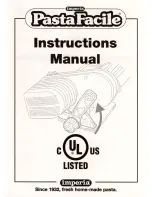2
Remote Control Functions .......................................................................................... 8
Color modes ............................................................................................................. 10
Pairing a remote control with a Camera .................................................................... 12
Transporting the Unit ................................................................................................ 12
Troubleshooting ........................................................................................................ 13
Safety and Maintenance ........................................................................................... 14
Service and Support ................................................................................................. 15
How to contact RNIB ................................................................................................. 16
Overview
The ONYX® Deskset HD makes seeing printed type, pictures, handwriting, and small
details easier than ever before. Its integrated carrying handle makes it very easy to
transport.
The unit includes the following features:
Document reading
Distance reading
Self-viewing
Auto Focus creates the clearest view without any need to make adjustments
Increase or decrease brightness
Shading and Masking
Reading Lines
Freeze Frame
Find function to easily target distant objects
Camera arm rotates 330 degrees
Camera tilts 315 degrees and swings 180 degrees
ONYX Deskset HD Components
What’s in the Box
ONYX HD magnifying camera connected to a rotating camera arm
24-inch, 22-inch, or 20-inch flat- panel HD monitor
Remote control with two AAA batteries
Power cord
User documentation
Wheeled carrying case (optional)
Setting up the unit
Use the following procedures to set up and turn on the unit.