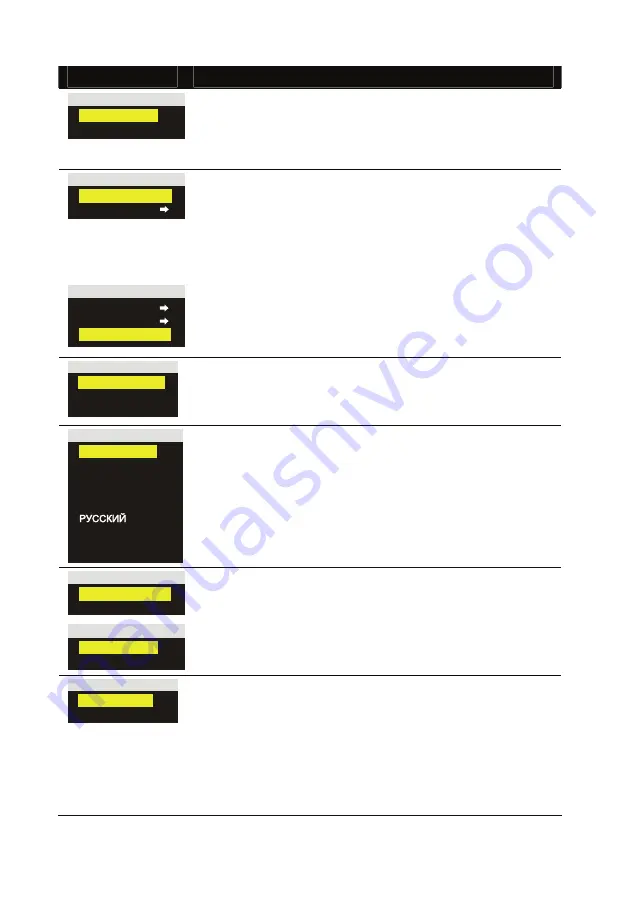
19
OSD Menu
Description
FLICKER
50 Hz
60 Hz
FLICKER :
Use
▲
or
▼
buttons to select between 50Hz or 60Hz. Some
display devices cannot handle high refresh rates. The image will
flicker a couple of times as the output is switched to another
refresh rate.
WHITE BALANCE
AUTO
MANUAL
WHITE BALANCE :
Use
▲
or
▼
buttons to select between Auto and Manual.
RM Eye enables you to automatically or manually adjust the
camera to suit the lighting condition or colour temperature. If
you select to manually adjust the white balance, you can adjust
the Red, Blue or use the system to measure the colour
temperature.
MANUAL
RED
BLUE
MEASURE
To obtain a more accurate colour balance, place a sheet of white
paper under the camera. Select MEASURE then press
(
►
ENTER) button to calibrate the colour temperature. Wait until
a "MEASURE OK" appears at the lower left corner of the
presentation screen.
RESOLUTION
1024 X 768
800 X 600
640 X 480
RESOLUTION :
Use
▲
or
▼
buttons to choose from 1024x768, 800x600 or
640x480 display resolution then press (
►
ENTER) to make the
selection. This is available only for RGI and DVI-I video output.
LANGUAGE
ENGLISH
DEUTSCH
FRANCAIS
ITALIANO
ESPAÑOL
POLSKI
日本語
中文
LANGUAGE :
Use
▲
or
▼
buttons to select from different languages then press
(
►
ENTER) to make the selection.
TYPE
CF
SD
TYPE :
Use
▲
or
▼
buttons to select the source on where to store or view
the image.
FORMAT
NO
YES
FORMAT :
Use
▲
or
▼
to select NO to exit or YES to format and delete all
the data in the memory source then press (
►
ENTER).
USB SELECT
PC CAMERA
MASS STORAGE
USB SELECT :
Use
▲
or
▼
buttons to select the USB function between PC
Camera and Mass Storage.
When RM Eye is connected to PC via USB connection, RM Eye
can function as PC Camera and Mass Storage device to transfer
the captured images to and from the memory source and
computer. With the bundled PC Camera application, you may
use it to record your presentation in AVI format or capture still
image directly to your PC’s hard disk.
Summary of Contents for RM Eye
Page 1: ...RM RM Eye User Manual Digital Document Camera...
Page 2: ...P N 300AACEN Made in Taiwan...
Page 6: ......


































