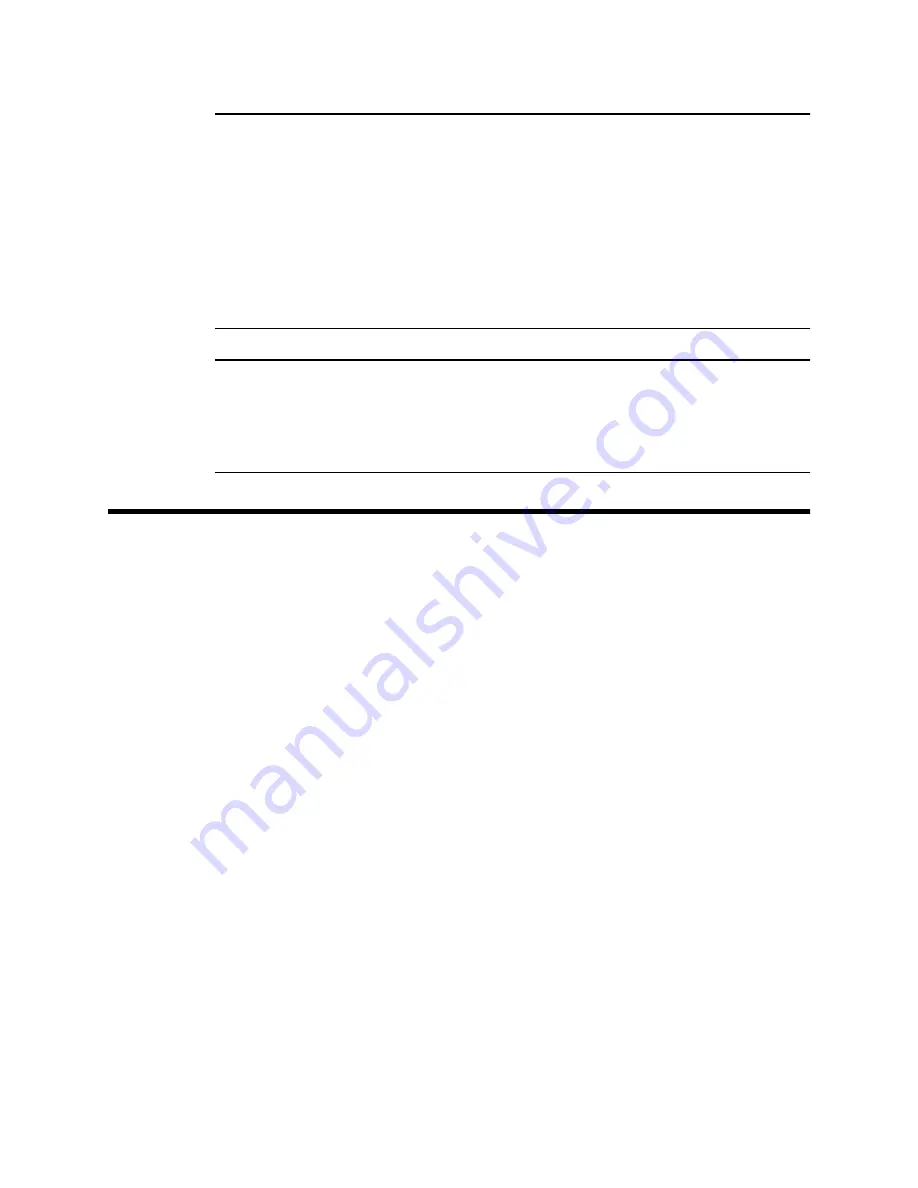
6 • System Requirements
CAUTION: The GX-2003 detects oxygen deficiency and
elevated levels of oxygen, combustible gases,
carbon monoxide, and hydrogen sulfide, all of
which can be dangerous or life threatening. When
using the GX-2003, you must follow the instructions
and warnings in the GX-2003 Operator’s Manual to
assure proper and safe operation of the unit and to
minimize the risk of personal injury.
CAUTION: The operator of this instrument is advised that if the
equipment is used in a manner not specified in this
manual, the protection provided by the equipment
may be impaired.
System Requirements
To use the GX-2003 Data Logging Software , your personal
computer must meet the following requirements:
•
Operating Systems: Windows
®
98, Windows
®
2000, or
Windows
®
XP
•
Processor: IBM
®
compatible PC running Pentium
®
2 or
higher.
•
Memory: 32 MB RAM minimum
•
Available Hard Disk Space: 32 MB minimum
•
CD-ROM Drive
•
Infrared port or
Serial port and a serial/IrDA adapter cable or
USB port and a USB/IrDA adapter cable
















































