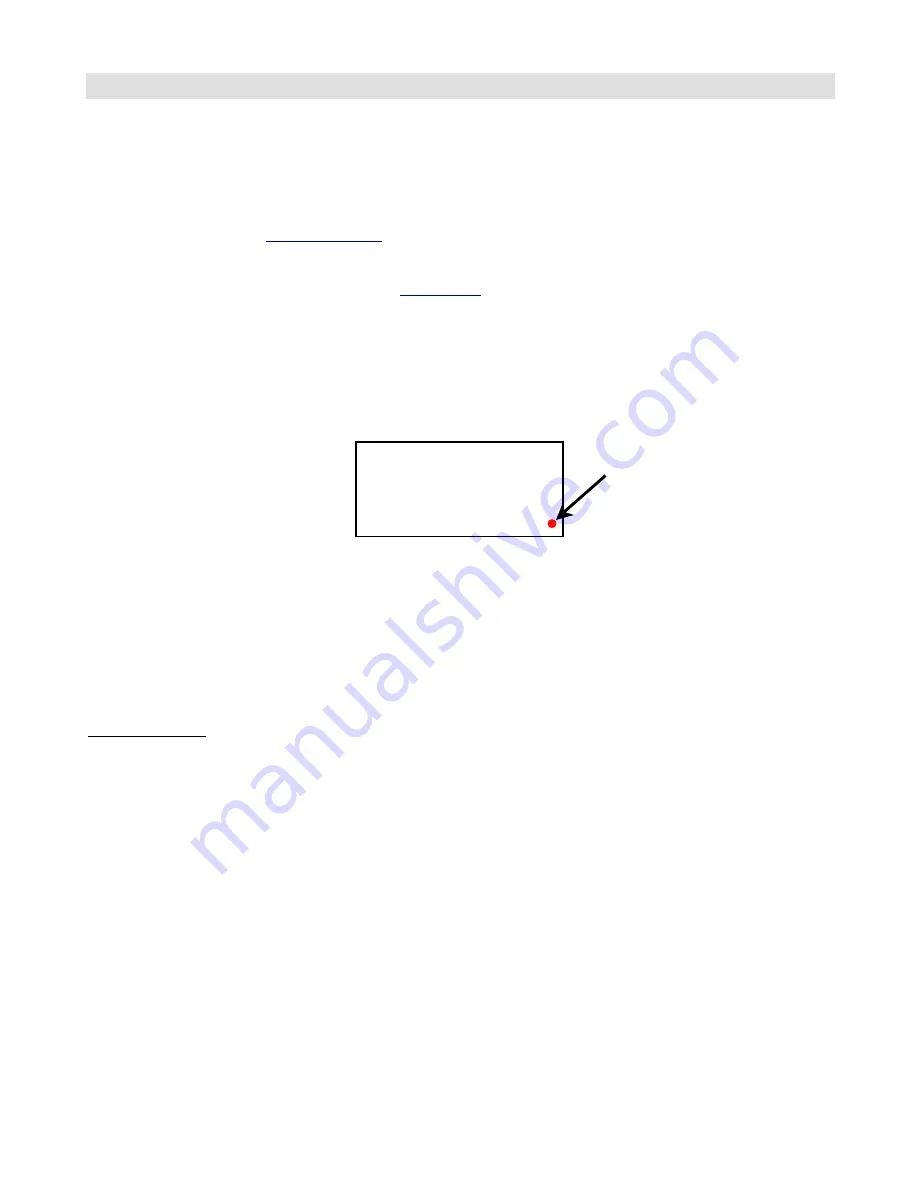
9
Remote Access
You can connect multiple MasterMinds together and have them operate in unison. Selecting a preset or pressing the
Function button on any controller causes the other controllers to switch to the same settings. This is a great feature for
both stage and studio - you can have multiple controllers at different locations on the stage, have an additional
controller operated off-stage by a tech, or have controllers in both the studio and the control room.
Before enabling Remote Access, all of your MasterMinds need to have the exact same preset data stored on them. Use
the process described in the
MIDI Data Transfer
section to transfer the data from one unit to another until all of your
MasterMinds are up to date.
Next, to enable Remote Access, you need to enter
Global Setup
and turn on the Remote Enable parameter on all of the
MasterMinds you wish to link. Next, connect the Remote In jack of the first MasterMind to the MIDI Out of the second
MasterMind, the Remote In of the second MasterMind to the MIDI Out of the third one, and so on. The first MasterMind
(the only one that doesn’t have its MIDI Out jack connected to the Remote In of another MasterMind) should have its
MIDI Out jack connected to the rest of your rig.
When the MasterMinds are turned on, you’ll notice that all but the first MasterMind will have the Remote indicator lit:
This means that the controllers are communicating. Pressing a preset button on one controller will cause all of the
controllers to switch to that preset.
Please note that chaining multiple MasterMinds together will incur a small delay in preset switching. With two, three or
even four MasterMinds, you shouldn’t notice any delay. If you start going beyond four, you may notice a little delay,
especially when using the last controller in the line. Also, if you start going beyond four MasterMinds, please contact us
because we really want to hear about the huge rig you’re building!
Phantom Power
If you connect your MasterMinds using 7-pin MIDI cables, you can pass phantom power from one MasterMind to the
next – no AC adaptors needed! There is a limit to the amount of phantom powered MasterMinds you can chain – 3 is
safe. If you try to chain too many, a resettable fuse in the first MasterMind will shut down power to the other
MasterMinds. If this happens, don’t worry – just remove power from the MasterMind chain, disconnect one or more the
MasterMinds, then wait a minute before reconnecting power. The fuse will reset and, provided you’re no longer
exceeding the current limit, everything will operate normally.
024
Remote Indicator
Summary of Contents for MasterMind
Page 1: ...MasterMind User s Manual RJM Music Technology Inc...
Page 2: ......
Page 6: ......
Page 8: ...2 Front Panel...
Page 9: ...3 Rear Panel...
Page 29: ......





























