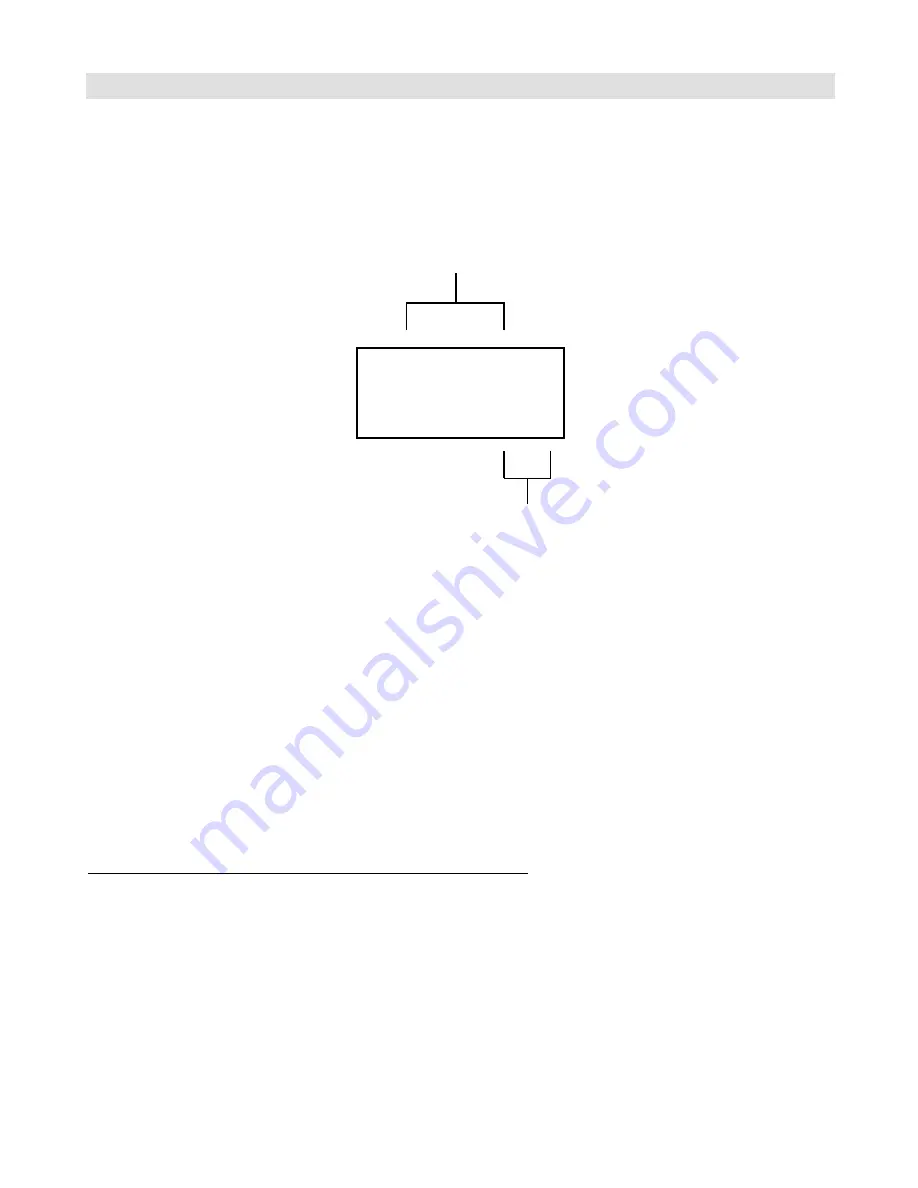
5
Basic Operation
The MasterMind can store up to 125 presets, organized in 25 banks of 5 presets each. Each preset sends MIDI messages
to control different MIDI devices, telling them to load a new program, change a sound parameter, turn an effect on or
off or perform any other function that they’re capable of.
In normal use, the MasterMind’s display shows the current bank and preset number:
(Note: the display can be changed to show a sequential preset number instead of bank and preset. This can be helpful when
using the MasterMind with multi-effects processors. See the Preset Display parameter in the Global Setup section for more
details.)
To change presets within a bank, simply step on one of the buttons numbered 1 through 5. The last digit in the display
will change, and the MasterMind will send the MIDI commands associated with the new preset.
To change banks, use the Bank Up (up arrow) and Bank Down (down arrow) buttons to increase or decrease the bank
number. Pressing each button will increase or decrease by one. Holding the button down will cause the bank number
to count up or down automatically. When you’re done selecting the bank, the preset number in the display will flash,
indicating that you now need to select a preset number. Press one of the preset buttons to complete the selection. The
display will stop flashing and the MasterMind will send the MIDI commands for the new preset.
By default, each preset is set up to send a MIDI Program Change message on MIDI channel 1. This basic setup is enough
to control many MIDI devices without further configuration.
Using the MasterMind with RJM Music Technology products
The MasterMind has been designed to work with other RJM Music products, such as the RG-16 and Amp Gizmo, with a
minimum of setup. Once you’ve connected the MasterMind’s MIDI Output to the other device’s MIDI Input, the
programming process is as follows:
1.
On the MasterMind, select a bank number (if needed), then select a preset number.
2.
On the device you wish to control, use the front panel buttons to select which functions, loops, etc., you wish to
have active for this preset.
3.
On the device you wish to control, hold down the Write button until its LEDs flash.
That’s it! You can repeat this process for each preset you wish to set up.
024
Preset Number
Bank Number
Summary of Contents for MasterMind
Page 1: ...MasterMind User s Manual RJM Music Technology Inc...
Page 2: ......
Page 6: ......
Page 8: ...2 Front Panel...
Page 9: ...3 Rear Panel...
Page 29: ......


























