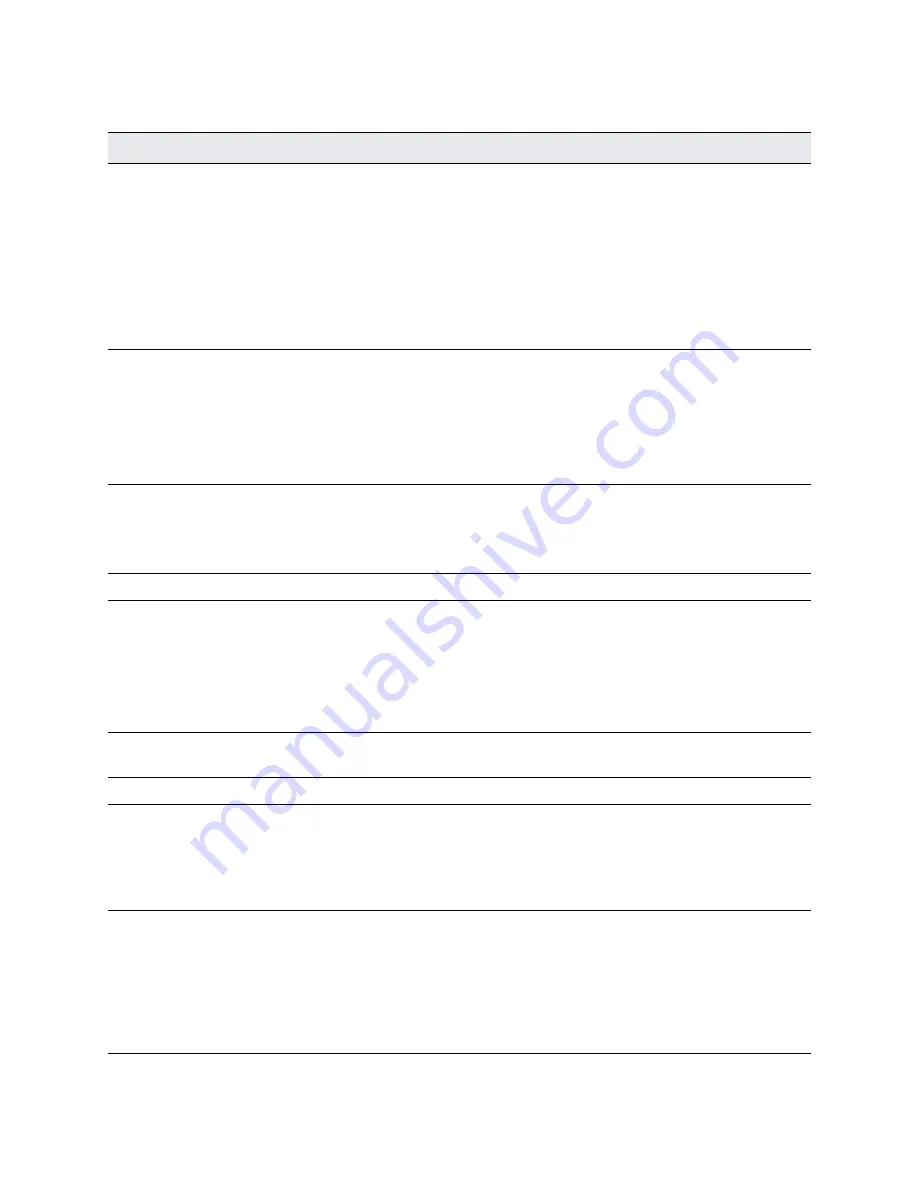
CX xx70 Appliance Specifications | 79
CX 3070 specifications
This table summarizes the appliance LEDs and buttons.
Reference
LED/button
Description
1
System ID Button with
Integrated LED
Maintenance = Blue
Toggles the integrated ID LED and the blue server board ID LED on
and off. The System ID LED identifies the system for maintenance
when installed in a rack of similar server systems. You can also
remotely turn on and turn off the System ID LED using the IPMI
“Chassis Identify” command which causes the LED to blink for 15
seconds.
A duplicate System ID LED is on the back of the appliance to the left
of the video port.
2
NMI Button
Pressing the NMI button puts the appliance in a halt state and issues a
non-maskable interrupt (NMI). This helps when performing
diagnostics for a given issue where a memory download is necessary
to determine the cause of the problem. To prevent an inadvertent
system halt, the NMI button is located behind the Front Control Panel
faceplate and is only accessible with the use of a small tipped tool
such as a pin or paper clip.
3
10
Network Activity LED
Primary
Auxiliary
Link = Green
Activity = Blinks green. The blink rate is consistent with the amount of
network activity.
The appliance doesn’t use the LEDs 4 and 9 shown in
.
5
System Cold Reset Button
Pressing this button reboots the appliance.
6
System Status LED
The System Status LED shows the current health of the server system.
Healthy = Green
Degraded = Yellow
Critical = Blinks Yellow
A duplicate System ID LED is on the back of the appliance to the right
of the AUX port.
7
Power Button with
Integrated LED
System On = Green
System Off = No light
8
Drive Activity
Activity = Blinks green
LEDs on Disk Drives
Activity LED
Read/Write Activity = Blinks green
Disk Fault LED
Failed Disk = Orange
RAID Rebuild = Blinks Orange
LEDs on Primary and AUX
Ports
Left LED
Link = Green
Activity = Blinks green
Right LED
10 Mbps data rate = No light (with link on left LED)
100 Mbps data rate = Green
1000 Mbps data rate = Yellow
Summary of Contents for SteelHead 5080
Page 10: ...10 Welcome Contacting Riverbed...
Page 16: ...16 Riverbed Software Licenses Upgrades and Image Signing Software upgrades and image signing...
Page 60: ...60 Troubleshooting Network integration checklist...
Page 90: ...90 CX x70 Desktop Appliance Specifications CX 570 and CX 770 specifications...
Page 94: ...94 CX x55 Appliance Specifications CX 255 specifications...






























