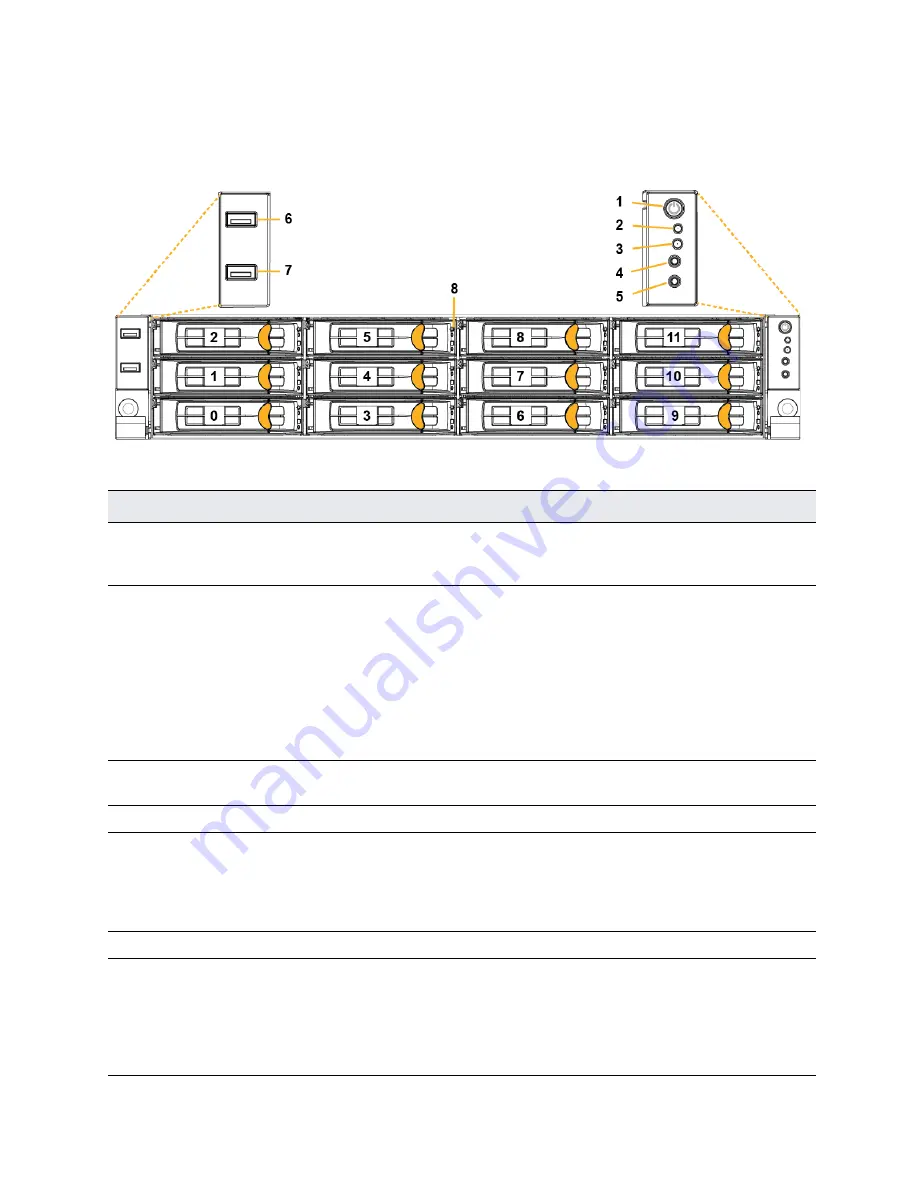
CX xx80 Appliance Specifications | 69
CX 5080 and CX 7080 specifications
Front panel, LEDs, and buttons
This figure illustrates the front of the appliance, including LEDs and buttons.
Figure B-3. CX 5080 and CX 7080 front panel with LEDs and buttons
This table summarizes the LEDs and buttons on the front of the appliance.
Reference
LED/button
Description
1
Power On/Off Button and
Integrated LED
On = Green (System is turned on.)
Sleep State = Green (System is in S1 or S3 sleep state.)
Off = No light (Power is off.)
2
IPMI Warning LED
The IPMI Warning LED shows the current health of the server
system.
Normal = Green (No failures)
Degraded/Warning = Amber (Indicates fan failure, high
temperature, over voltage, or power supply failure.)
Critical = Blinks amber and Green (Indicates a problem that needs
attention, such as optimization service down, no license, or in_path
is not enabled for optimization service.)
3
ID LED
On = Blue (System identified remotely on the server.)
Off = Off (System not identified.)
4
Reset Button
Press to reboot the appliance.
5
System ID Button
Press the system ID button when the system AC (alternating
current) is on. The system ID LED indicates the system is identified
with a blue light. Users from a remote site can activate the ID LED
by inputting commands in IPMI. For details, contact Riverbed
Support.
6, 7
USB Ports v2.0
8
HDD/SSD LEDs
Activity LED (lower light)
Link = Green (Drive present, with no activity.)
Activity = Blinks green (Drive present, with activity.)
Status LED (upper light)
Failed Disk = Solid red
Summary of Contents for SteelHead 5080
Page 10: ...10 Welcome Contacting Riverbed...
Page 16: ...16 Riverbed Software Licenses Upgrades and Image Signing Software upgrades and image signing...
Page 60: ...60 Troubleshooting Network integration checklist...
Page 90: ...90 CX x70 Desktop Appliance Specifications CX 570 and CX 770 specifications...
Page 94: ...94 CX x55 Appliance Specifications CX 255 specifications...






























