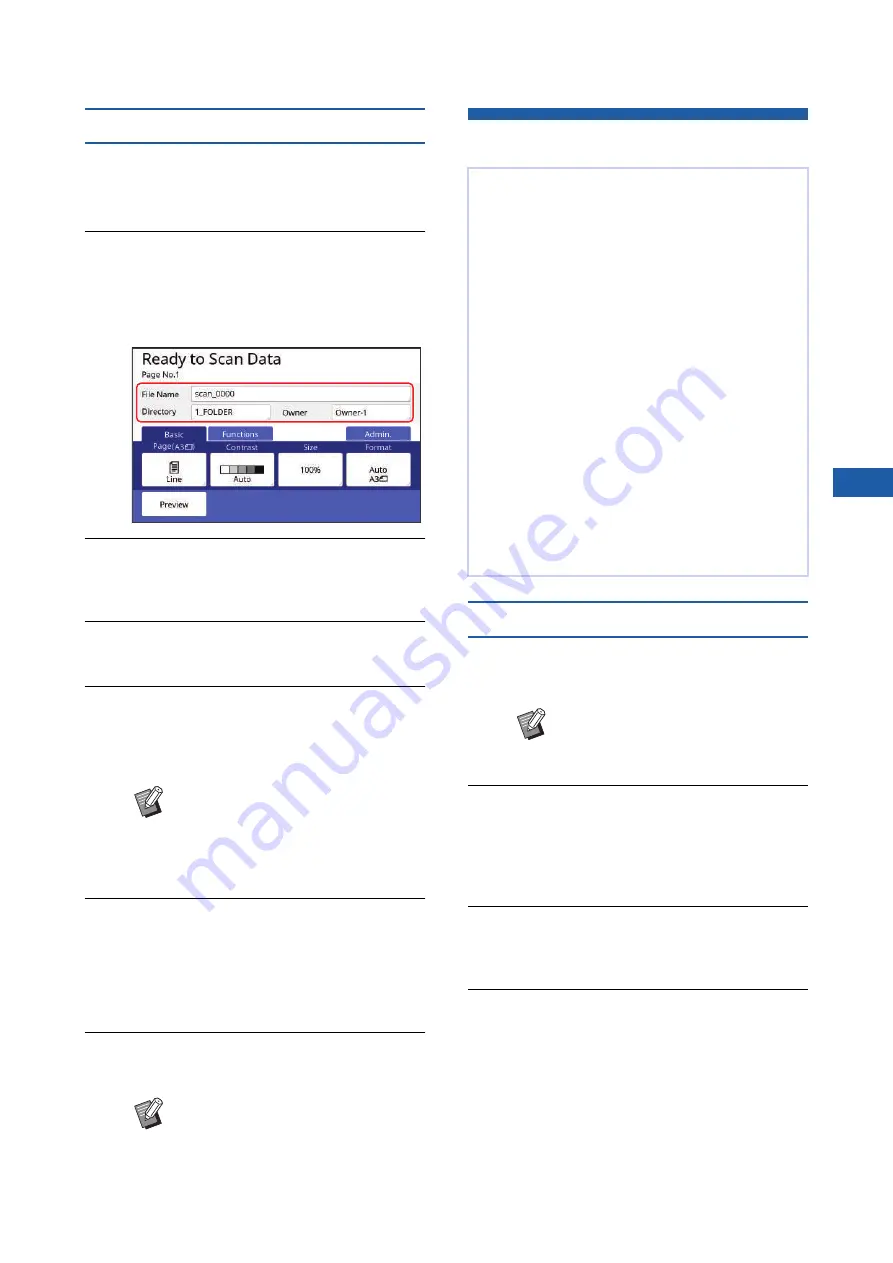
Chapter 2 Basic Operations
45
2
Scanning the paper originals
1
Switch to the scan mode.
ning].
2
Set the information for the data to
be saved.
3
Place the original.
30 “Setting up the paper feed tray and the
4
Set the scanning conditions.
5
Press the [START] key.
Scanning of the original starts.
When there are multiple originals, repeat steps
3 to 5.
6
Touch [Exit].
After completing scanning of the originals that
you want to save as a single data set, touch
[Exit].
A screen is displayed to confirm whether you
want to save the original data.
7
Touch [Yes].
The original data is saved.
Printing the Saved Original Data
Printing from [Storage]
1
Turn on the power to this machine.
Press the [
X
] side of the power switch.
2
Check that the master making
basic screen is displayed.
If a screen other than the master making basic
screen is displayed, press the [MASTER MAK-
ING] key (
3
Check the paper.
30 “Setting up the paper feed tray and the
4
Check the paper receiving tray.
31 “Setting up the paper receiving tray”)
B
When you place several originals on
the optional auto document feeder
at the same time, the same scan-
ning conditions are applied to all of
the originals.
B
To exit the scan mode, press the
[HOME] key.
You can print the original data that is saved using
the following methods.
• [Storage]: Original data that is saved in this
machine
– For the method to save data from paper originals, see
the section below.
(
43 “Saving Paper Original as Data”)
– For the method to save data from a computer, see the
“RISO Printer Driver User’s Guide” (DVD-ROM).
• [USB Job List]: Original data that is saved in a
USB flash drive
– For the method to save data from paper originals, see
the section below.
(
43 “Saving Paper Original as Data”)
– For the method to save data from a computer, see the
“RISO Printer Driver User’s Guide” (DVD-ROM).
• [USB print (Auto process)]: Original data that is
saved in a USB flash drive using the printer driver
(The data can be printed with minimum required
steps.)
– For the method to save data, see the “RISO Printer
Driver User’s Guide” (DVD-ROM).
B
When an authentication screen
(
instructions on the screen.
Summary of Contents for MH 9350
Page 21: ...Chapter 1 19 1 About This Machine ...
Page 31: ...29 2 Chapter 2 Basic Operations ...
Page 53: ...51 3 Chapter 3 Functions for Master Making ...
Page 97: ...95 4 Chapter 4 Functions for Printing ...
Page 109: ...107 5 Chapter 5 Useful Functions ...
Page 130: ...Chapter 5 Useful Functions 128 ...
Page 131: ...129 6 Chapter 6 Functions for Scanning ...
Page 137: ...135 7 Chapter 7 Setting the Operation Conditions ...
Page 159: ...157 8 Chapter 8 RISO Console ...
Page 165: ...163 9 Chapter 9 Replacing Consumables ...
Page 177: ...175 10 Chapter 10 Maintenance ...
Page 181: ...179 11 Chapter 11 Troubleshooting ...
Page 205: ...203 12 Chapter 12 Appendix ...
Page 215: ...Chapter 12 Appendix 213 12 V View edit 48 W WAKE UP key 23 Z Zoom 71 ...






























