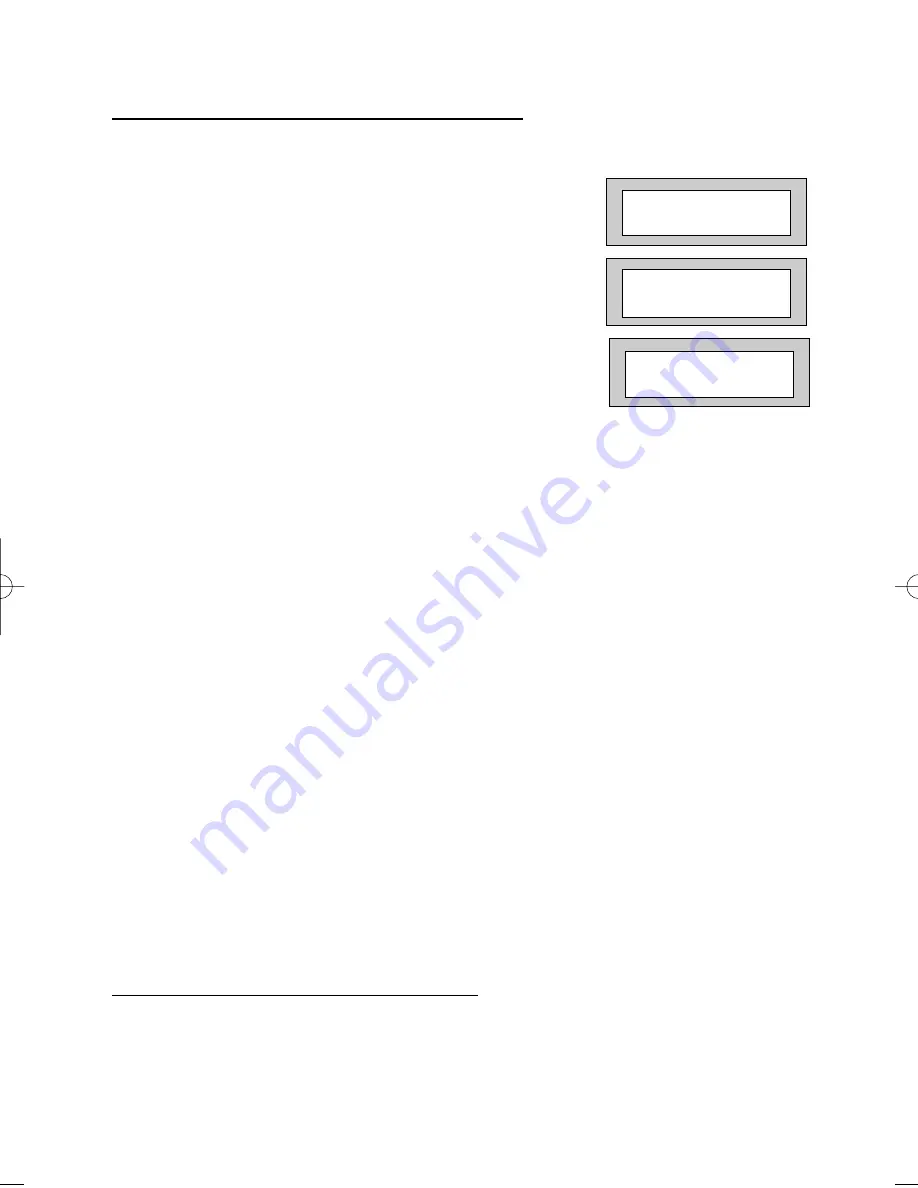
Page
8
GARDTEC
872
User Manual
Area Setting
(using Master or global Main codes)
Areas will need to have been set up by the installation company.
1)
With the display showing:-
2)
Enter a Master or global Main code, the
display will show for example:-
3)
Press YES to start setting the system,
the exit tone will sound and the display
will show:-
4)
To turn Area 1 Off press YES, 1
and / or
To turn Area 2 Off press YES, 2
and / or
To turn Area 3 Off press YES, 3
and / or
To turn Area 4 Off press YES, 3
and / or
To turn Area 5 Off press YES, 3
and / or
To turn Area 6 Off press YES, 3
and / or
To turn Area 7 Off press YES, 3
and / or
To turn the Cleaner Area Off press YES, 0
As areas are turned off they will be removed
from the display.
5)
Exit the premises or retire to an un-protected
area (as detectors are violated the continuous
exit tone will change).
Note:
Areas must first be programmed by the installation company before
they will appear on the display.
Area Setting (using Area codes)
Area codes are only effective to their own area with the exception of the cleaner area.
This may be turned off by an area code (only if all areas are in the unset condition).
Use is the same as Setting the system shown on page 5 but only the relevant area will
be set
< < < < UN-SET > > > >
01 JAN 18 : 58 : 01
Do you want to . .
Set. ELIZABETH ?
EXIT Now ! 1 2 3 C
All Zones ON 30
PR5407.qxd 05/11/2003 15:12 Page 8
























