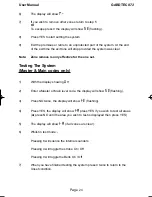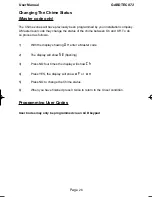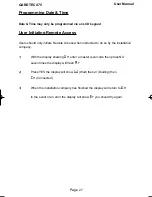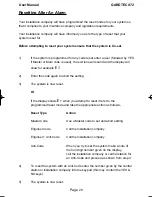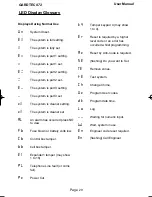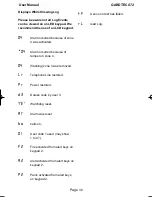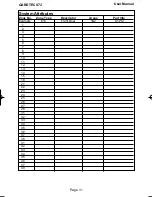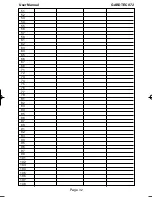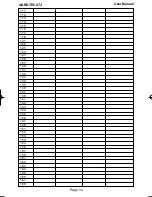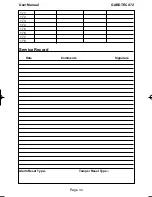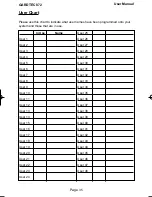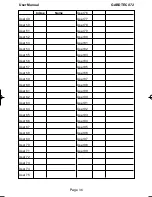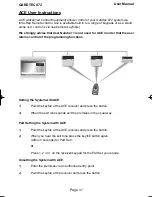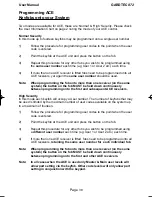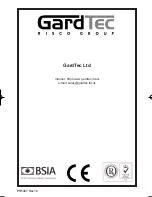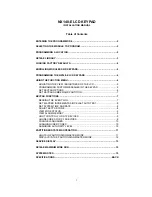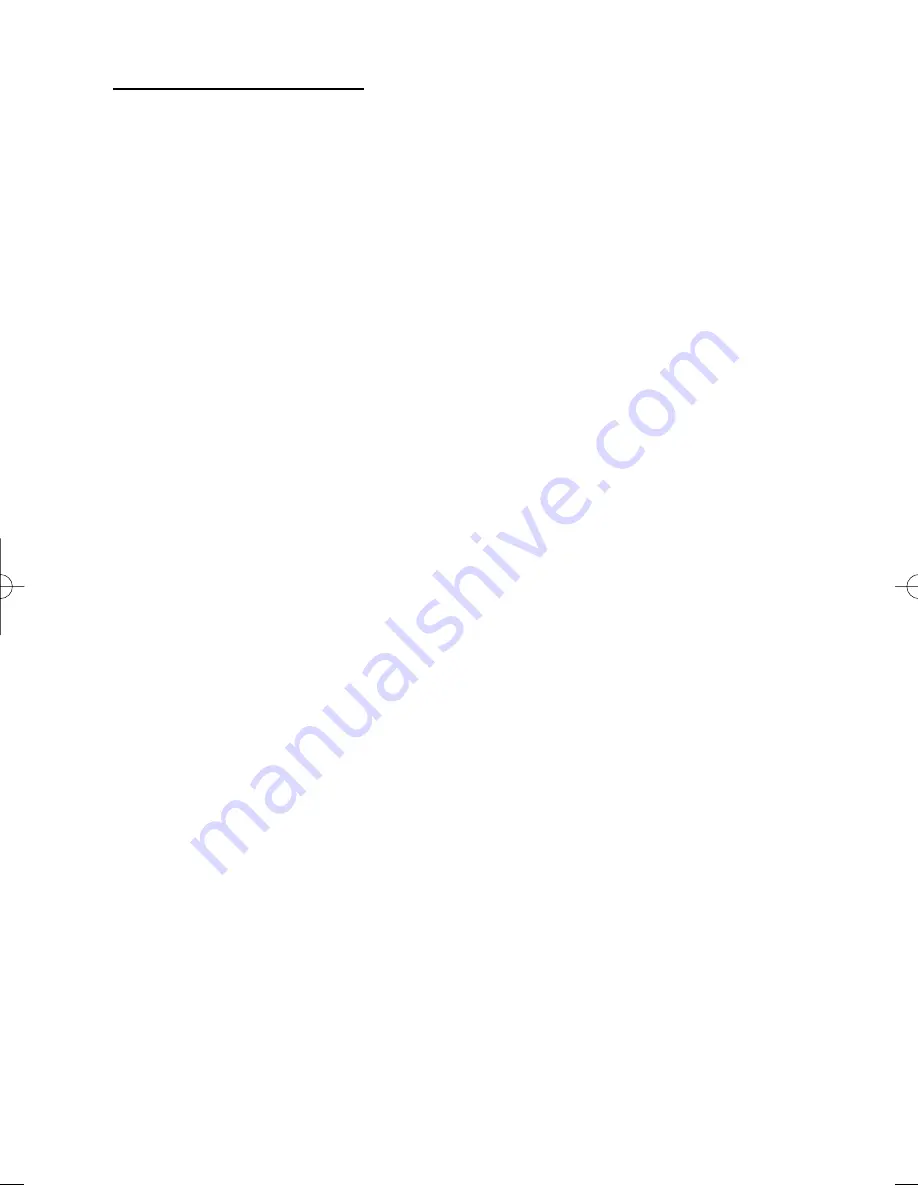
Page
29
User Manual
GARDTEC
872
LED Display Glossary
Displays During Normal Use
T M
System Unset.
D $
The system is full setting.
$
The system is fully set.
D %
The system is part 1 setting.
%
The system is part 1 set.
D &
The system is part 2 setting.
&
The system is part 2 set.
D ]
The system is part 3 setting
]
The system is part 3 set
B
$
The system is cleaner setting.
B
$
The system is cleaner set.
AK
An alarm has occurred press NO
to view.
E B
Fuse blown or battery volts low.
( B
Control box tamper.
B B
bell box tamper.
D
1
Expander1 tamper (may show
1 to 16).
O K
Telephone Line fault (or coms
fail).
O
B
Power Cut.
S 4
Tamper keypad 4 (may show
1 to 4).
D Q
Reset is required by a higher
level code or an error has
occurred whilst programming.
A
B
Reset by Anti-Code is required.
R D
(flashing) Do you want to Set.
rD
Remove zones.
D
Test system.
( G
Change Chime.
T
B
Program User codes.
C S
Program date time.
K N
Log
] ]
Waiting for numeric input.
VW
Wait, system in use.
D M
Engineer code reset required.
D M
(flashing) Call Engineer
PR5407.qxd 05/11/2003 15:12 Page 29