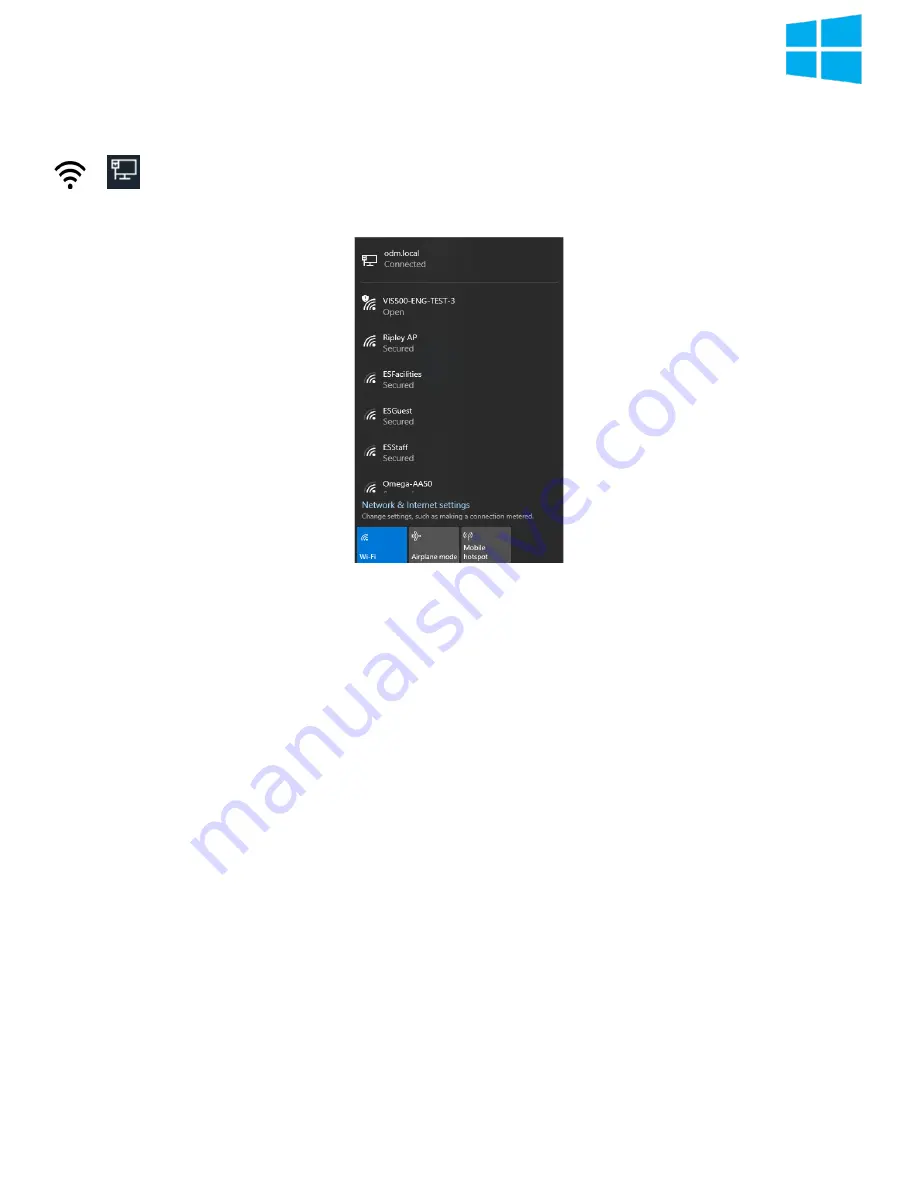
Page 9
VIS500 User Guide
Connecting to the VIS500 on Windows
To connect the VIS500 on Windows first go to the bottom right of yoru screen and press the Wifi or networking button.
or
.
Next wait until a ssid with VIS500 and the first four digits of your serial number is shown. then click it and wait for windows
to finish connecting to the device. Afterwords return or launch the Windows InSpec Application



















