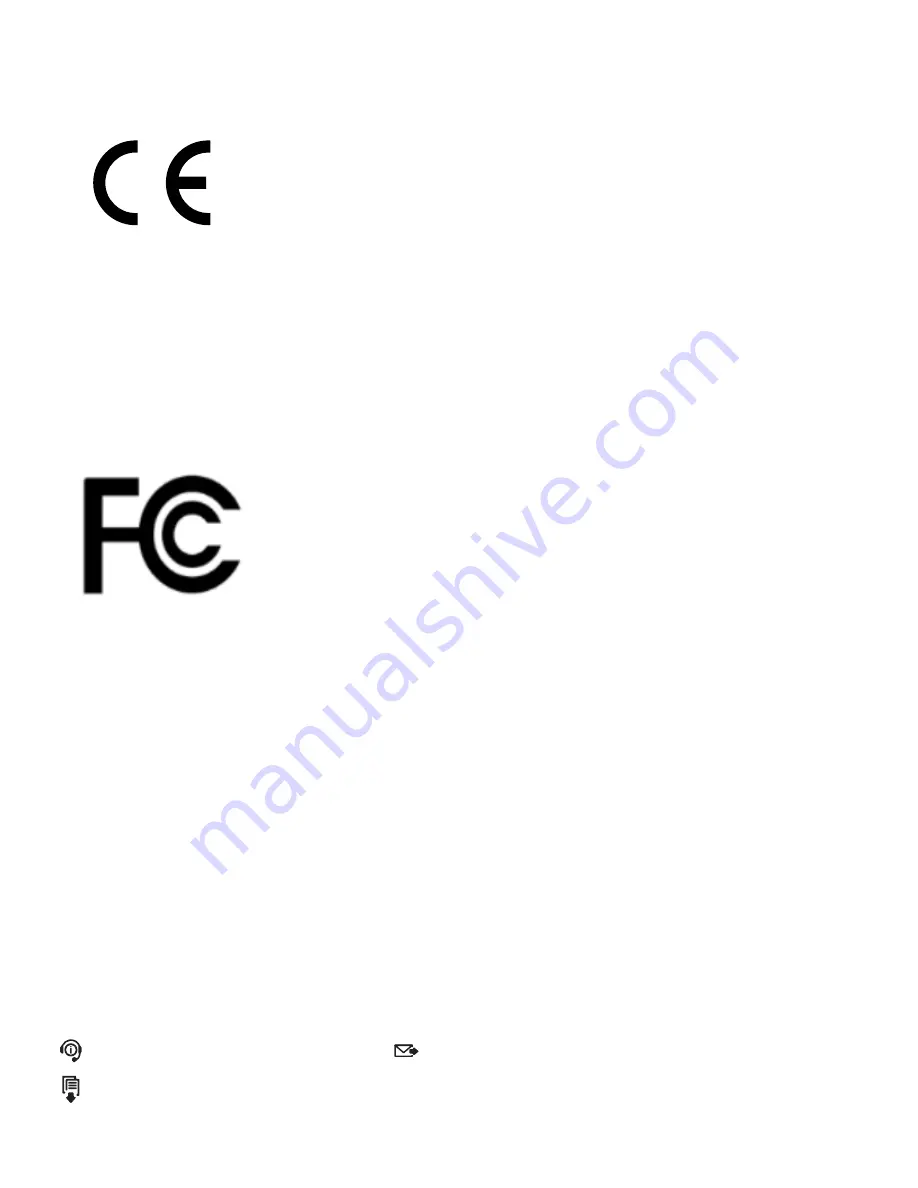
Page 19
VIS500 User Guide
C
ontact us with any questions pertaining to this or any other Ripley product.
Call Us:
(603) 524-8350
Email Us:
Visit Us Online:
www.ripley-tools.com
Contact Support
This device complies with Part 15 of the FCC Rules. Operation is
subject to the following two conditions: (1) this device may not cause
harmful interference, and (2) this device must accept any interference
received, including interference that may cause undesired operation.
This equipment has been tested and found to comply with the limits
for a Class B digital device, pursuant to part 15 of the FCC Rules.
These limits are designed to provide reasonable protection against
harmful interference in a residential installation. This equipment
generates, uses and can radiate radio frequency energy, and if not
installed and used in accordance with the instructions, may cause
harmful interference to radio communications. However, there is no
guarantee that interference will not occur in a particular installation. If
this equipment does cause harmful interference to radio or television
reception, which can be determined by turning the equipment off
and on, the user is encouraged to try to correct the interference by
one or more of the following measures:
•
Reorient or relocate the receiving antenna.
•
Increase the separation between the equipment and receiver.
•
Connect the equipment into an outlet on a circuit different from
that to which the receiver is connected.
•
Consult the dealer or an experienced radio/TV technician for help.
Certifications and Contact Information
This product conforms with health, safety, and
environmental protection standards for products sold within
the European Economic Area (EEA). This product was tested
by an ISO 17025 accredited laboratory and complies with
the following CE directives and standards listed below:
Directives:
Electromagnetic Compatibility (2014/30/EU)
Low-Voltage (2014/35/EU)
Standards:
EMC: EN 61326-1:2013 Industrial
Safety: EN/IEC61010-1:2010+A1:2016















