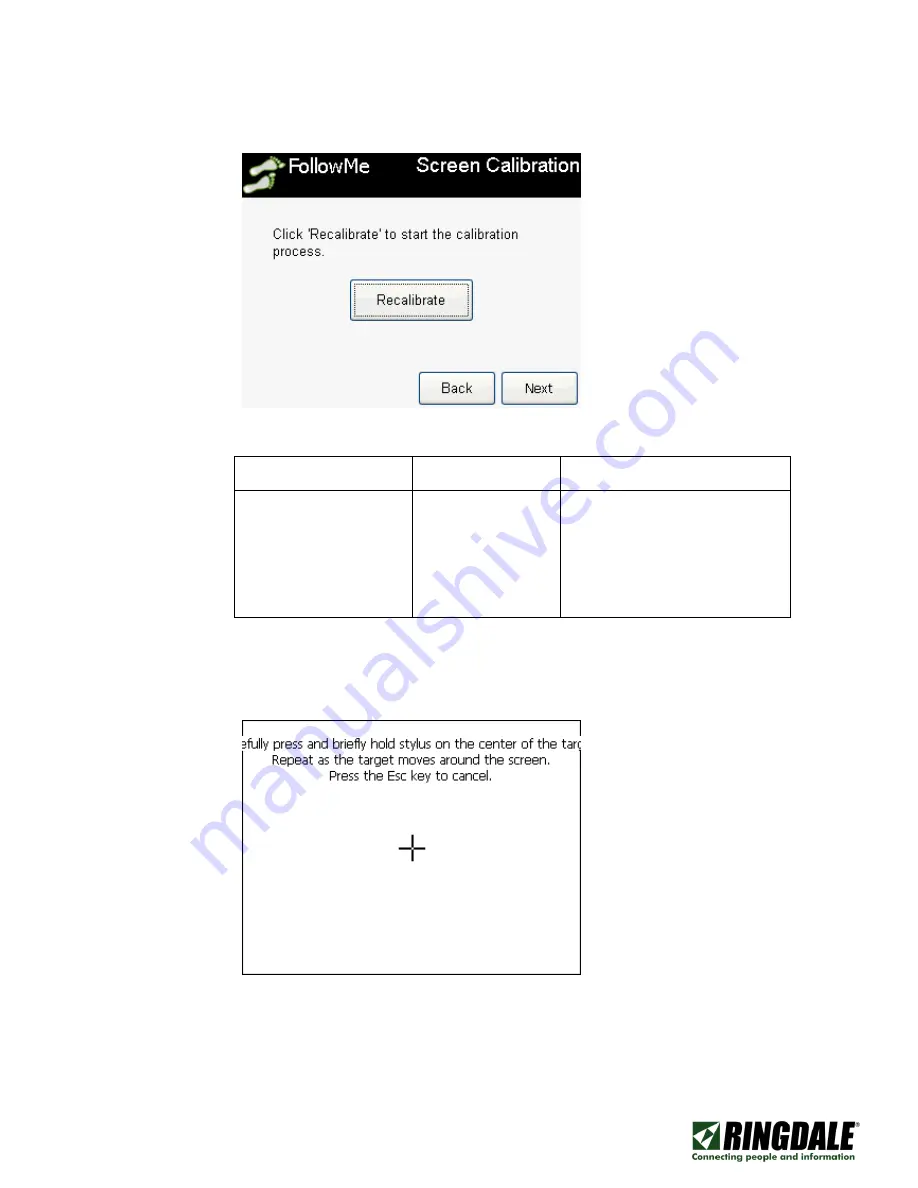
COMPANY CONFIDENTIAL
Freephone: 0800 214503 | Tel: +44 (0) 1444 871349 | Fax: +44 (0) 1444 870228
E-Mail: [email protected] | Web: www.ringdale.co.uk
Ringdale UK Ltd, 26 Victoria Way, Burgess Hill, West Sussex, RH15 9NF United Kingdom
2) The screen recalibration will appear next, and can be skipped if screen alignment is normally
satisfactory.
The settings which can be changed in this interface are shown below:
Setting
Purpose
Value (Defaults)
Recalibrate
Allows for the screen
to be recalibrated in
the event the screen
button press
alignment is not as
expected
[N/A]
In the event the “Recalibrate” button is pressed, the following screen will appear, and the on
screen instructions should be followed, pressing on the “+” carefully ensuring the screen is
correctly calibrated.
The on screen instruction states the following:
“
Carefully press and briefly hold stylus on the center of the target. Repeat as
the target moves around the screen. Press the Esc key to cancel.
”























