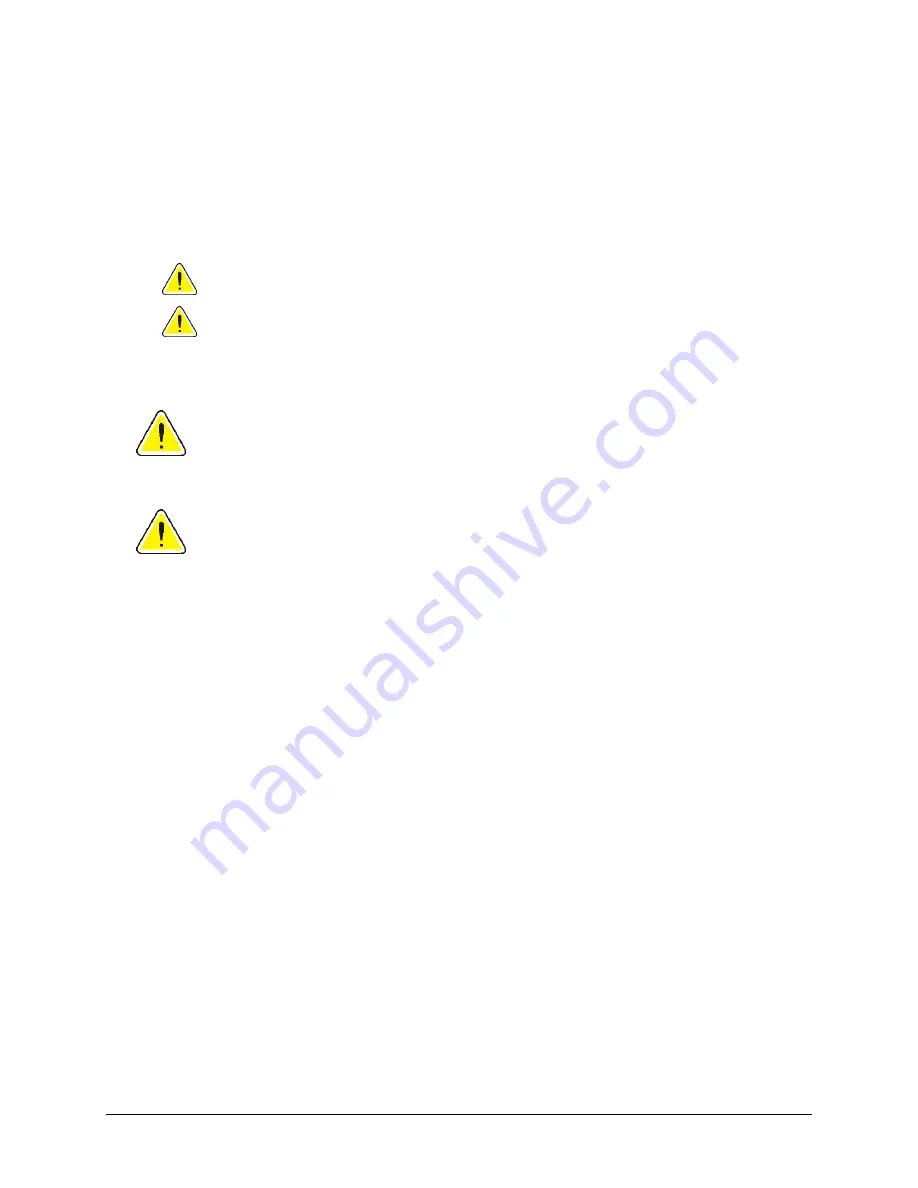
Safety Precautions
This manual and the indications on the product allow proper and safe operation. The indication marks
below help protect you and other persons from injury, and equipment from damage.
To ensure safety, please read the precautions in the online User Guide manual and familiarize yourself
with their meaning before using the equipment.
Warning
! Ignoring this symbol and performing wrong operation may cause death or severe injury.
Caution
Ignoring this symbol and performing wrong operation may cause bodily harm or
equipment damage.
CAUTION:
For continued protection against risk of fire, replace the fuse only with same type and rating.
An authorized field technician should perform all service procedures.
WARNING:
Ink may be harmful if swallowed. Avoid contact with eyes. Ink contains nitrites. If ingested,
seek immediate medical attention. Keep out of reach of children.
vi







































