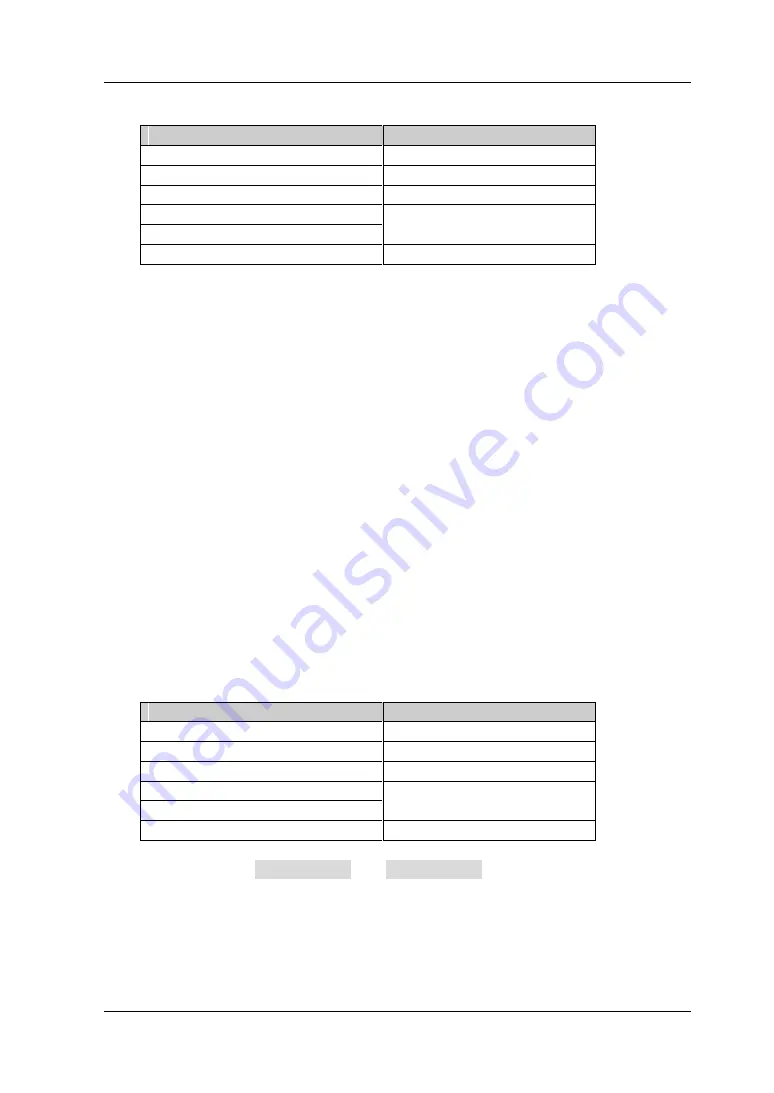
Chapter 2 Functions of the Front Panel of GPSA
RIGOL
RSA5000 User's Guide
2-63
Table 2-51 Average Count for TOI Measurement
Parameter
Remarks
Default
10
Range
1 to 1,000
Unit
None
Knob Step
1
Left/ Right Arrow Key Step
Up/ Dow n Arrow Key Step
1
2. Avg Mode
Sets the average mode to "Exponential" or "Repeat". The default average mode
is "Exponential".
When "Exponential" is selected, the result is the exponential average of the
measurement results obtained in the past N times (N is specif ied in "
Avg
Number
").
When "Repeat" is selected, the result is the arithmetic average of the
measurement results obtained in the past N times (N is specif ied in "
Avg
Number
").
3. Avg State
Selects whether to averaging the measurement results. By default, it is set to
"On".
4. TOI Span
This span is consistent with the span of the spectrum analyzer. I t refers to the
frequency range of the sweep. After it is set, the span of the spectrum analyzer
will be modif ied accordingly. You can use the numeric keys, the knob, or arrow
keys to modify this parameter; you can also use the touch screen to modify the
parameter.
Table 2-52 Span for TOI Measurement
Parameter
Remarks
Default
2 MHz
Range
10 Hz to 6.5 GHz
Unit
GHz, MHz, kHz, Hz
Knob Step
TOI distortion span/ 100,
Min = 1 Hz
Left/ Right Arrow Key Step
Up/ Dow n Arrow Key Step
at 1-1.5-2-3-5-7.5 step
For details about
the
Auto Couple
and
Meas Preset
menus, refer to their
descriptions on Page 2-44.
www.valuetronics.com
Summary of Contents for RSA5000 Series
Page 2: ...www valuetronics com ...
Page 14: ...www valuetronics com ...
Page 162: ...www valuetronics com ...
Page 172: ...www valuetronics com ...
Page 192: ...www valuetronics com ...
Page 198: ...www valuetronics com ...






























