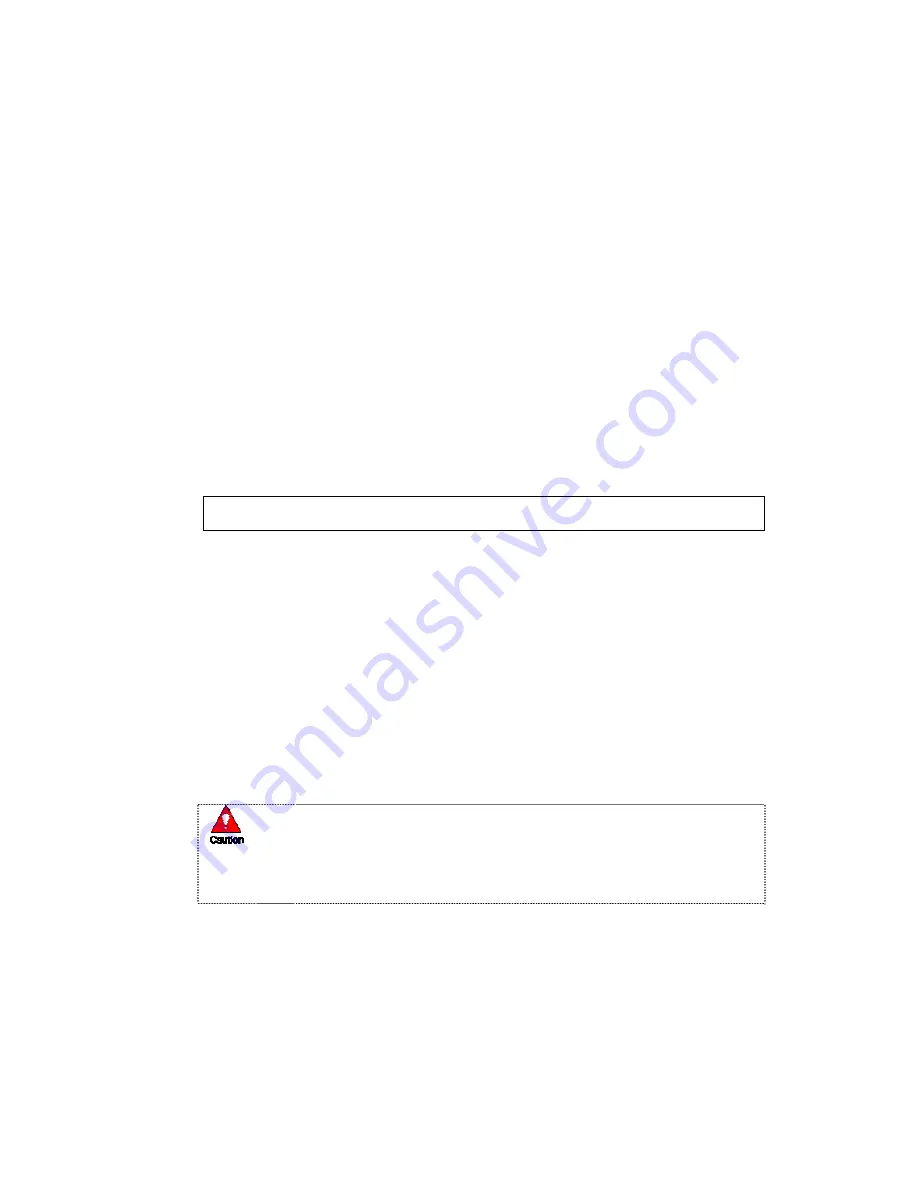
67
(2) Add User
①
Select
{Register User}
Æ
{Add User}
using the arrow keys and the Select button.
②
On the user registration window, enter the ID and the password. Up to four users can be
registered (the user ID and password may contain up to 30 English characters).
③
After entering the user ID and password, select the user authority using the arrow keys
and the [Select] button.
(3) Delete User
①
Select
{Register User}
Æ
{Delete User}
using the arrow keys and the Select button.
②
On the selection window, select the user you want to delete using the arrow keys and
the Select button.
8) Alarm Action
①
Select
{Alarm Action}
using the arrow keys and the Select button.
②
On the selection window, select whether to use this function or not using the arrow keys
and the Select button.
The
{Reset Buzzer Setting}
function starts the buzzer in case of HDD Fail, Backup
Fail, Network Fail, Fan Fail, Power Fail, or Signal loss.
9) Set Alarm Time
①
Select
{Set Alarm Time}
using the arrow keys and the Select button.
②
On the selection window, select the time for generating the alarm using the arrow keys
and the Select button.
10) Upgrade
The product can be easily upgraded through the use of an external storage device or a
portable storage device with USB 2.0 port or built-in CD-RW/DVD-RW.
①
Find and copy the upgrade file to the highest folder in the external storage device or
portable storage device supporting USB 2.0.
1)
2)
3)
When copying an upgrade file from the PC, delete the USB device
properly from the PC and disconnect it from the USB port.
If the USB device is disconnected from the USB port while the upgrade
file is being copied, the DVR system may not automatically detect the
file.
Upgrading is impossible if the HDD is not mounted.






























