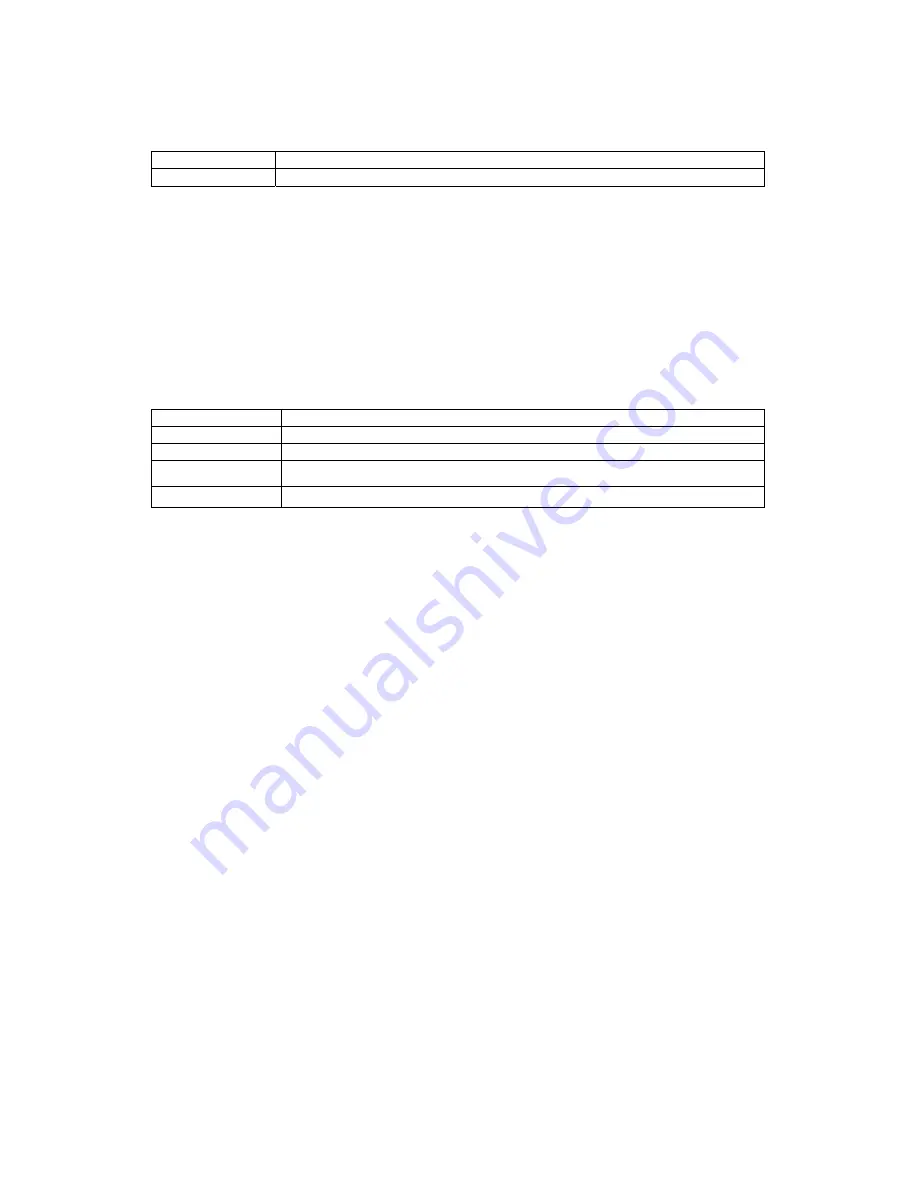
41
※
In Multi-Channel search mode, the user can execute a search using the file list only.
Current
Recorded video file based on the current system time
Old_Number
Recorded video file based on the previous system time
4-11-4 Multi-Channel Search
The user can play back the video contents of different channels recorded in a certain time
zone.
①
On the calendar window, select the desired date (year/month/day) using the arrow keys
and the Select button.
②
On the calendar window, select the desired search date. The recorded one-hour video
of each channel is then displayed in a bar graph.
Green
Indicates continuous recording
Red
Indicates motion recording
Blue
Indicates sensor recording
Yellow
Indicates voice recording
Light blue
Indicates that recording was done before the time was changed
③
Move the time line to a specific time point using the arrow keys or the numeric buttons
and press the Search button.
④
Selecting the time causes the recorded video for each channel to be displayed as a bar
graph in minute units.
⑤
Move the time line to a certain time point using the arrow keys and the numeric buttons
and press the Select button. Playback will then start from the specified time point.
Viewing the time change via the status bar
1) Files stored in the folder before the time change will be displayed in light blue
on the status bar.
2) By selecting a light blue-colored file, the user can view the list of files saved in
different folders (before the time change).
4-11-5 Multi-Time Search
The user can play back the video contents of a certain channel recorded in different time
zones.
Multi-time data can be searched in Multi-time Search mode.
















































