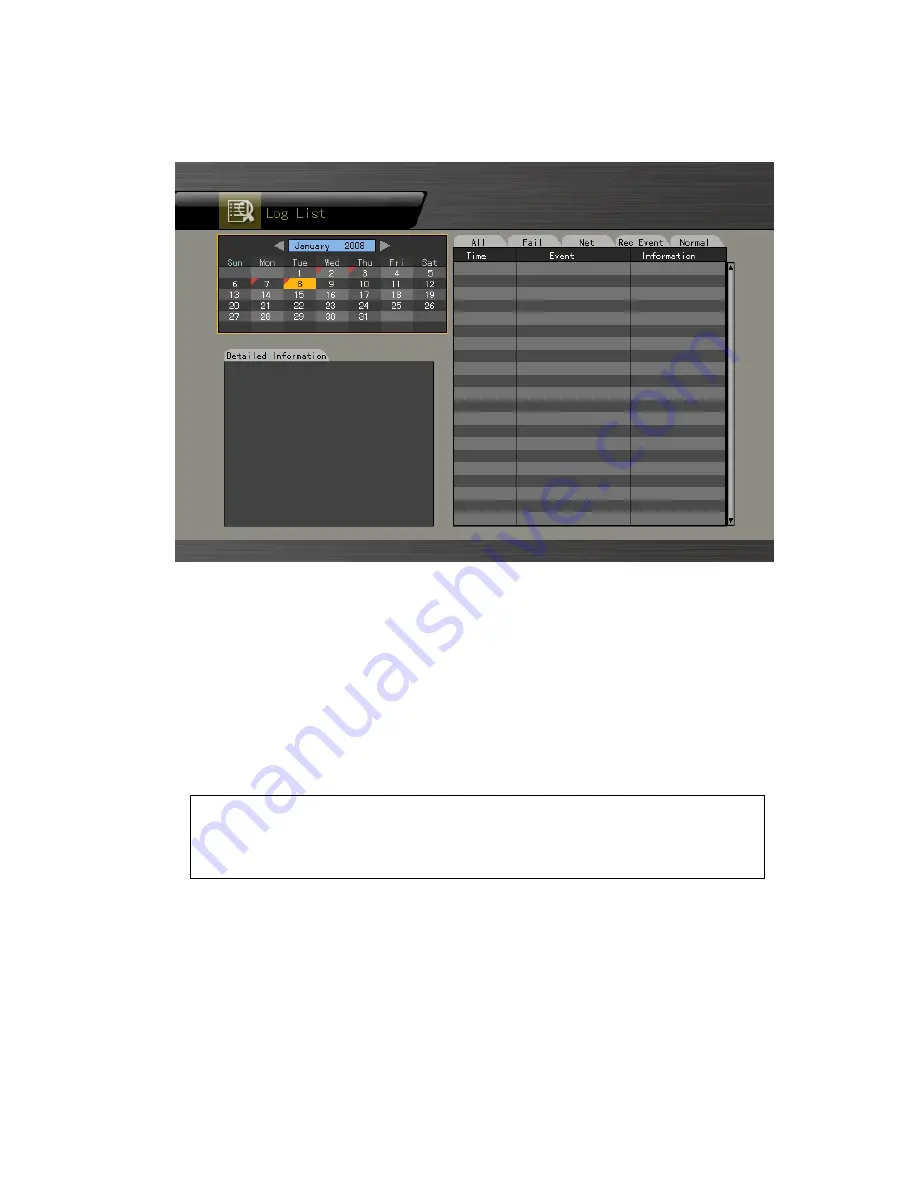
37
4-9-2 Viewing the System Log
[Figure 4-10. Log List Window]
①
Select
{Live Menu}
Æ
{Log}
in real-time monitoring mode or
{Playback Menu}
Æ
{Log}
in
Playback mode. The Log List window will then appear as shown in Figure 4-10.
②
On the activated calendar window, Select the desired date (year/month/date) using the
arrow keys and the Select button.
③
The user can check the time and the log type using the arrow keys in the log list.
④
Use the Up/Down button to check the logs by time and type on each page.
⑤
The user can shift to Playback mode in a certain time zone for the log list by selecting
the Playback button (playback will start from the time point when logs are saved).
Viewing Time Change-related Log Data
The stored data folder is updated each time the user changes the time. A blue triangular
icon is displayed on the date each time a change is made in the date on the calendar
window. Otherwise, a red triangular icon is displayed on the unchanged date. To view
the log details, select the desired date with a red icon. Selecting a date with a blue icon
causes the changed date list to appear.
















































