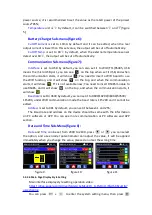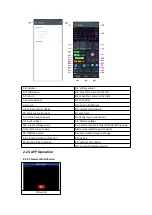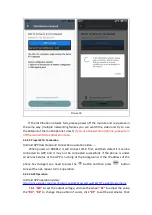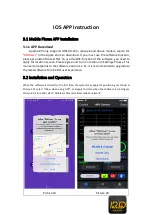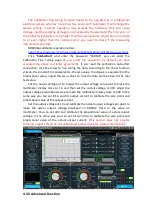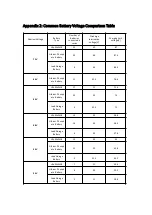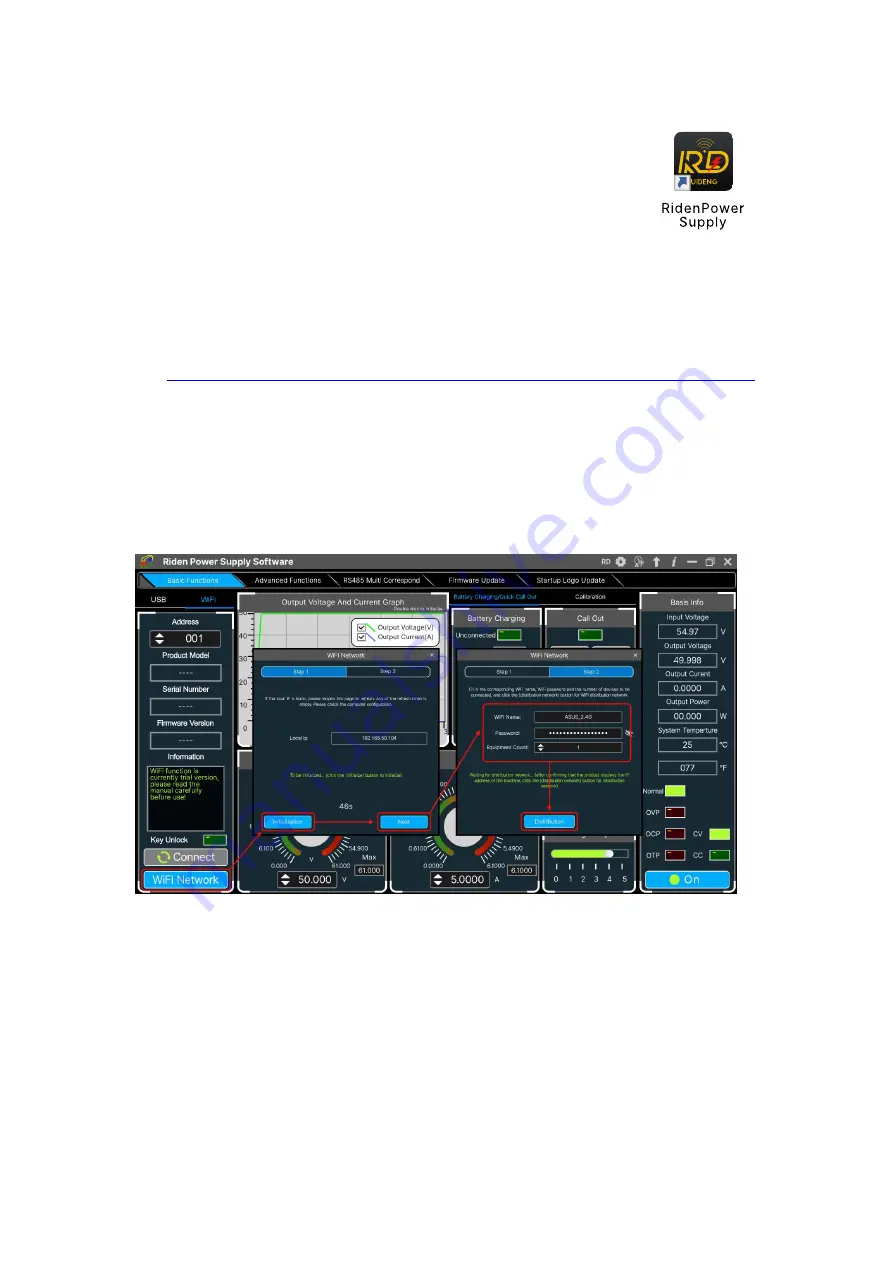
4.2 Software Operation
4.2.1 Software Connection
Double click
RidenPowerSupply.exe
to run the PC software.
WiFi connection is a test function, due to poor compatibility with some
computers, if you cannot connect PC software via WiFi, please ignore this function.
For this function, we do not provide any guarantee and technical support, and we
will decide whether to keep this function based on customer feedback.
WiFi connection video link:
https://drive.google.com/drive/folders/1BZslMRSntMj9Se6hnsYANsv8XAVhIZZi?usp=sharing
Set the RD6006P communication interface to WiFi, and restart, RD6006P
displays like picture 25, click "WiFi Network" on the PC software to pop up the WIFI
configuration interface (picture 27), click "Initialize" and wait for about 5 -10 seconds,
after the RD6006P displays the local IP address (as shown in picture 26), click "Next"
and enter the WiFi name and password, then click "Network distribution", wait for
about 20 seconds, the PC software prompts that the connection is successful, and
then Click "Connect".
Picture 27
USB connection: Set RD6006P communication interface to USB and connect
RD6006P and PC, the PC software prompts the serial port has been updated and licks
“
Connect
”.
Summary of Contents for RD6006P
Page 33: ......