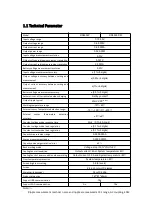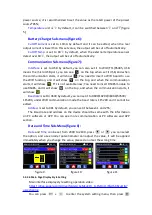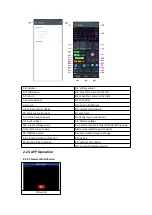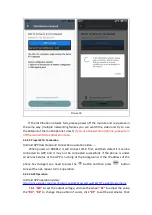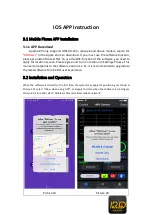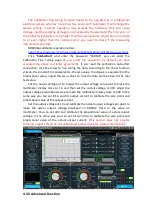and it will be switched to display style menu: you can press
or
to enter
the sub-menu.
Layout Sub-menu(figure 9):
Digits Style
is set to Normal by default, you can set it to Normal/7-Seg V1/7-Seg
V2.
Home Style
is set to 0(traditional style), you can also set it to 1(Detail Style) or
2(Curve Style).
Custom Colors(figure10):
You can set the the display colors for output voltage, output current, output
power.....as shown in figure 10 and figure 11.
figure 12
figure 13
1.4.2.7 Storage Data Setting
Data group setting in manual operation video:
https://drive.google.com/drive/folders/13APYtlRAaMcKmStbWM8toB8oOW5wi
4ph?usp=sharing
You can press
+
to enter the system setting menu, and then press
button twice to enter the data storage setting menu as shown in figure12. Press the
Enter button to enter the sub-menu, press the direction button to choose the data
group, the setting way is same as the operation in
1.4.2.8 System Information
System information operation video:
https://drive.google.com/drive/folders/1APFNHtOufuh46rc5i2XTZKrQoTqgHdUr?
usp=sharing
You can press
+
to enter the system setting menu, and then press
button three times to enter the system information menu as shown in figure 13.
Product Model
is the device name,
Product SN
is product serial number,
Firmware
is
the firmware version,
Temperature
is the System temperature.
Summary of Contents for RD6006P
Page 33: ......